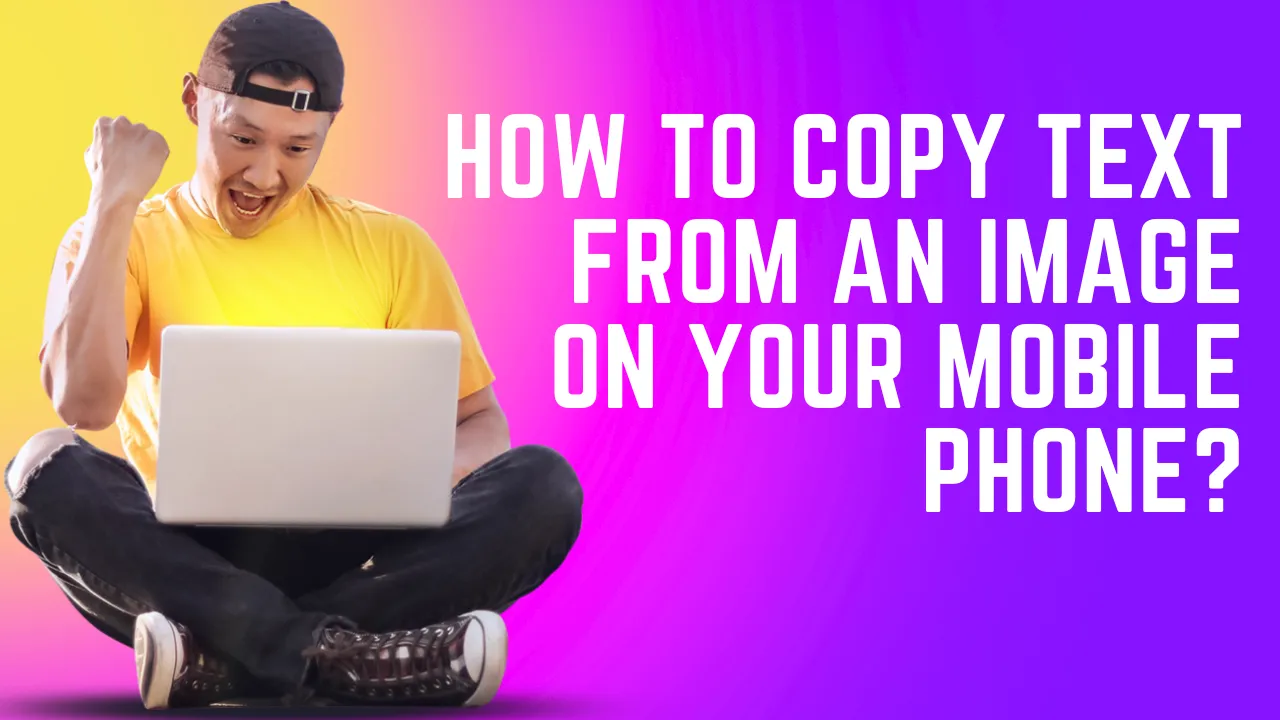
In our daily routine, you may often come across the need to extract text from pictures. There are many online tools that can help you copy text from images, i.e., screenshots, for different purposes.
But you may not know how you can go through the whole process to get text successfully. We are going to provide you with a full guide on how you can find tools and how can you use them to copy text from images using your mobile device.
To find the text from an image you need to follow the three major steps:
- Find apps/websites
- Input your image
- Get your output and copy the text
Find Apps/Websites
Thankfully, there are a lot of online tools that can help you out in finding and copying text from any image. All you have to do is open any browser on your mobile and search for “copy text from image”. You will find top websites there, and a few of them are listed here:
Along with the websites, the other option is to use mobile apps that can help you in getting more precise results. You can pick any mobile application and install it. Here are the most popular mobile apps that can find the text from an image:

(Some mobile applications or websites may require you to sign up for initiating the process. So please make sure to fulfill their requirements to get into the tool.)
Input your Image
After you have opened any website or mobile application, the tool will ask you to insert your image. So, click on the browse/upload button and select the image having the text you want to copy. If you don’t have any specific pictures in your gallery, you can capture them because most applications allow you to do so.
(Please note that some websites also have limitations on image size, which means you cannot upload an image that exceeds the size listed on the website. Additionally, make sure your file format matches the website’s requirements, as some file formats (such as HEIC or GIF) are not allowed for uploading on certain websites or mobile apps.)

Get your output and copy the text
After you have done from your side by selecting and uploading the image, the tool will do the rest. The tool will find all the text from the image and will display to you. You can select the full or desired part of the text and can copy to the clipboard. Some apps will also allow you to download the text in portable document format (PDF).
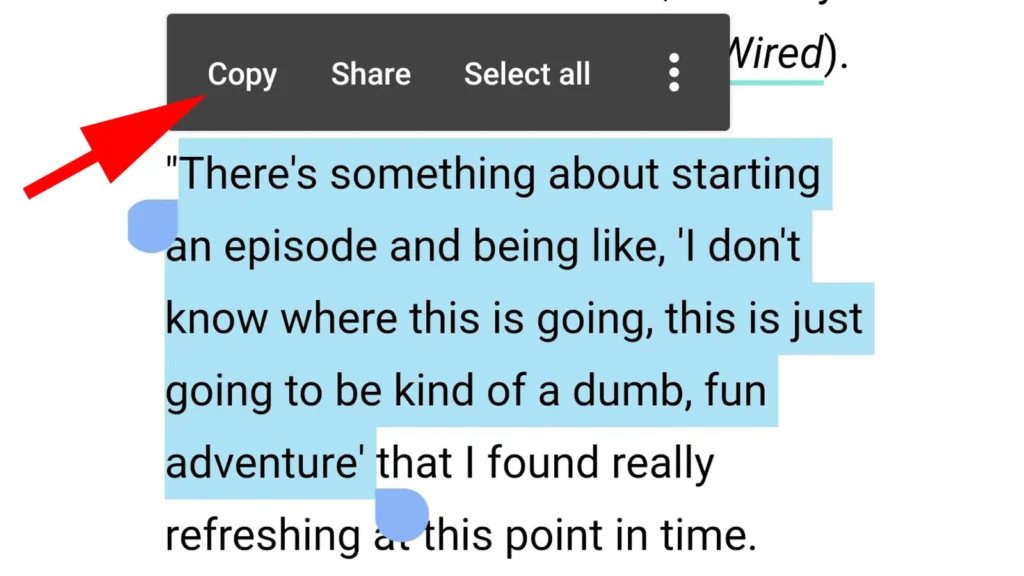
Conclusion
In summary, copying the text from an image using a mobile is quite easy by following three major steps including, find a mobile app or website, then select your image and finally copying or downloading your text.

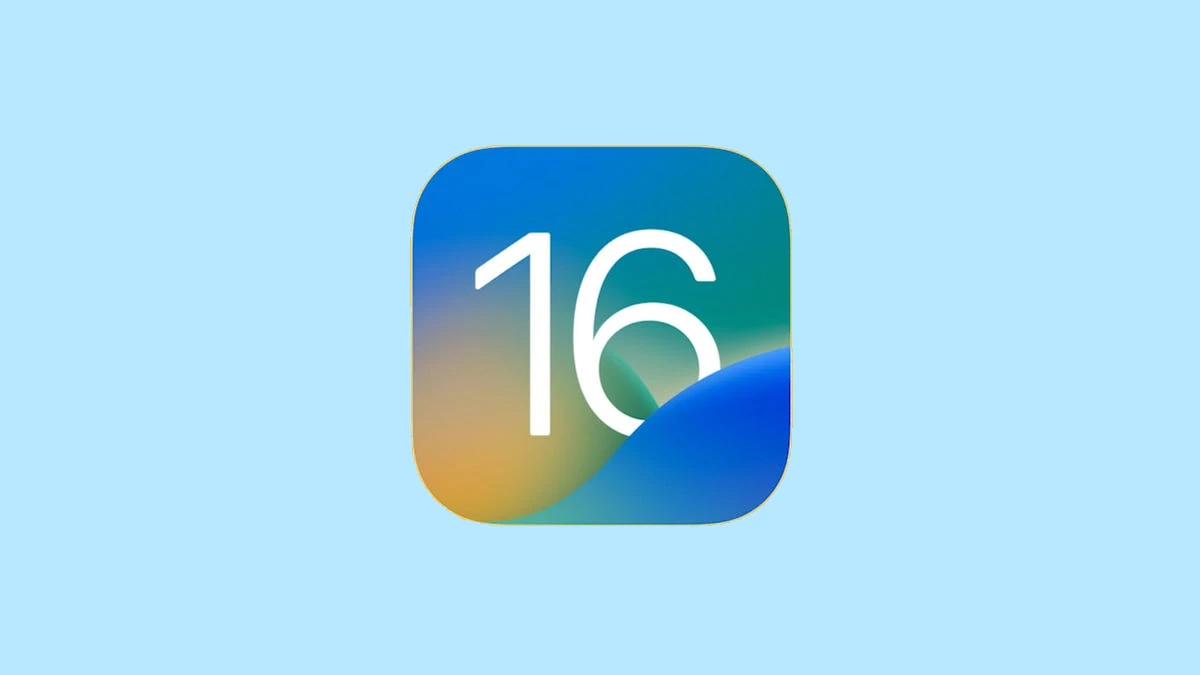

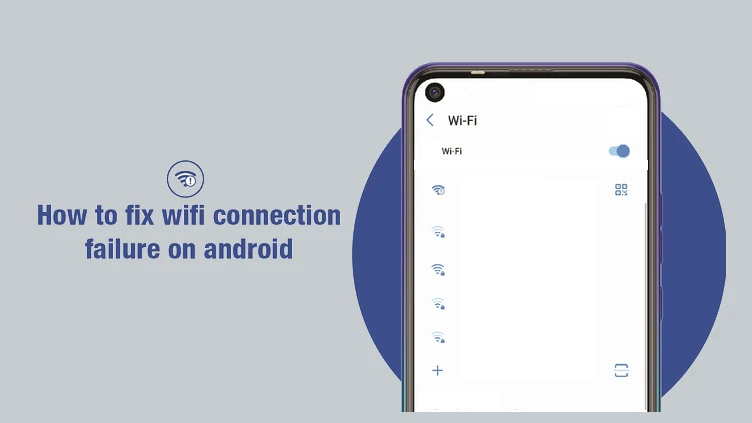

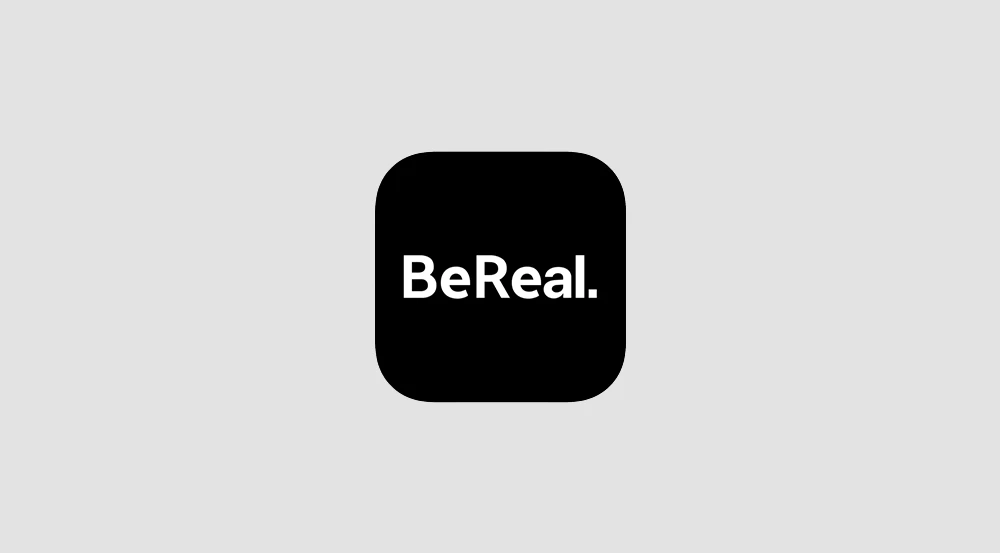




![how to make your tiktok account private]](https://wikitechlibrary.com/wp-content/uploads/2025/09/how-to-make-your-tiktok-account-private-390x220.webp)

