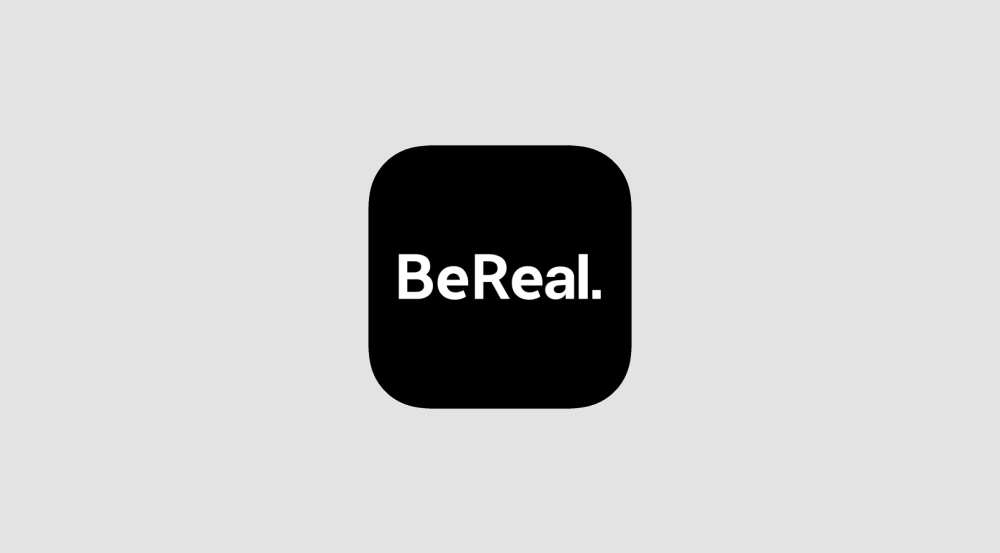
If you have linked your Spotify account to your BeReal account and are encountering issues such as “BeReal username precondition failed” or “BeReal Spotify not working,” it might be necessary to change the Spotify account connected to BeReal.
With the recent integration of Spotify into BeReal, users should be able to share the songs they’re listening to on Spotify when posting. If you’re unable to do this, this article will guide you through the steps to change your Spotify account in BeReal and troubleshoot any errors.
How To Change Spotify Account Connected To BeReal
If you need to change the Spotify account linked to your BeReal account, follow these steps:
- Open BeReal on your mobile device.
- Tap on “Profile.”
- Choose “Settings.”
- Scroll down to “Music.”
- Select “Connect to Spotify.” If you’re already signed in, you’ll see the “Disconnect” option.
- Now you can log in to a different Spotify account.
- Input your login details, then follow the prompts, and your new Spotify account will be connected.
Troubleshooting for Spotify Linked to BeReal
If you’re experiencing difficulties connecting your Spotify account to BeReal, there could be several reasons. Your internet service could be problematic, you may need to update your app, or the BeReal server could be down. Here are some solutions to try:
Check Your Internet Service
Try opening a website from your mobile browser to see if it loads; if it doesn’t, your internet connection could be the issue. Try switching to Wi-Fi if you’re using cellular data, or vice versa, to see if that makes a difference. You can also reboot your Wi-Fi router or switch airplane mode on your mobile for a minute, then switch it off.
Restart BeReal
If the BeReal app is giving errors or malfunctioning, force close and restart it.
Sign Out, Then Sign In
If you’re having trouble syncing your Spotify account to your BeReal account, try signing out of BeReal, then signing back in again.
How Does BeReal’s Audio Feature Work With Spotify
When you’ve synced your Spotify account with your BeReal account, and you’re listening to music on Spotify while taking your BeReal photo, your Spotify music will be added automatically alongside your post. This feature only works when you listen to something while taking your BeReal. You can’t add or remove Spotify music from your post after you’ve shared it.
Frequently Asked Questions (FAQs)
Is it possible to change the music on a BeReal post after it’s been posted?
No, you can’t change the Spotify music in a BeReal post once you’ve shared it.
Who can hear the Spotify music on my BeReal post?
When posting to BeReal with a Spotify song, if you select “Shared,” your Spotify listening info will only be visible to friends. If you selected “Private,” only you can see it, and if you disabled it, your Spotify listening info won’t be shared or seen.
Can I add several songs to a BeReal Post?
No, you can only add one song or podcast to one BeReal post at a time.
Conclusion
Connecting your Spotify account to your BeReal account is a great way to listen to your favorite tunes and share your Spotify all-stars with friends through your BeReal posts. If you encounter any issues with the feature, changing your Spotify account and performing minor troubleshooting should get you back on track.

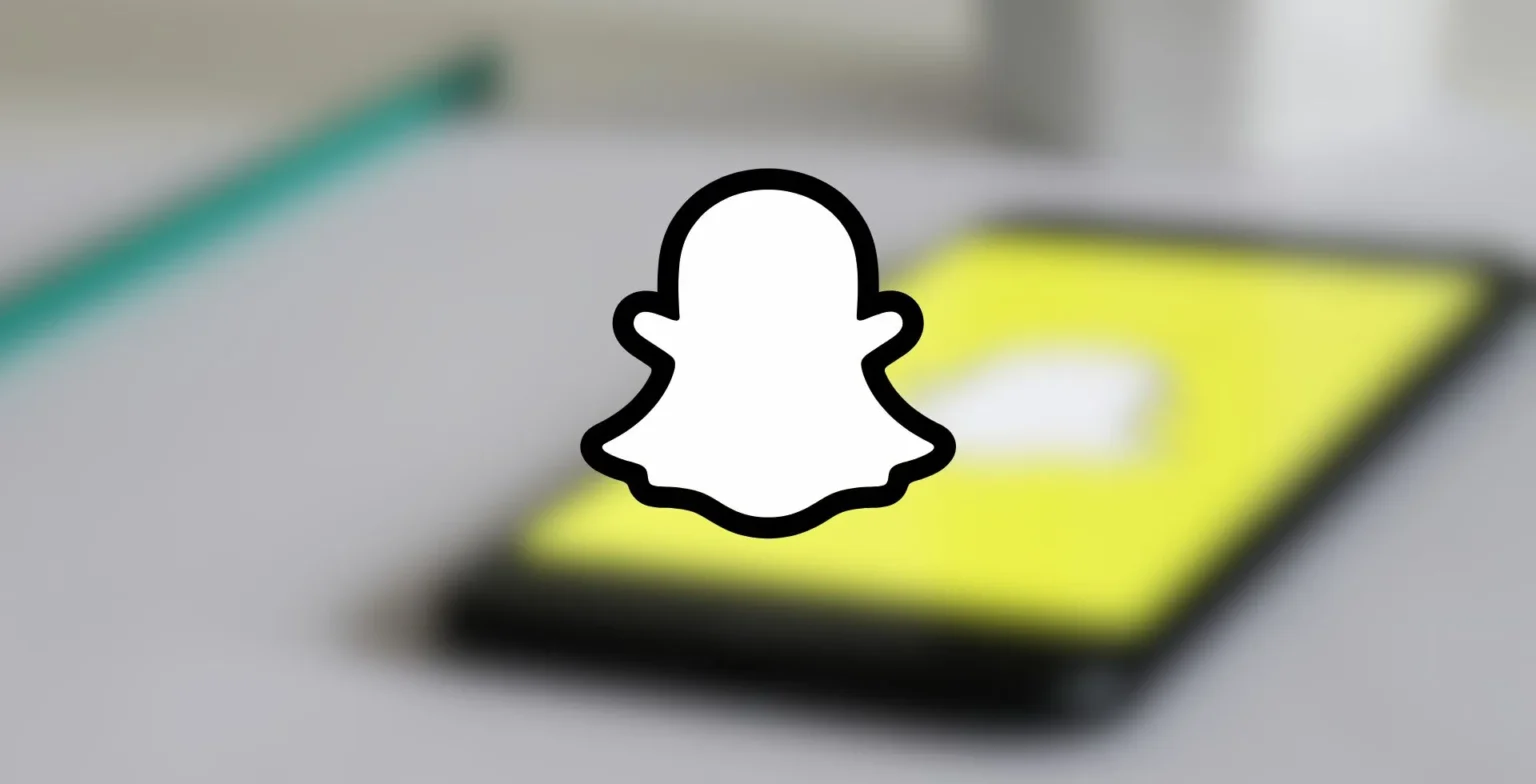







![how to make your tiktok account private]](https://wikitechlibrary.com/wp-content/uploads/2025/09/how-to-make-your-tiktok-account-private-390x220.webp)

