
OnlyFans is a platform where any number of creators can share their work in exchange for a monthly subscription. However, because the platform requires users to share their location, that is not the only thing they share – whether they would like to or not.
While displaying your location is a great way for other people to find you on the website, it also opens the door to several uncomfortable, and sometimes frightening, scenarios.
You have come to the correct place if you want to change your OnlyFans location. Continue reading to learn how to keep your location private on the platform.
How to Change Location on OnlyFans on PC
Depending on your purpose, this OnlyFans feature may or may not be useful. Follow the actions stated below to permanently change the location on this platform.
- Log in to your account.
- Click the three-dot icon in the lower-left corner of the screen.
- Select the “Settings” option.
- Choose “Profile.”
- Enter the new location and confirm.
You can change permissions for applications on iOS and Android devices, but it will not make much of a difference unless you’re a creator. Even if you turn off shared location in Settings, OnlyFans continues to track your location. According to the agreement everyone “signs” when creating an account, they can access your device’s GPS and IP address. However, you can follow the steps below to see if they provide you with the level of privacy you require.
How to Change Location on OnlyFans on Android
You don’t go immediately to the OnlyFans app for this one. It must be done through your phone’s Settings. What you must do is as follows:
- Find “Settings” on the Home Screen of your phone.
- Scroll down to the “Apps” section.
- Look for OnlyFans in your app list.
- Tap “Permissions” after selecting it.
- Tap “Location” and select one of the available options: “Allow only while using the app”, “Ask every time”, or “Don’t allow”.
How to Change Location on OnlyFans on iPhone
Not much different from Android instructions. However, because these two operating systems operate differently, there must be at least one more step. Here you go:
- Start with the Home Screen.
- “Settings” > “Privacy & Security”
- Go to “Location Services”
- Onlyfans can be found in the app list below.
- Tap it and select one of the following options: “Never”, “Ask next time or when I share”, “While using the app”, or “Always”.
How to Change Location on OnlyFans Using VPN
VPNs could secure your real IP address and use it with one from the country of your choice. It’s a great choice for OnlyFans users for several reasons. To begin, users may hide where they are from others. Although it may make it more difficult for users to find you on the platform, there are still other options that don’t compromise your safety.
The second reason is internet security. Because OnlyFans has a history of leaking data about users, you should go further to keep your private data safe from prying eyes, and VPNs can help. If you want to use a VPN, here’s what you need to do:
- Install the VPN app that meets your requirements.
- Open the app.
- Connect by searching for the desired country/location.
- Open OnlyFans and sign in.
- Your OnlyFans location will match the one you selected in the VPN application.
Which VPN is Best for OnlyFans
Remember that premium VPNs are an effective investment. Although free apps exist, paid apps provide more options and improve the overall customer experience. Because the monthly subscriptions aren’t prohibitively expensive, there’s no reason to put your safety at risk by using unverified apps. Here is a list of the best VPN applications recommended by OnlyFans:
NordVPN – Choose from a huge choice of 5,000 servers located all over the world.
Surfshark – They provide an excellent choice of options and fast servers for your connections. If you’re on a limited budget, this is an excellent choice.
ExpressVPN – They have high-quality servers in 94 countries and superb security measures built in. The application is simple to use and improves the whole experience.
CyberGhost – With a subscription plan, you can secure up to 7 devices at the same time. If your primary concern is privacy, they have over 9,000 servers in 91 countries.

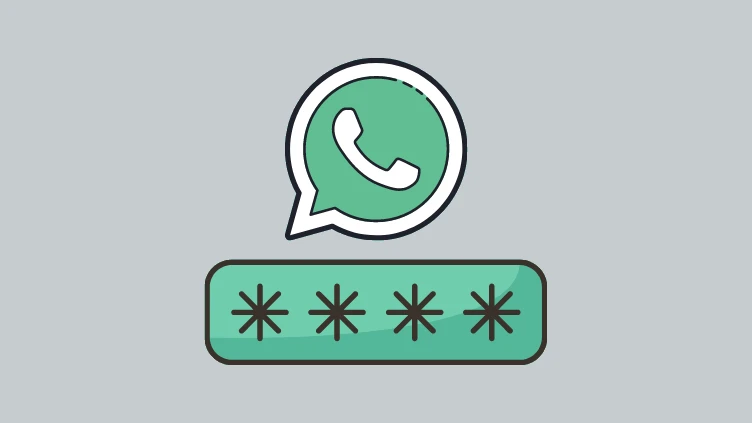
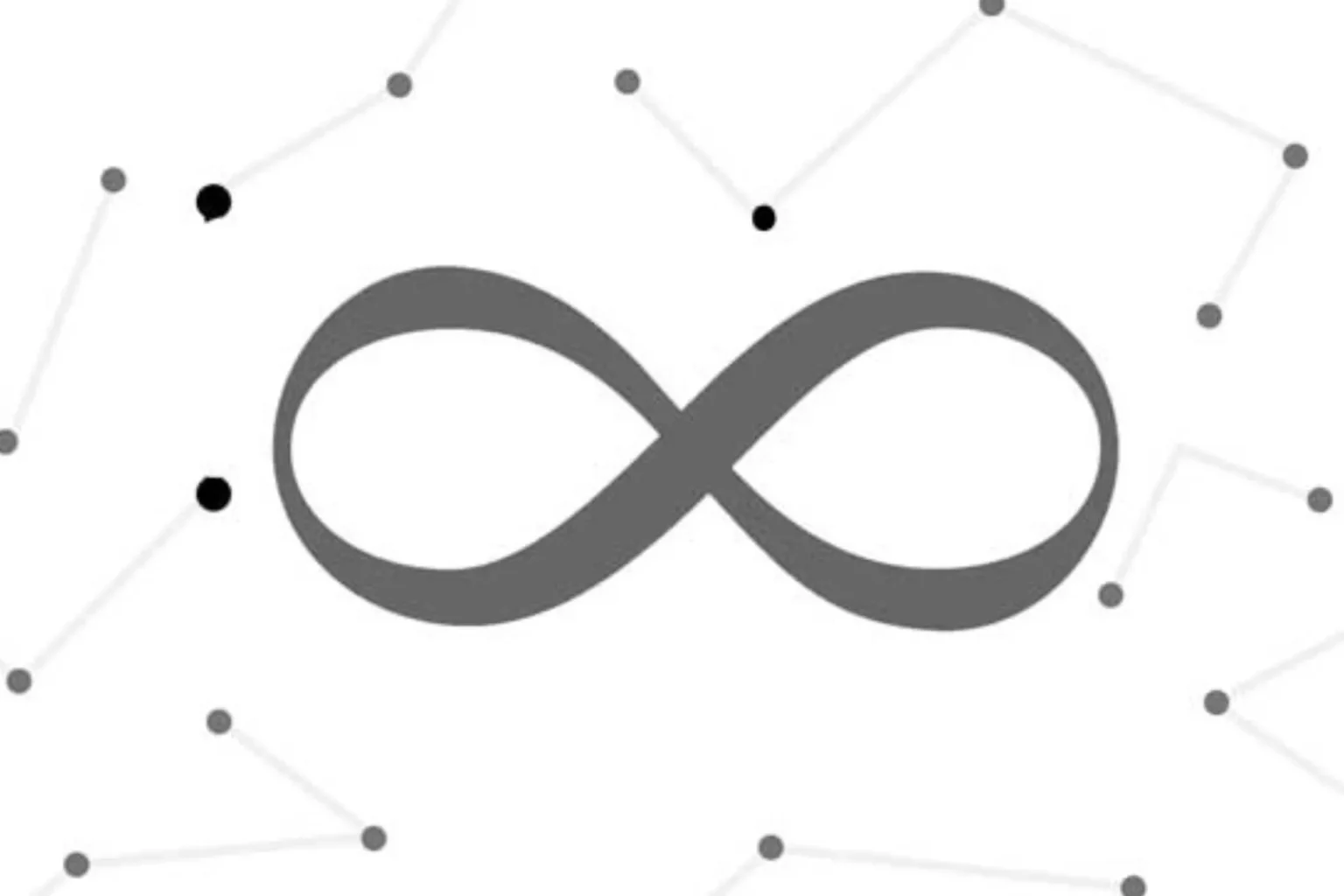







![how to make your tiktok account private]](https://wikitechlibrary.com/wp-content/uploads/2025/09/how-to-make-your-tiktok-account-private-390x220.webp)

