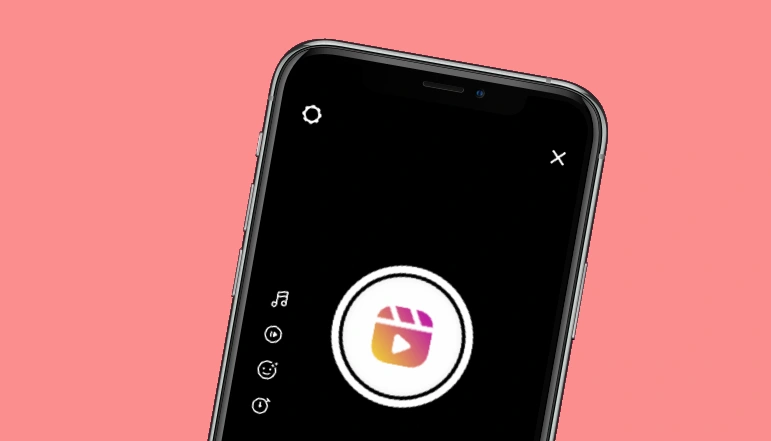
Changing the cover of an Instagram Reel after posting it is a simple process that can be done in just a few steps. This feature allows you to update the cover image to better represent the content of your Reel, or to fix any mistakes you may have made when selecting the original cover.
Changing the cover of your Instagram Reel will not affect the original video or its performance in the Reel feed. However, it may impact how people perceive your Reel and how likely they are to click on it, so choose your cover image carefully. Also, be sure to follow Instagram’s guidelines on appropriate content and image use to avoid having your Reel removed.
How to change Instagram reel cover after posting
Instagram Reels is a feature on the Instagram platform that allows users to create short, 15-60 second videos set to music, filters, and effects. The cover image is the image that represents the Reel and is displayed on your profile and in the Reels feed. You can change the cover of your Reel after posting by following the steps outlined above.
To change the cover of an Instagram Reel after posting:
- Go to your Instagram profile
- Locate the Reel you want to change the cover of.
- Tap the three dots on the top right corner of the Reel.
- Select “Edit”
- Scroll to the bottom and select “Change Cover”
- Choose the new cover image from your camera roll or take a new photo.
- Tap “Done” and then “Save” to save the changes.
How to add a cover photo to Instagram reels while posting
When you post an Instagram Reel, you have the option to select a cover photo from the video or choose a different image. The cover photo is an important part of your Reel as it is the first image people see when they come across your Reel, so make sure to choose an eye-catching image that represents your video well.
To add a cover photo to an Instagram Reel while posting:
- Open the Instagram app and go to the camera by tapping on the camera icon in the top left corner of the screen.
- Choose the Reels option at the bottom of the screen.
- Record your video or choose a video from your camera roll.
- Add music, effects, and filters as desired.
- When you are ready to post, tap the “Next” button in the top right corner.
- On the next screen, you can select a cover image for your Reel. This can be a still from the video or a different image.
- Select the image you want to use as the cover.
- Add a caption and any other details for your Reel.
- Tap “Share” to post the Reel to your profile.
The cover image you choose will be the first image people see when they come across your Reel, so make sure to choose an eye-catching image that represents your video well.
Why you should add a cover photo to Instagram reels
Adding a custom cover photo to your Instagram reels can help you stand out and grab the attention of your followers, potential followers and customers. A visually appealing cover photo can also help you showcase your brand personality, highlight your content and give a preview of what viewers can expect from your reels. Additionally, it can help you build a consistent and recognizable brand image on Instagram.
Here are some reasons why you should add a custom cover photo to your Instagram reels:
- Increased visibility: A custom cover photo can make your reels stand out in the feed, helping them get more views and engagement.
- Improved brand recognition: A consistent cover photo design can help you build a strong and recognizable brand image on Instagram.
- Better content representation: A cover photo can give a preview of what your reels are about, making it easier for viewers to decide whether to watch them or not.
- Better storytelling: A visually appealing cover photo can help you set the tone for your reels and enhance their overall impact.
- Increased creativity: Customizing your cover photos gives you a creative outlet to express your brand personality and showcase your content in an eye-catching way.
How to Fix Instagram reels cover photo won’t change
Here are some steps you can try to fix the issue of the Instagram reels cover photo not changing:
- Restart Instagram app: Close the Instagram app and reopen it to see if the cover photo changes.
- Check resolution: Make sure the cover photo you’re using has the correct dimensions and meets Instagram’s requirements for resolution and aspect ratio.
- Clear cache and data: Go to your phone’s settings, find the Instagram app, and clear its cache and data. This can help resolve any glitches or bugs causing the cover photo not to change.
- Update Instagram app: Check if there’s an update available for the Instagram app and install it to ensure you’re using the latest version.
- Uninstall and reinstall: If the previous steps don’t work, you can try uninstalling the Instagram app and reinstalling it from the app store.
If the issue persists, you can contact Instagram support for further assistance.


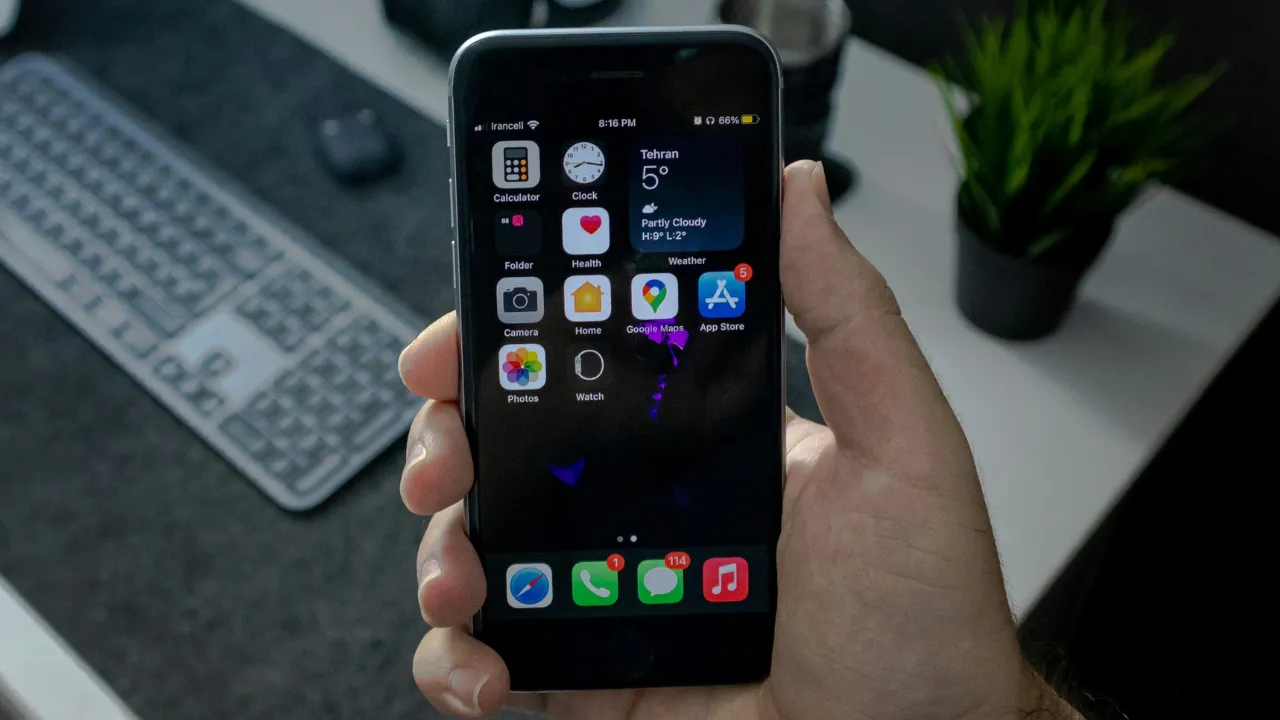







![how to make your tiktok account private]](https://wikitechlibrary.com/wp-content/uploads/2025/09/how-to-make-your-tiktok-account-private-390x220.webp)

