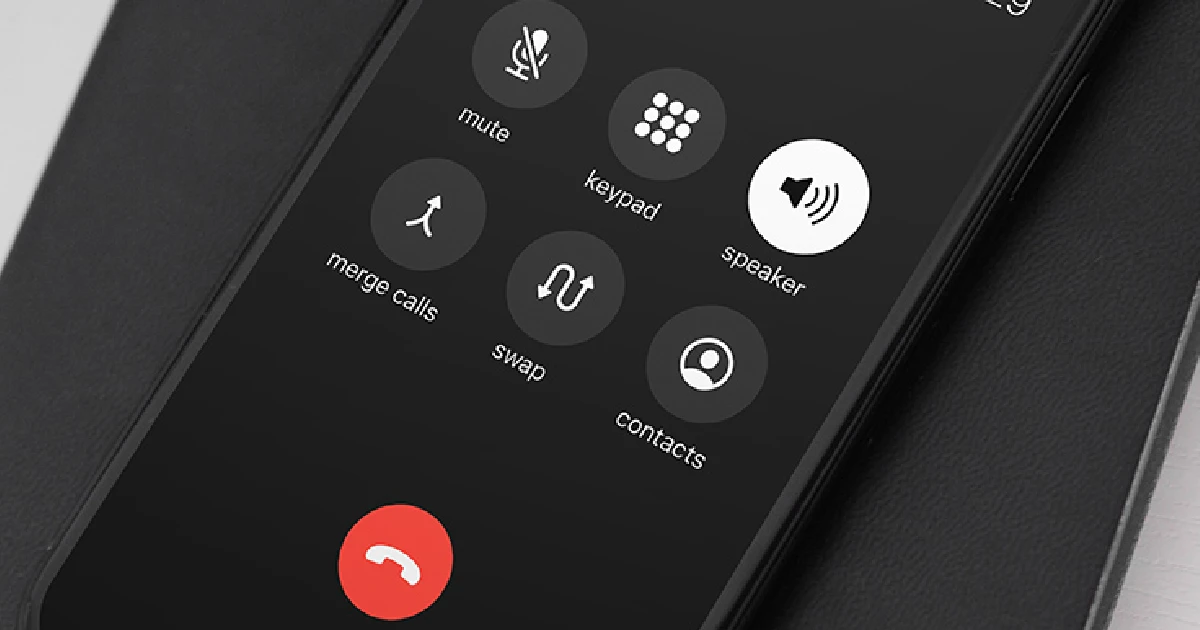
In today’s fast-paced world, phone calls contain important information that can easily be forgotten or missed. Being able to record conversations allows you to revisit them later for clarification or note-taking purposes.
Before recording phone calls on your iPhone, you must check local state laws to ensure you are legally allowed to do so without notifying the other party. Some states require two-party consent. It’s also key to use apps compatible with your iPhone model for seamless functionality.
How to Set Up Automatic Call Recording with Google Voice
Google Voice is a free VoIP service that provides call recording capabilities. To set it up on your iPhone:
- Download the Google Voice app from the iOS App Store
- Create a free Google account if you don’t already have one
- Open the Google Voice app and follow the prompts to link your account
- Confirm your phone number and set up voicemail preferences
Once Google Voice is set up on your iPhone, you can enable call recording by:
- Going into Settings > Calls and enabling “Incoming Calls”
- On each call, press 4 to start recording
- Accessing recordings later through your Google Voice account online
Using Third-Party Applications for Call Recording
In addition to Google Voice, the App Store offers various third-party apps that provide call-recording functionality:
- Rev Call Recorder – Free app for recording incoming/outgoing calls
- Call Recorder Lite – Free trial app with subscription for full features
- TapACall – Subscription-based app with 7-day free trial
How to Use Rev Call Recorder
Rev Call Recorder is a top-rated free alternative for recording iPhone calls. To use it:
- Download and open the Rev Call Recorder app
- Tap “Start Recorded Call”
- Select “Outgoing Call” and dial the number
- Merge the calls to connect and start recording
- End call when finished; recording will save automatically
How to Use Call Recorder Lite for iPhone
Call Recorder Lite takes a bit more effort but offers the first 60 seconds free:
- Open the app and go to the “Record” screen
- Tap the blue “Record” button to put the call on hold
- When connected to the recording number, merge calls
- Unmerge calls to stop recording when finished
How to Use TapACall for iPhone
While not free, TapACall is popular for call recording with a 7-day trial:
- Download and create an account in the TapACall app
- Place calls from the iPhone native Phone app
- Open the TapACall app and tap “Add Call”
- Toggle the recording button during the call to start/stop
External Call Recorders
Beyond software apps, external call recording devices provide another avenue for capturing iPhone conversations.
These hardware gadgets connect directly to your iPhone audio port (or Lightning port with adapter) to record both sides of any call to internal storage. Popular options include the Olympus TP-8, Waytronic Bluetooth Call Recorder, and PhotoFast Call Recorder X.
How to Use the Olympus TP-8 Telephone Pick-up
The Olympus TP-8 Telephone Pick-up earbud can discretely record iPhone calls with these steps:
- Connect TP-8 3.5mm jack to iPhone headset port
- Place or answer calls on iPhone as normal with TP-8 connected
- Automatic recording begins; end call to stop
- Transfer recording file from TP-8 to computer
Conclusion
Finding an iPhone call recording process that’s dependable, high-quality, easy to use, and affordable will ensure you never miss important details from work calls, interviews, or other timely conversations again.
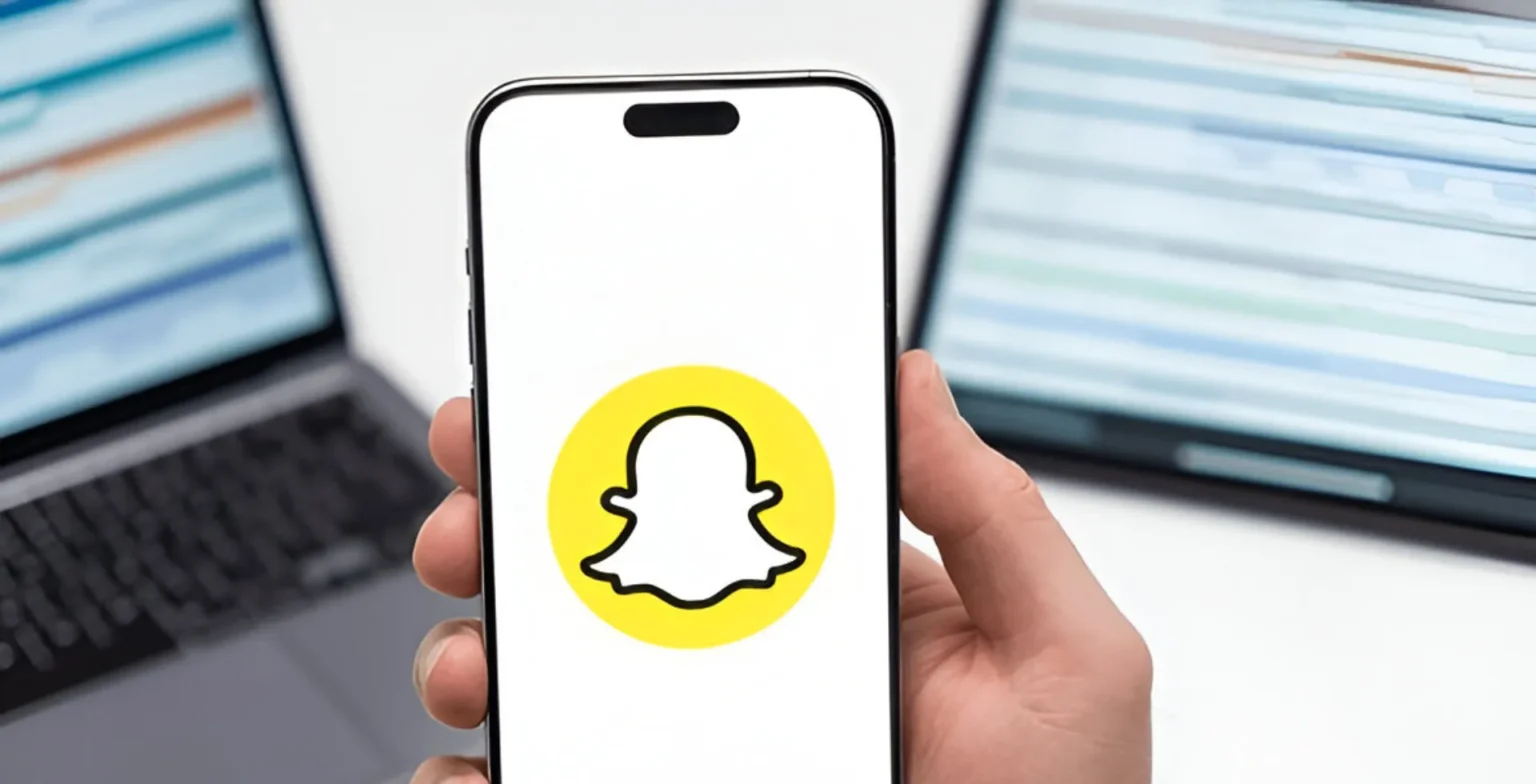


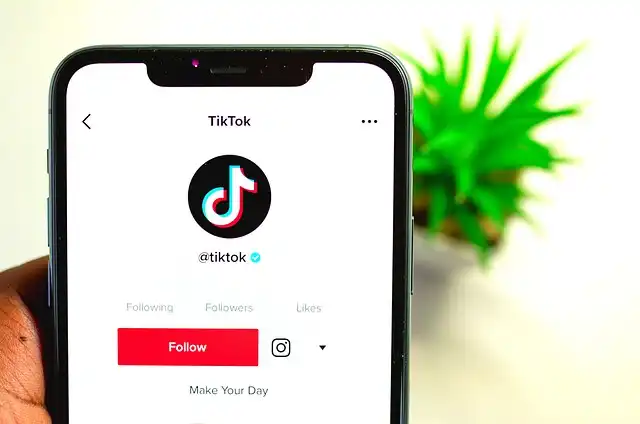

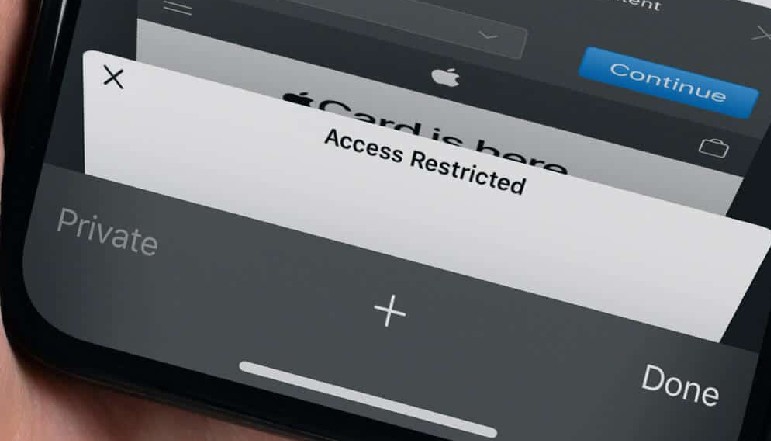




![how to make your tiktok account private]](https://wikitechlibrary.com/wp-content/uploads/2025/09/how-to-make-your-tiktok-account-private-390x220.webp)

