
TikTok’s popularity comes in large part from its extensive set of features and customizations. Adding photos and photo templates are one of the best ways to personalize your TikTok videos.
Continue reading to learn how to add photos to your TikTok postings. You can utilise photos from your device’s gallery, so make sure you have some beautiful photos ready.
Before you begin, make sure you have the most latest version of the app. Updates are available on the Google Play Store and the Apple App Store.
How to Make a TikTok Video with Photos
You can create a collage-style video if you want! Uploading photos from your camera roll rather than creating a video is simple and only requires a few more steps. Here’s how to make an image-based video.
- Open “TikTok” and press the “+” icon. Next, at the bottom, choose the length of your video.
- Select “Speed” in the upper right corner to select video speed.
- Next, in the bottom right corner of the screen, click on the “Upload” icon.
- Select “Image” at the top, then select the photos you want to use in your post.
- To easily find the photos you want to share, go directly to a gallery on your smartphone by pressing “All” at the top of the screen.
Tap the bubble icon in the top left corner of each image to add more than one image. Then, just like any other video, post it.
How to Add Photos to Background of TikTok Video
Anyone who is familiar with TikTok will be familiar with the “Green Screen” filter. You may use this filter to add photos to the background of the Tiktok video. Here’s how to go about it:
- Open “TikTok” on your tablet or smartphone.
- To make a new TikTok, tap the “+” icon at the bottom of the home screen.
- Start recording your TikTok videos as normal.
- To pause the recording, press the “big red dot” (record) at the bottom of the screen.
- Tap “Effects” in the bottom left corner of your screen.
- To change the background, use the option to upload your own photo (“green photo gallery” icon).
- Choose a photo from gallery to use as the background for your Tiktok video.
- To complete shooting the video, tap the “big red dot” (record) one more. The new background will be your image.
How to Add Photo Templates to TikTok
Using templates is another method to upload photos to TikTok. If you want to include more than one photo in your article, this is the better option. Here’s how you can utilise TikTok templates.
- Launch “TikTok.”
- Start recording by clicking the “+” icon.
- Choose “Photo Templates”.
- Choose a template that you like. There are several options available (nature, celebrations, etc.).
- Choose the photos you want to include, then click the “Slideshow” button to make a TikTok slideshow. Just tap on each picture in the order you want it to display in the video.
- Another thing to remember is that each template has a limit on the amount of photos you can upload. When you’ve finished uploading photos, click the “OK” button at the top of the screen.
- The photos are added to your TikTok video. Choose “effects,” “text,” “stickers,” and “filters” to add some more flavor. Press “Next” after you finish editing with the effects. Rather than cluttering your TikTok video, we recommend keeping it simple.
- Templates, often known as “Slideshows,” are a great method to personalize your content and increase your TikTok followers. Whether it’s some funny photos of you and your friends or something more important, such as a story you want to tell, uploading photos to TikTok is simple and fun.
Conclusion
TikTok offers users with a number of video editing tools. When you’ve chosen your photos, you’ll have use to the most of the video editing capabilities. But, you must first choose the speed and length before uploading your photos. Before continuing, tap the + icon and choose the duration and speed of your video.
When you’ve completed adding photos and effects, you could add appropriate text to the post. You can also apply TikTok filters to improve your photos.
Adding a music track can’t do any harm either; ensure it suits your choice of photos. Finally, you can brighten the tone by using emojis or stickers. You have an option. We’d always add additional music to break up the monotony.
- When you’ve finished editing your TikTok photo collage, click “Next,” and you will be taken to the final touches window.
- You could include captions from this menu that greet your followers or friends, describe your photos quickly, and so on. You can also press “Select Cover” and select one of your collage photos as the cover photo for your TikTok post.
- When you are ready to publish, use the “Publish” button.
Finally, TikTok gives its users a great deal of freedom. TikToks can contain almost anything, including music, effects, filters, text, and photos from your collection. If these are private photos, it is recommended to keep the video private or only available to your TikTok friends or followers.

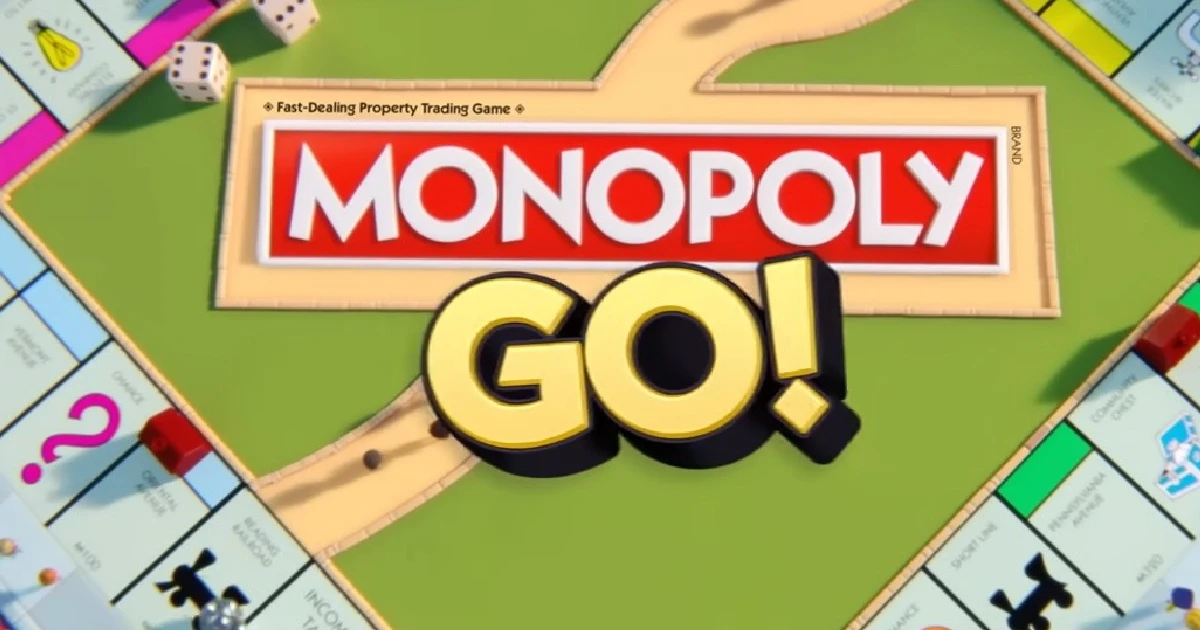







![how to make your tiktok account private]](https://wikitechlibrary.com/wp-content/uploads/2025/09/how-to-make-your-tiktok-account-private-390x220.webp)

