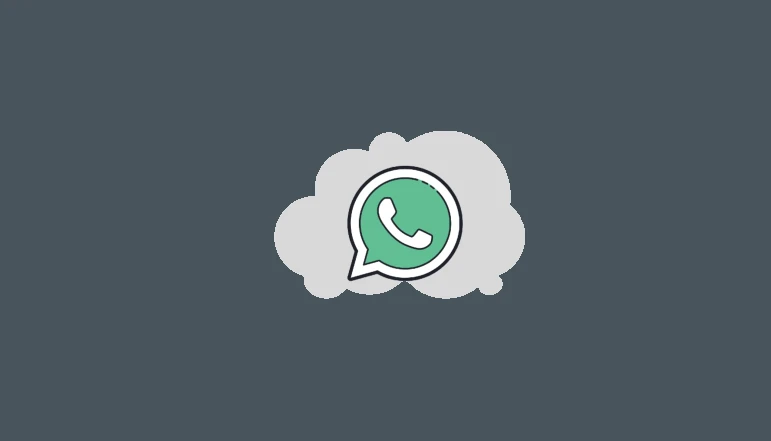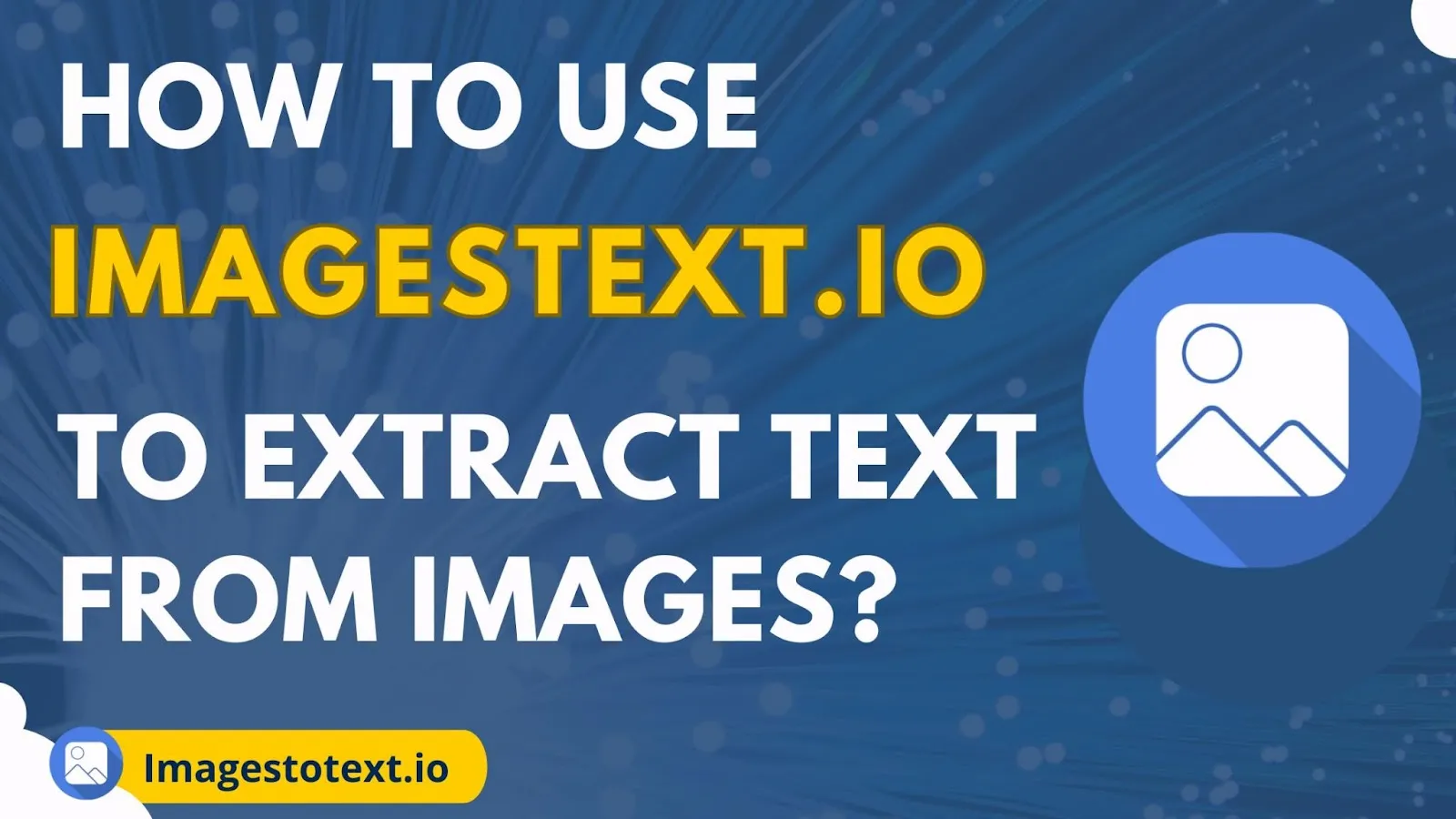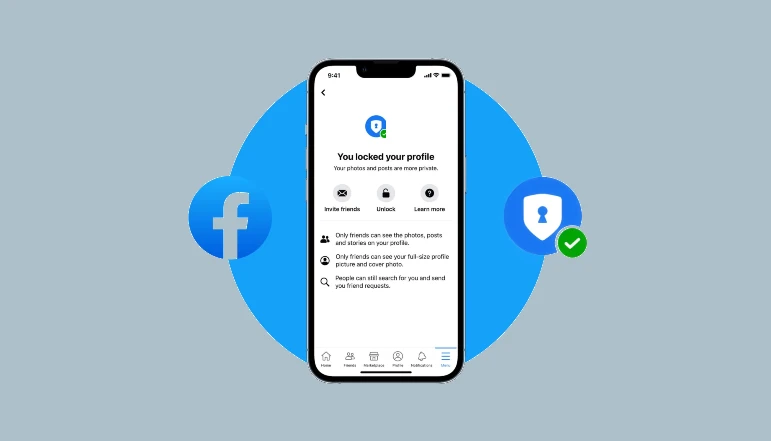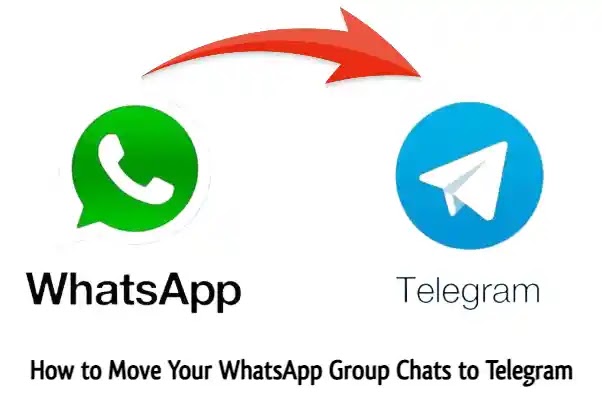The IMO Voice Club Room is a feature within the IMO Voice app that allows users to create and join group chat rooms focused on specific topics or interests.
Club rooms function similarly to group chats, with the ability for multiple users to join and communicate in real-time via voice messages or text.
Some key aspects of the IMO Voice Club Room feature include:
- Club rooms are created and managed by individual users, who can invite others to join.
- Users can browse and search for club rooms to join based on categories or keywords.
- Within a club room, users can exchange voice messages, text, photos, videos, and other multimedia.
- Club rooms persist over time, allowing ongoing conversations versus temporary group chats.
- The creator of a club room has admin privileges to remove members, appoint moderators, etc.
Why you may want to delete a club room
There are several reasons why an IMO Voice user may want to delete a club room that they created or are an admin of, including:
- If a club room has low engagement or the topic is no longer of interest, the admin may want to remove it.
- If inappropriate content is posted to the club room that violates IMO’s terms, deleting it removes the content.
- If there is harassment, bullying, or abuse occurring in the club room, deleting it can quickly address the issue.
- Users are limited in how many club rooms they can create, so deleting unused ones frees up space.
- The admin may wish to delete a club room if their interests have changed and they no longer want to maintain it.
- Deleting a club room removes the content and prevents further communications that users may prefer to keep private.
Having the option to easily delete a club room gives IMO Voice users control over their communities and conversations within the platform.
How to Delete IMO Voice Club Room
Deleting an IMO Voice club room is simply. Here is the step-by-step guide:
- Open the IMO voice app on your smartphone.
- Login into your account.
- Tap on the “Club Rooms” tab.
- If you do not see the tab, tap on the 3-line menu icon and select “Club Rooms” from the menu.
- Scroll through the list to locate the specific club room you want to delete.
- Tap on the club room name or icon to open the room.
- Tap on the “Settings” or “Edit Room” button or icon. (On iOS this is typically a gear icon, on Android it may be 3 vertical dots.)
- Find the “Delete room” or “Leave room” option. (On iOS this is the “Delete Room” button, On Android it is the “Leave chat” option)
- Tap the “Delete” or “Yes” button to confirm.
- After confirmation, the club room will be permanently deleted.
Conclusion
Deleting an IMO Voice club room you no longer need allows you to maintain a current set of active communities. By following the step-by-step process outlined above, you can easily remove any unwanted or problematic club rooms you’ve created or administered.
Taking the time to properly delete unneeded club rooms can improve your overall IMO Voice experience. With the ability to create new clubs at any time, you can continue building fresh communities that align with your current interests.