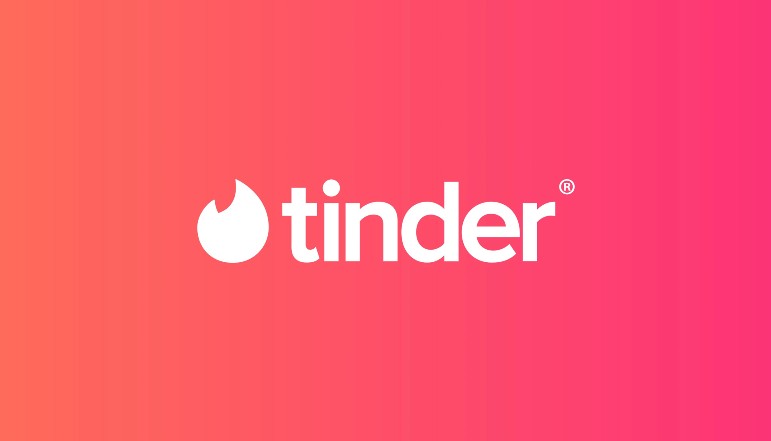
Tinder, which connects singles for friendship and maybe romance, provides some data security, but privacy is not assured, as it is with other internet platforms. This could be a significant issue with an app meant to allow individuals to share personal information.
Virtual private networks (VPNs) can provide you with security while using Tinder by hiding your true location and data from prying eyes. When you use a VPN to visit a website, your data is routed over a secure tunnel, keeping your private discussions secret. We will explain to you how to use VPN with Tinder in this post, using a high-quality service provider like ExpressVPN, CyberGhostVPN, Private Internet Access VPN, and NordVPN.
How to Use VPN With Tinder on Android
Follow these instructions to begin using ExpressVPN on your Android device to access Tinder:
- Create an ExpressVPN account and subscription.
- Download the ExpressVPN app for Android from the Google Play Store. If the app isn’t already installed, go to ExpressVPN.com and download the ExpressVPN Android app.
- Open the app after installation to sign in to your account.
- You will be asked if you want to help ExpressVPN improve. To proceed, tap on your preferred option. You can change your opinion at any moment.
- Following that, you’ll be asked to authorize ExpressVPN’s connection request. Please keep in mind that ExpressVPN will not filter or monitor your network traffic.
- To continue, press “OK.”
- You will now find a “Not connected” power button and a “Smart Location” section below it. The suggested “Smart Location” should provide the best performance according to where you are. Tap its power button to connect to it.
- Click on the three-dotted icon on the right to select a different location.
- When you have connected, the word “Connected” will appear under the power button.
- Continue swiping from the new server in “Tinder.”
- When you are ready to disconnect your VPN, tap the power button in the ExpressVPN application to deactivate your VPN connection.
How to Use VPN With Tinder on iPhone
Here’s how to get started with ExpressVPN and Tinder on your iPhone or iPad:
- Purchase an ExpressVPN membership plan.
- Download the ExpressVPN iPhone app from the App Store.
- After the download is complete, click “Open” to sign in to your account.
- You will be given information on how ExpressVPN respects your privacy. To proceed, tap “Agree.”
- You will then be prompted to configure your VPN. Choose “Continue.”
- “ExpressVPN would want to add VPN settings,” a message will show up. Choose “Allow.”
- Use Touch ID or enter your passcode to continue.
- Choose your notification options and if you want to help ExpressVPN better. You can make a decision at any moment.
How to Use VPN With Tinder on PC
To use a VPN to access Tinder from your Windows PC, follow these steps:
- To start, create an ExpressVPN account and subscription by visiting
expressvpn.com/sign-in. - To start the application installation, go to your account dashboard and choose “Download for Windows.”
- Copy your activation code and save it somewhere safe since you’ll need it later.
- After the download is finished, run the installer and follow the on-screen directions to complete the installation process.
- When prompted, enter your activation code and click “Continue.”
- You’ll be asked if you want ExpressVPN to run automatically on startup and if you want to contribute to the service’s improvement. Continue by selecting your choices.
- Following that, there will be a large power button labeled “Not connected” and a “Smart Location” section below it. The suggested “Smart Location” should provide the maximum performance according to where you are. To connect to it, press the power button.
- Click the three-dotted icon to the right to select a different location.
Click the three-dotted icon to the right to select a different location.
When you have connected, the word “Connected” will appear under the power button. - Start swiping on “Tinder.”
- When you are ready to disconnect, use the ExpressVPN app to push the power button.
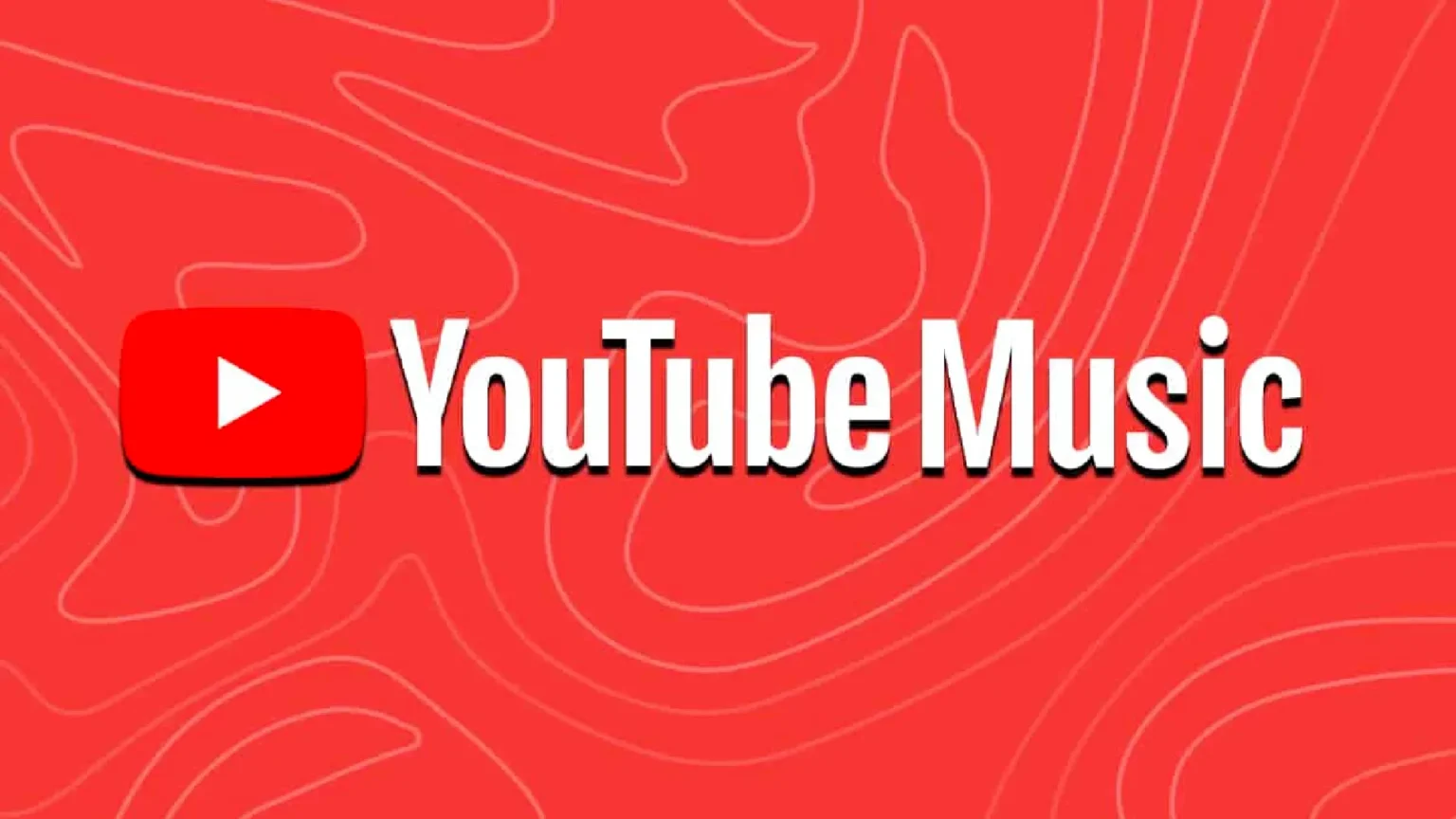


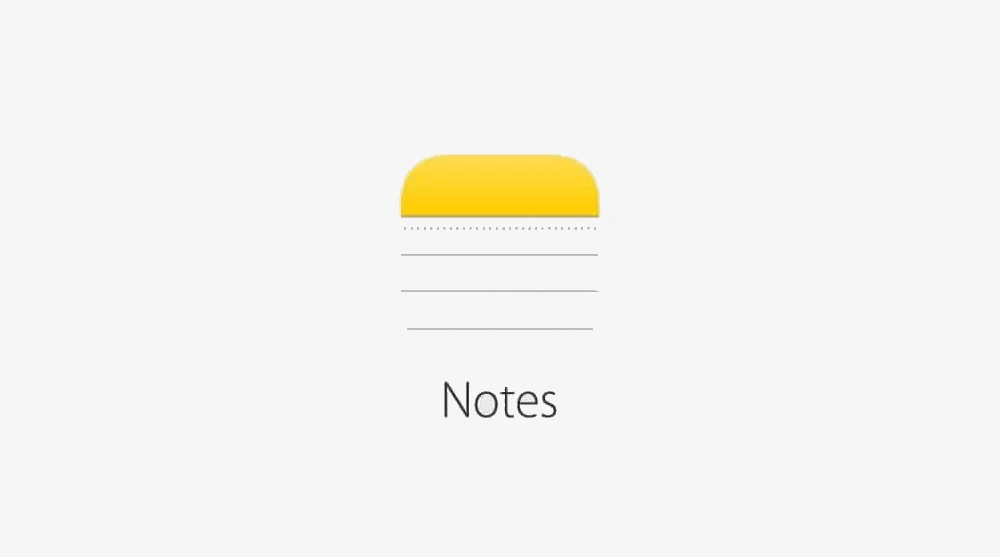
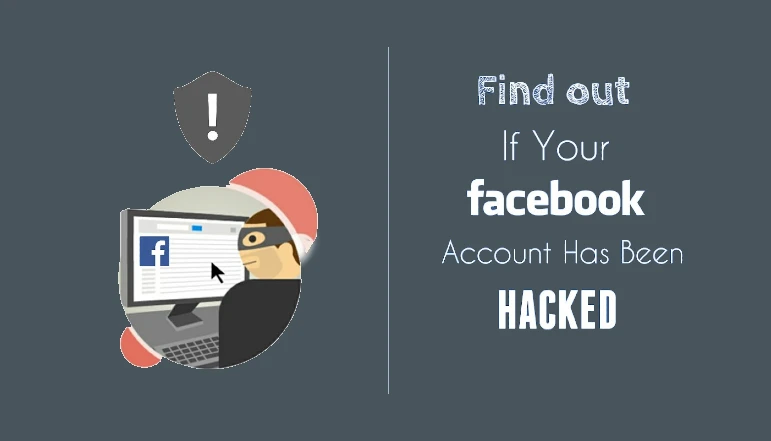





![how to make your tiktok account private]](https://wikitechlibrary.com/wp-content/uploads/2025/09/how-to-make-your-tiktok-account-private-390x220.webp)

