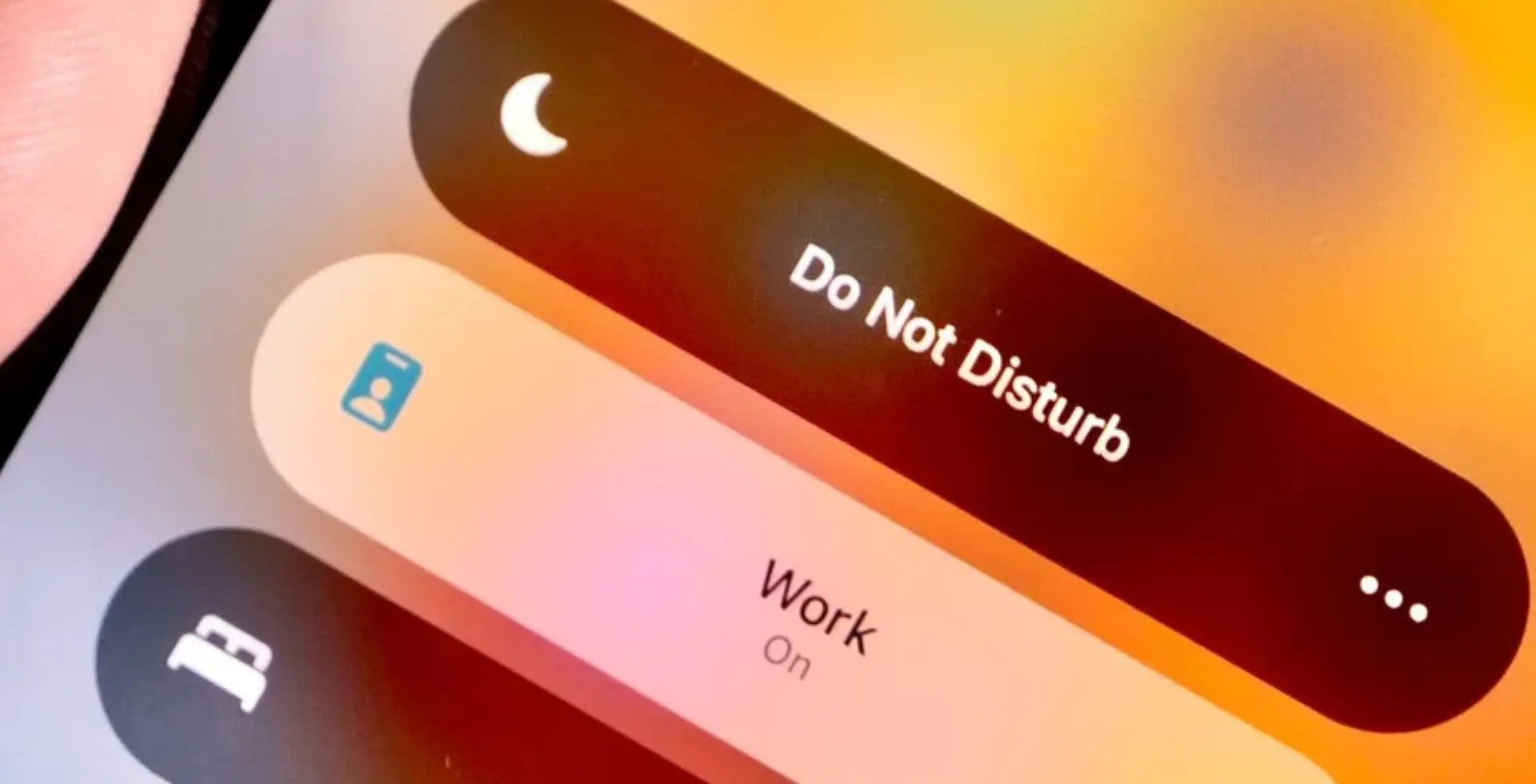
Your iPhone’s Do Not Disturb (DND) mode is convenient because it turns off notifications when you want to concentrate or rest. However, if you leave it on, you might miss important calls, messages, or notifications. Here are four simple ways to help you turn off Do Not Disturb on your iPhone/iPad and return to your normal notifications.
1. Turn Off Do Not Disturb via Control Center
Here’s how you can disable DND via Control Center:
- Swipe down from the top-right corner of your screen (for iPhone X and later) or swipe up (for older iPhones).
- Tap the Do Not Disturb (moon icon) to turn it off.
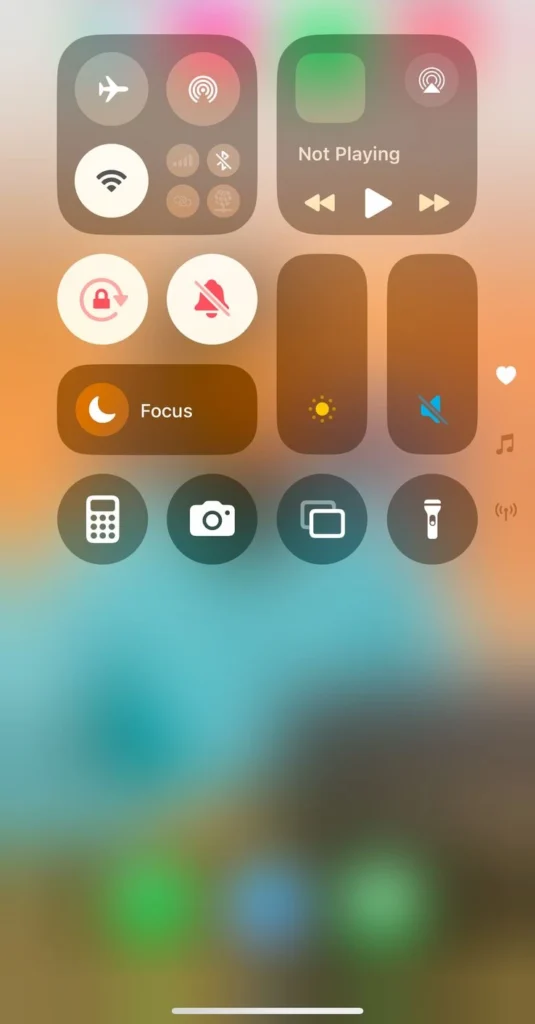
Your notifications will now continue as normal.
2. Turn Off Do Not Disturb from the Lock Screen
You will see its icon on your lock screen if DND is active. Here’s how to disable it:
- Press and hold the DND notification at the bottom of the lock screen.
- Tap Do Not Disturb to turn it off.
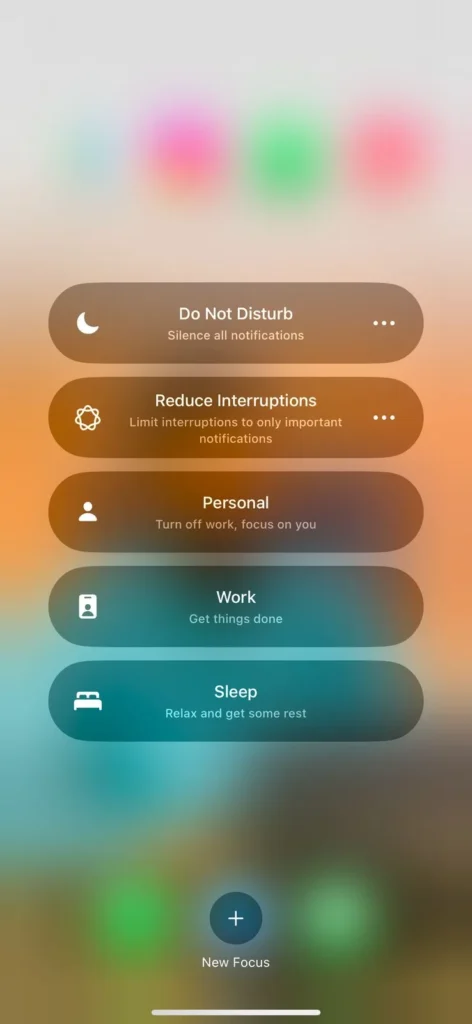
Your notifications and calls will now come through.
3. Use Siri to Turn Off Do Not Disturb
Here’s how you can disable DND by using Siri:
- Activate Siri by saying “Hey Siri” or holding the Side/Home button.
- Say “Turn off Do Not Disturb.”
- Siri will confirm and disable DND instantly.
4. Disable Do Not Disturb from Settings (Scheduled Mode)
If DND is scheduled, it may turn on automatically at specific times. To fix this:
- Open Settings.
- Tap Focus.
- Select Do Not Disturb.
- Scroll to Set a Schedule and turn OFF any active schedules.
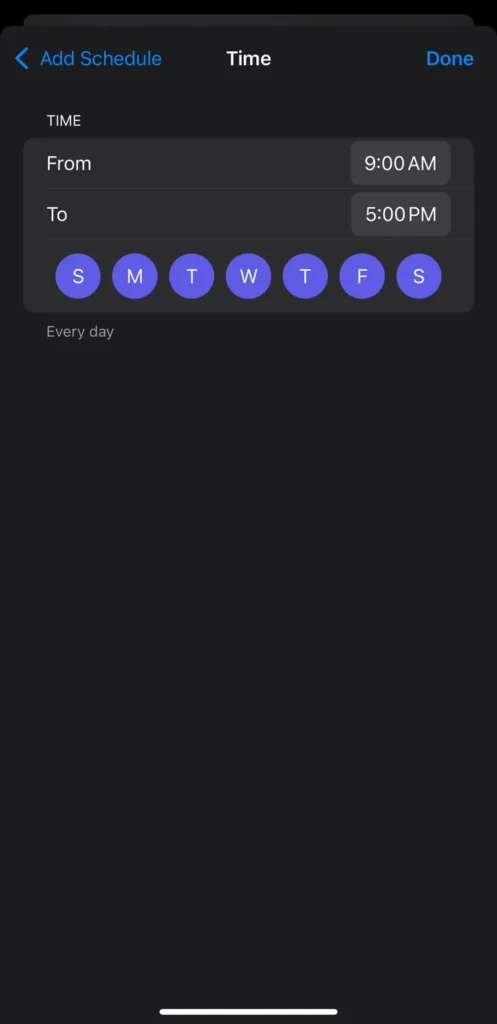
Your iPhone will no longer enter DND mode automatically.
If you follow these ways, you stand a better chance of quickly disabling Do Not Disturb and ensuring you don’t miss important notifications. Do you have anything to ask or still need more help? You can leave a comment below.


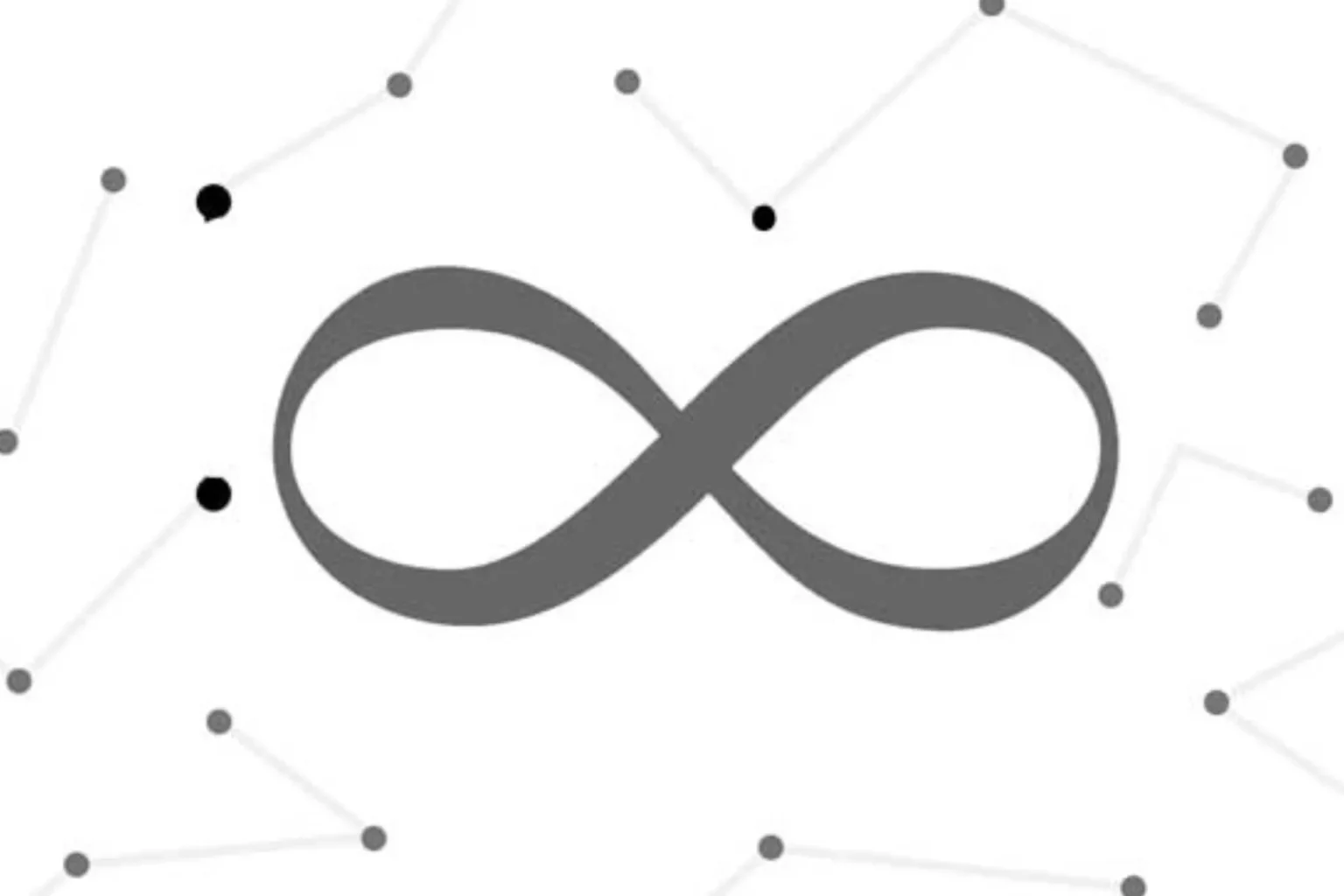







![how to make your tiktok account private]](https://wikitechlibrary.com/wp-content/uploads/2025/09/how-to-make-your-tiktok-account-private-390x220.webp)

