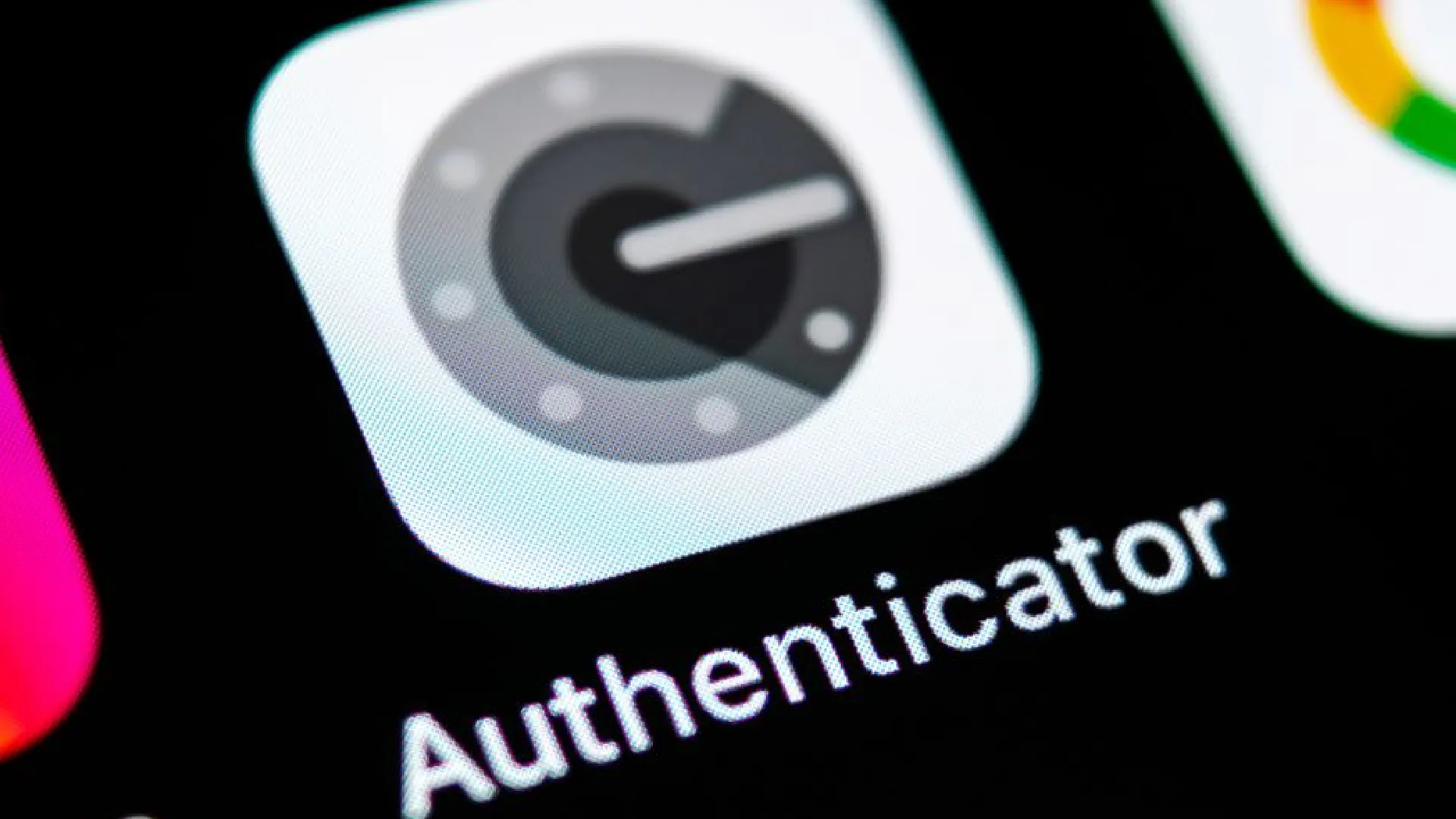
Imagine you’ve just got a new phone. It’s sleek, fast, and has a camera that could rival professional equipment. You transfer your contacts, download your favorite apps, and then you hit a snag: How do you move your Google Authenticator accounts over?
Security is paramount in our digital age, and 2FA adds an extra layer by requiring a second form of identification beyond just a password.
Google Authenticator generates time-sensitive codes, crucial for protecting your online presence. Transferring these accounts to your new device is essential to maintain uninterrupted access to services protected by 2FA.
Manual Method: Transfer Google Authenticator Codes
The manual transfer process might seem daunting, but it’s quite simple. We will break it down into steps to make sure everything goes smoothly.
- Open the Google Authenticator app on your old phone.
- Tap on the hamburger menu icon and choose ‘Transfer accounts’.
- After verifying your identity with a password or fingerprint, select ‘Export accounts’.
- Choose which accounts to transfer; they’re all selected by default. Hit ‘Next’, and a barcode will appear, ready for your new device to scan.
- On your new phone, open Google Authenticator, tap the side menu, and select ‘Import accounts’.
- Scanning the barcode from the old device will bring your accounts across.
- Enter the code displayed by the app on your new phone to verify the transfer.
And that’s it. Your Google Authenticator accounts are now moved over.
Automatic Method: Syncing Google Authenticator Codes
If you prefer a more hands-off approach, the automatic sync method is your friend. Let’s dive into how this works.
- Open Google Authenticator on your old device, tap the avatar icon, and choose your account.
- A green cloud button will appear, signifying that sync is active. Your codes are now ready to follow you wherever you go.
- After downloading the app on your new device, sign in with the same Google account.
- The beauty of automatic syncing lies in its backup feature.
If your phone ever gets lost or broken, you can still retrieve your verification codes on a new device, provided you’ve signed in previously.
Conclusion
Transferring your Google Authenticator is not just about convenience; it’s about maintaining the integrity of your digital life. Whether you opt for the manual or automatic method, the transition is smooth and secure, ensuring peace of mind.
Both methods offer a secure way to keep your accounts safe while upgrading to a new phone. They protect against unauthorized access and give you control over your online security.

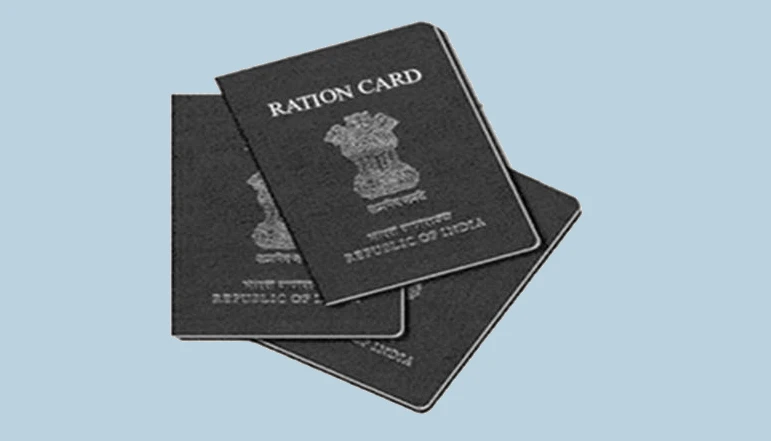

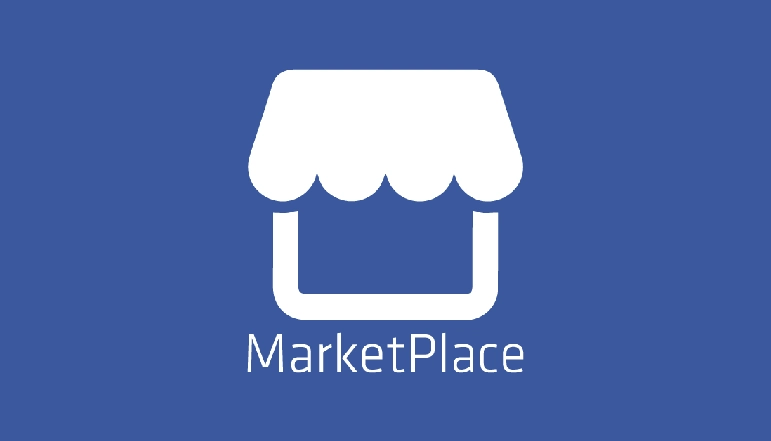

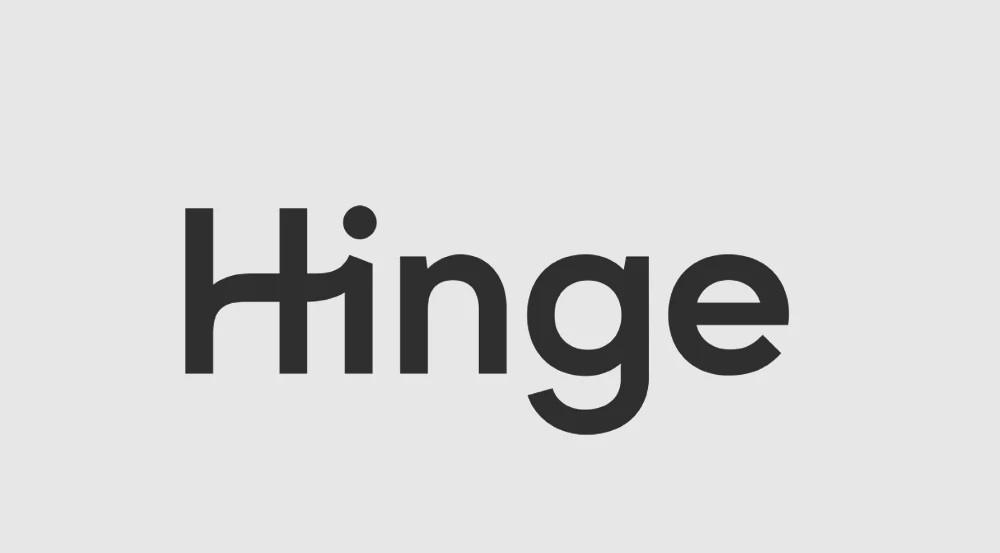





![how to make your tiktok account private]](https://wikitechlibrary.com/wp-content/uploads/2025/09/how-to-make-your-tiktok-account-private-390x220.webp)
