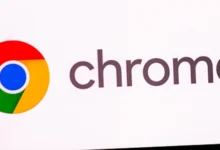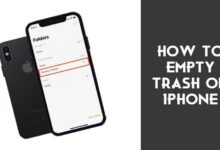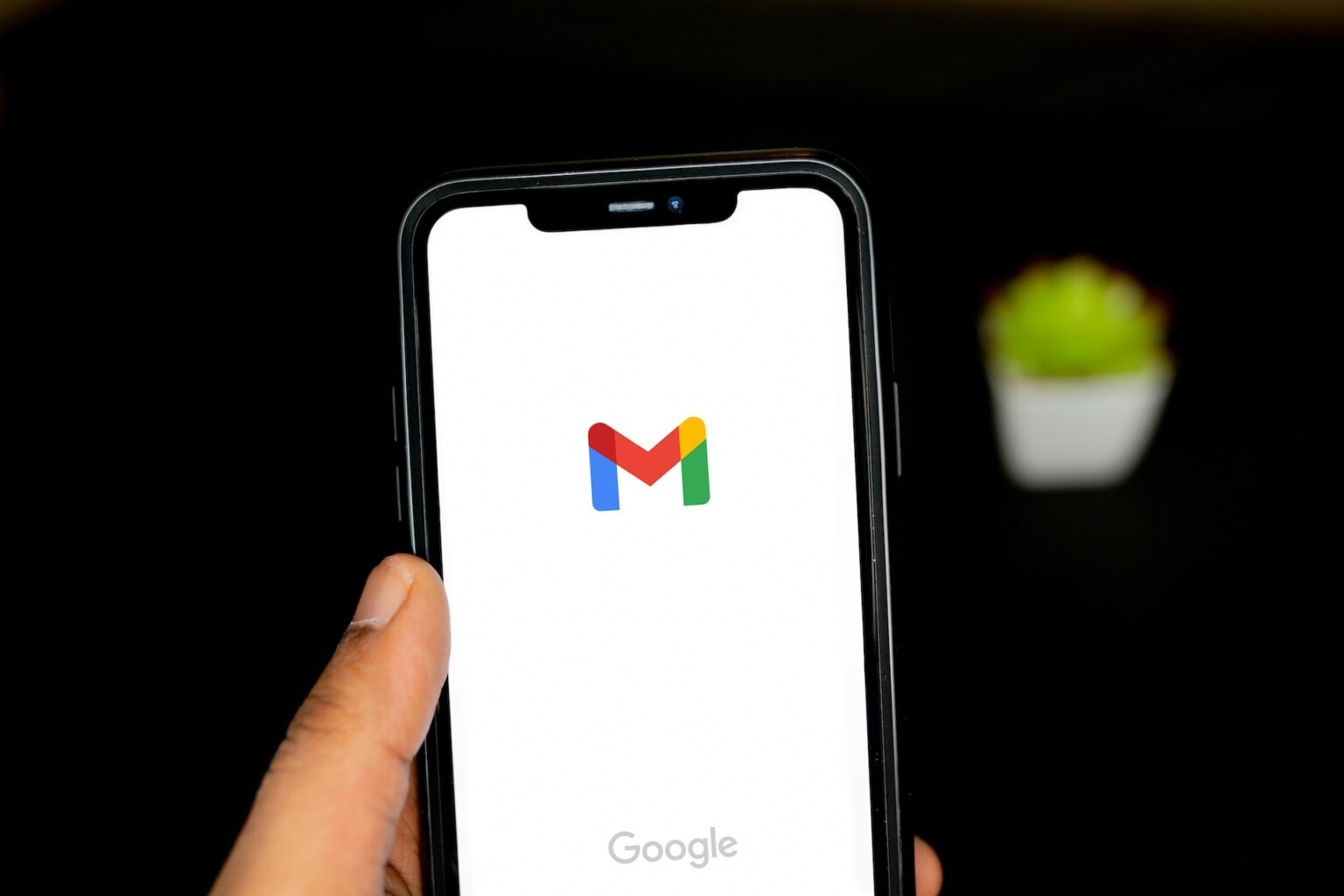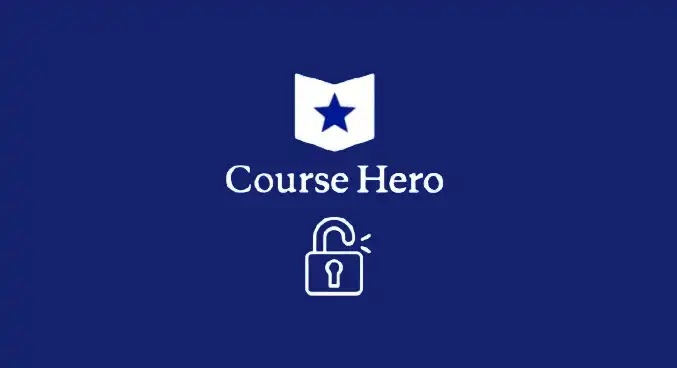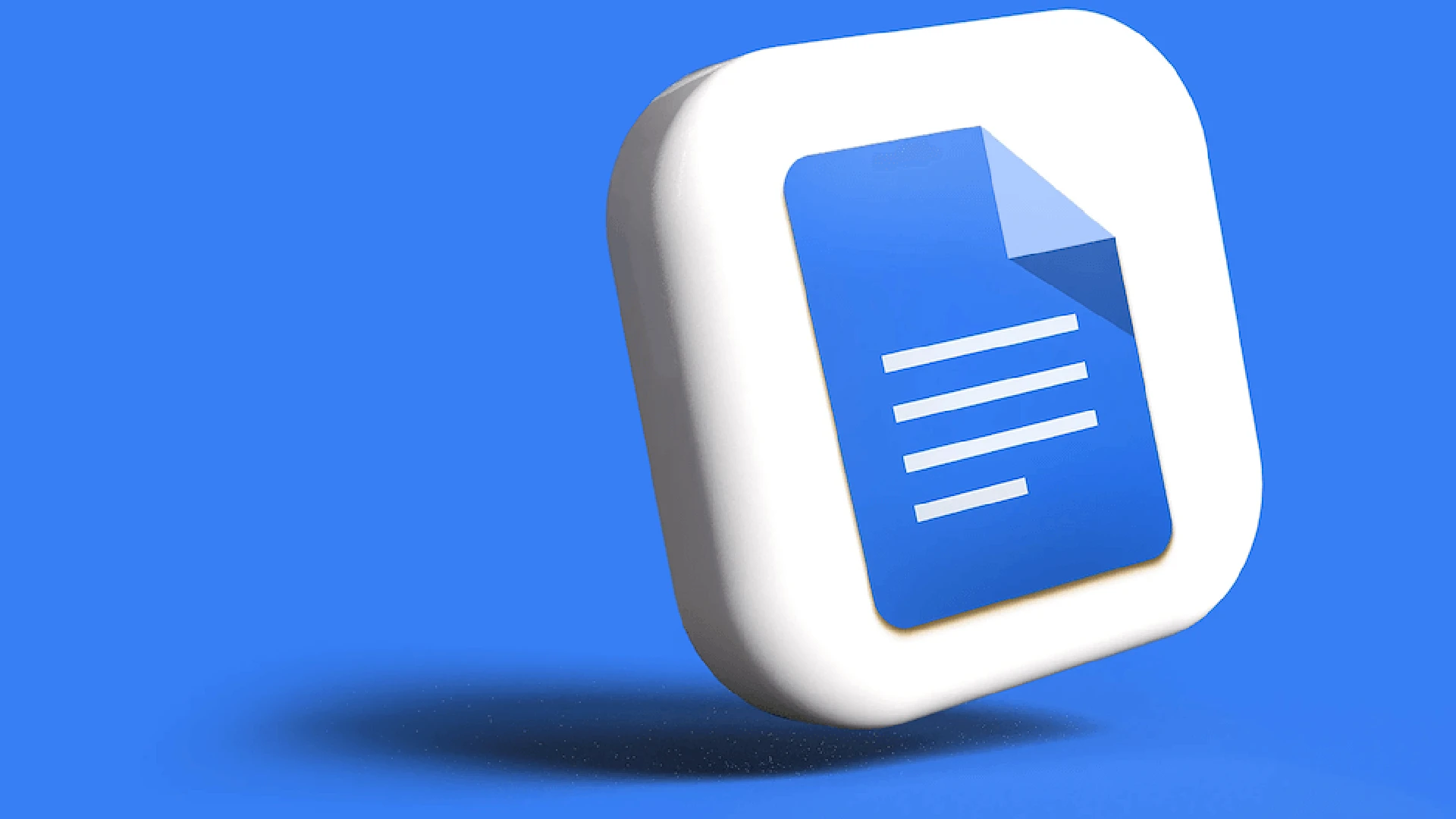
Google Docs is a free online word-processing application that allows users to create, edit, store, and collaborate on documents directly from a web browser.
There is no need to install any software or pay for licenses – simply sign in with your Google account and you’re ready to start writing.
Smart Compose is an AI-powered writing assistant in Gmail and Google Docs that provides real-time suggestions to help users write faster.
As you type, Smart Compose analyzes the context of your message and offers autocomplete recommendations to complete your thoughts. If the suggestion seems accurate, you can simply press Tab to accept it and keep typing.
How to Use Smart Compose for Math Problem Solving
Using Smart Compose to solve simple math problems in Google Docs is incredibly straightforward – just follow these three simple steps:
- Type out the equation – Start by formulating your math problem using numbers, and operators like +, -, x, / and typing it out in the Google Doc.
- Add an equals sign – After finishing the equation, type an “=” sign to indicate you want Smart Compose to solve what you wrote.
- Accept the suggestion – Smart Compose will automatically generate a suggested solution. Press Tab or Enter to add this to your document.
And that’s it. As long as your math problem is relatively simple without advanced functions or formulas, Smart Compose can solve and suggest the answer instantly like a built-in calculator.
Use Smart Compose for solving simple math equations
One of the best aspects of using Smart Compose for math problem-solving is how incredibly easy and convenient it is.
There’s no switching between apps or windows – simply type out your equation in the same Google Doc you’re editing and let Smart Compose handle crunching the numbers.
The tool truly shines when you need to perform some quick calculations or check basic math while writing. Adding numbers, percentages, and metrics – Smart Compose can solve a variety of simple equations and make sure your figures are accurate.
Some examples of equations where Smart Compose math solutions would excel:
- Calculating percentages or splits – “15% of 400=” -> 60
- Unit conversions – “30 inches to cm=” -> 76.2
- Tip calculations – “Tip for $42 bill at 18%=” -> $7.56
Limitations of Smart Compose in detecting complex formulas
While Smart Compose offers a nifty math auto-solve feature, it does have some limitations in its calculation capabilities. Google notes that it is designed to solve “simple math” problems rather than complex equations and formulas.
Some examples of equations that may be beyond Smart Compose:
- Algebraic equations with multiple variables – 2x + 3y = 15
- Calculus formulas for derivatives or integrals
- Geometry calculations involving shapes and figures
- Advanced statistical formulas or regression analysis
- Logical reasoning or word problems
Additionally, Smart Compose may fail to recognize improperly formatted equations or those containing syntax errors. Users should double-check results for accuracy rather than relying completely on the suggested solutions.
For complex math needs, dedicated tools like Microsoft Excel, MATLAB, WolframAlpha, or even Google Sheets may be better equipped. But for straightforward arithmetic and percentages while writing in Docs, Smart Compose can be a huge time-saving convenience.
Alternatives
While Smart Compose’s math feature is handy for basic equations, there are many users should keep in mind:
- Accuracy – As a machine learning tool, Smart Compose could occasionally suggest incorrect solutions. Always double-check the answer before accepting.
- Format – The tool detects math problems based on proper equation formatting using numbers and math operators. Formulas may not be recognized.
- Control – Admins cannot limit Smart Compose access at an organizational or user level. It’s on by default for all users.
While Smart Compose can solve simple math, there are several alternatives to consider for more complex equations or if you don’t have access to the tool:
- Google Sheets – Google’s spreadsheet app allows inputting formulas for a wide range of calculations from basic math to statistical, logical, financial, and more.
- Microsoft Excel – Excel is the standard for data analysis and features a huge library of formulas for math, charts, pivot tables, and other advanced functionality.
- WolframAlpha – This computational knowledge engine understands natural language input for all levels of math, from basic algebra to differential equations and more.
- MATLAB – A programming platform focused specifically on mathematical and engineering calculations, data analysis, visualization, and more.
- Calculators – Dedicated calculator apps and tools for quick access to a variety of math problem-solving features.
The advantage of tools like Sheets, Excel, and MATLAB is their ability to handle more complex equations and formulas that you can manipulate and compute within spreadsheets and data visualizations.
Conclusion
If you haven’t tried letting Smart Compose solve math problems for you in Google Docs, explore this handy feature next time you’re editing a document. When used judiciously for basic equations, it can boost productivity and streamline your writing workflow.
Just type out the simple math problem, add an equals sign, and press Tab to insert the Smart Compose suggested solution into your document. Reliably accurate results with no switching between windows or apps!
For simple calculations, percentages, metrics, and figures, this math functionality makes Docs an even more powerful single workspace for writing and light data calculations.