
Being able to view your game history and check how many hours you have played on your PS4 can be useful for many reasons. For one, it allows you to tally up your total playtime across all games to see just how dedicated of a gamer you are.
You can also use your game history to reminisce about old games you’ve played or to decide which game to dive back into next. Checking your hours played for specific games is also helpful if you want to showcase your expertise in that game.
Game history can also come in handy when managing your kids’ screen time. The Family Management tab gives parents an overview of when and for how long kids are playing games, allowing them to set appropriate limits.
So whether you’re looking to stroll down memory lane, flex your gaming stats, or monitor your family’s PlayStation usage.
How to Sign Up for the PlayStation Network Newsletter
To sign up for the PlayStation Network newsletter, follow the below instructions:
- Go to the Sony website.
- Click “Sign In” and enter your sign-in ID (email) and password
- Click on “Notification Settings” in the left sidebar
- Under “Email Subscriptions” check the box next to “Subscribe to News and Special Offers from PlayStation”
- Scroll down and click “Save” to confirm your subscription choice
By checking that box and saving your Notification Settings, you have now subscribed to Sony’s monthly PlayStation Network newsletter.
How to Check Game History on PS4
Using the Library Tab on the PlayStation
Your PlayStation 4 has a Library tab that catalogs every game and application you’ve ever accessed on your console. To view it:
- Go to the last tab on the PS4 home screen
- Select “Library”
- Here you will see a list of every game you’ve played, app you’ve used, and video you’ve watched
While this doesn’t show playtime, you can scroll through your Library to jog your memory on what games you’ve spent time playing.
Using the PS App to access game history
Alternatively, you can check your game history using the PlayStation App:
- Download the PS App on your mobile device or tablet
- Log in using your PlayStation Network ID
- Tap on your profile icon
- Select “Games” to view your recently played titles
Steps to view game history and total hours played
To see your total hours played:
- Go to Settings > Application Saved Data Management > Saved Data in System Storage
- Select a game title
- Press the Options button on your controller
- Select “Information” to see the total playtime for that specific game
While this must be done individually for each title, it will give you an exact count of the hours you’ve played any game in your history.
How to See Hours Played on PS5
To view game time on your PlayStation 5 is much simpler than on PS4. follow these steps:
- From your PS5 home screen, go to the top right profile icon
- Select “Games”
- Here you will see hours played listed clearly under each owned game
As you can see, checking the time played for all your games is now just a matter of going to your Games tab. No more digging through settings or app menus!
So if you want to get an at-a-glance look at your gaming habits or total up playtime across your library, the process is streamlined on next-gen PlayStation hardware.
Conclusion
To check your full game history and hours played is more simple on PS5 versus PS4. But both consoles give you access to that data with just a little digging.
On PS4, your Library tab shows all games and apps ever launched, while the mobile PlayStation App displays recently played titles. For full playtime statistics, you must view the Information menu for each game individually in System Storage.
PS5 makes the process much simpler by showing hours played clearly under every owned game right on your Games tab. So updating to next-gen hardware can save you time if you regularly track gaming statistics.
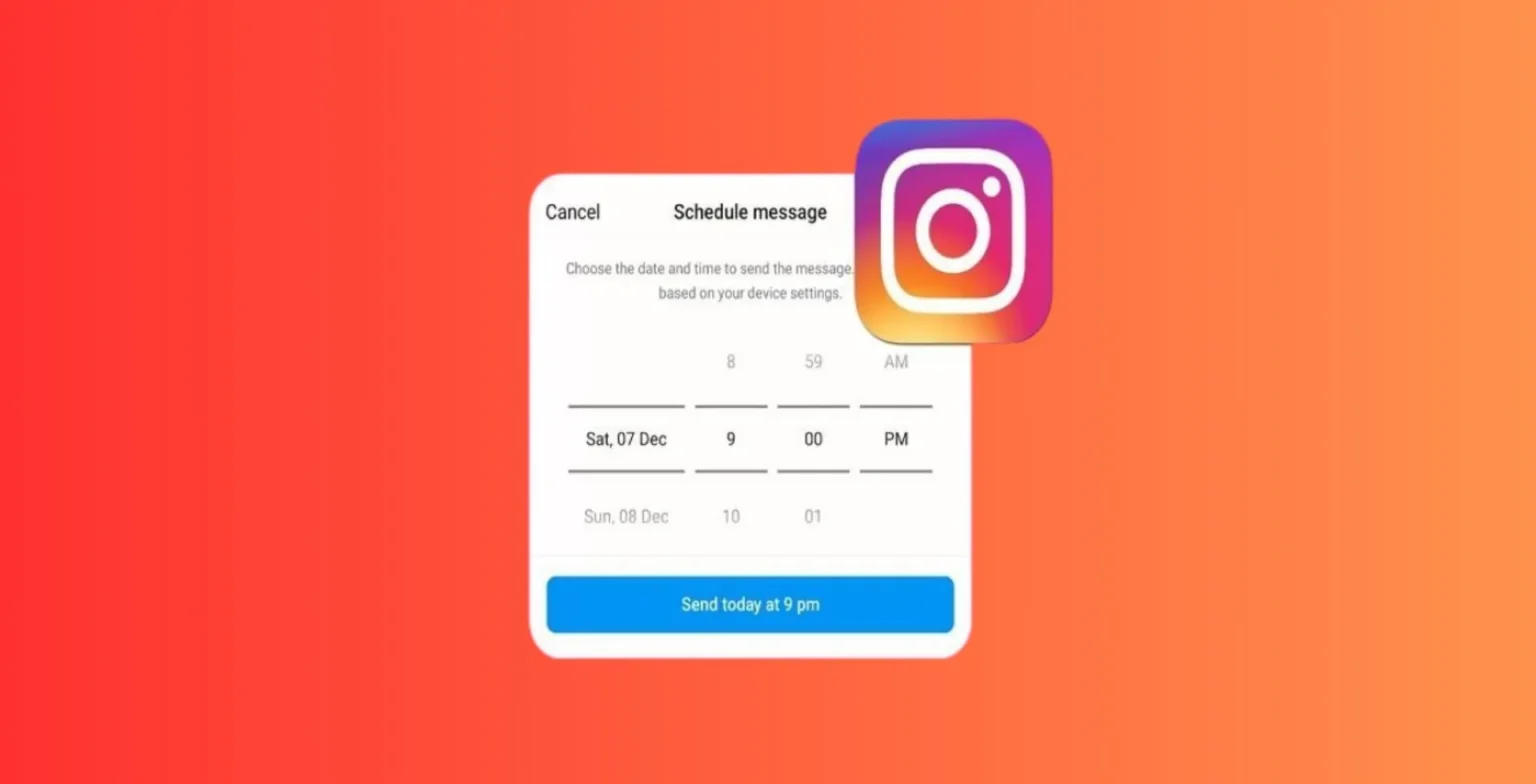
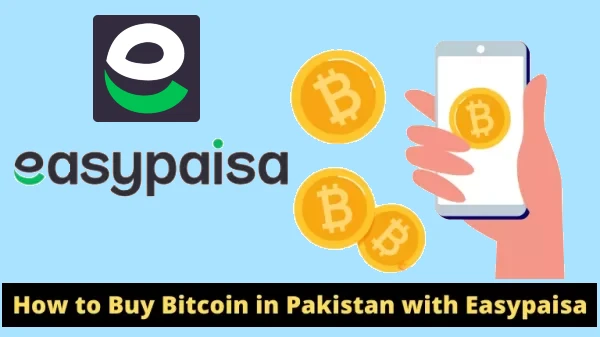


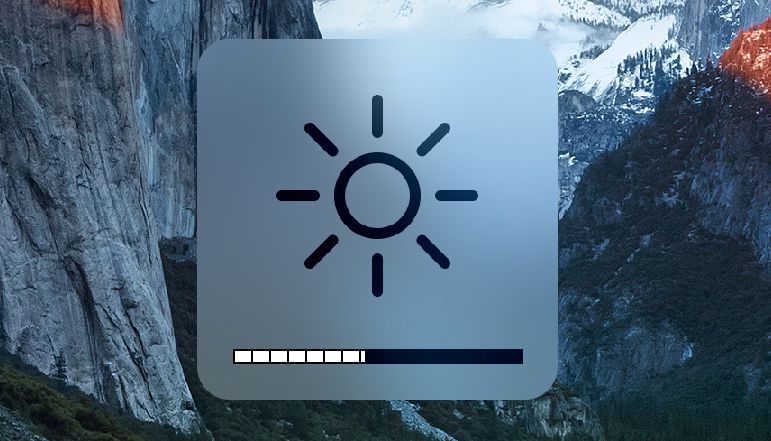
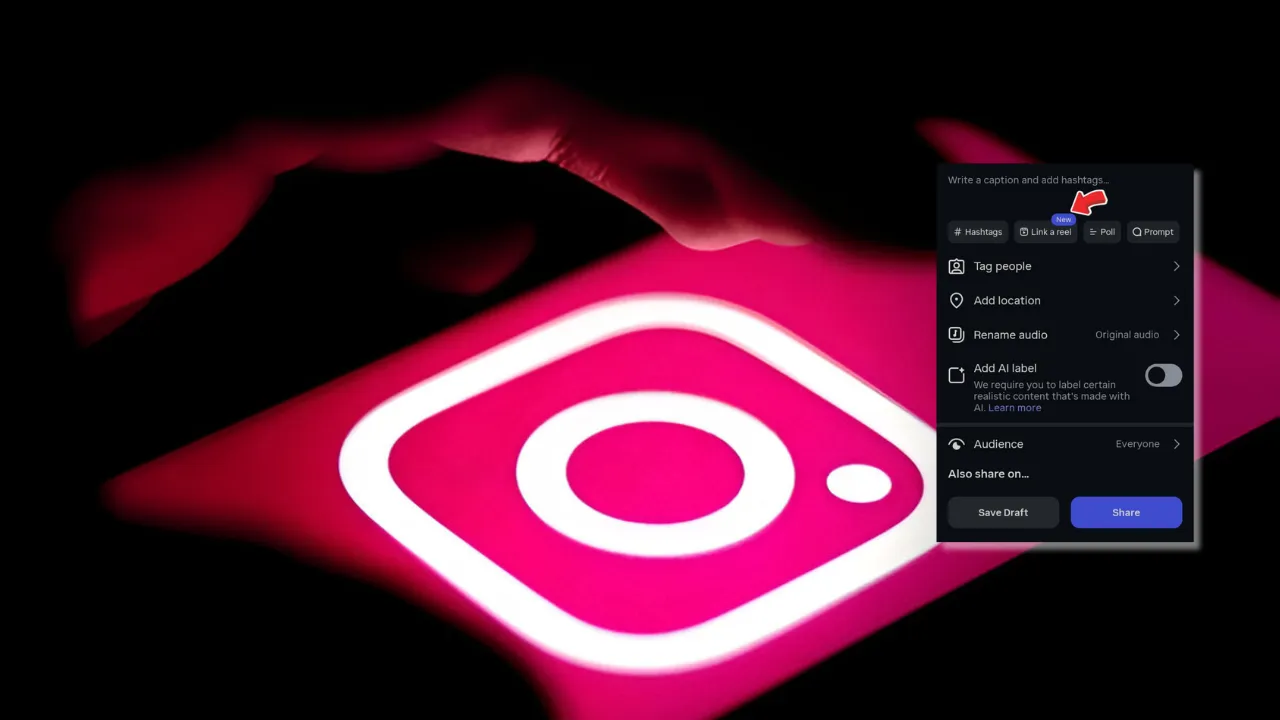




![how to make your tiktok account private]](https://wikitechlibrary.com/wp-content/uploads/2025/09/how-to-make-your-tiktok-account-private-390x220.webp)

