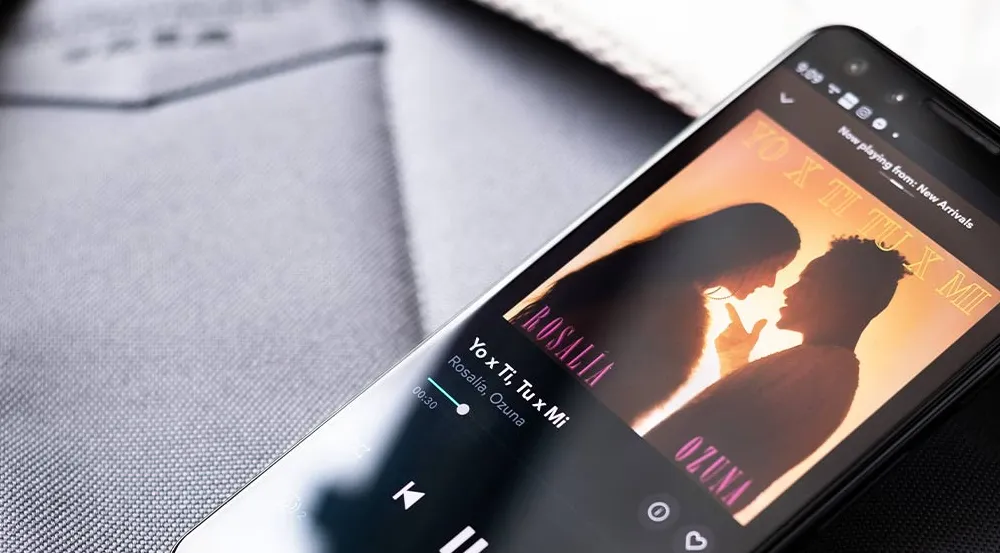We use WhatsApp daily. WhatsApp is not your average messaging app. It’s an app that’s available on almost every smartphone in the world (except in countries like China and North Korea, of course). WhatsApp is used to interact with people from all walks of life. On WhatsApp, we connect with our friends, family, and even business contacts.
WhatsApp allows you to send more than just text messages. WhatsApp allows users to communicate in a variety of ways, including text, voice, video, and group calls. Voice recordings are another way to send messages on WhatsApp. The Voice Recording feature comes in handy when we don’t want to type long messages or make a phone call.
Voice messages allow us to communicate our needs more quickly and readily than a two-way call, which can be a lengthy and time-consuming option. The same is true for the message’s recipient.
But what if you accidentally delete a voice message? If you’re reading this, you’re probably just thinking about the same thing. Is it possible to recover WhatsApp voice messages that have been deleted? If so, how would you go about doing it?
These are some of the questions we will address in this blog. We’ll go over WhatsApp voice messages and what you can do if you delete them by accident. If you accidentally deleted an important voice message and wish to recover it, this blog is your one-stop shop.
Can You Recover Deleted WhatsApp voice Messages?
Have you ever accidentally or hurriedly deleted a voice message? If that was the case, it was a stroke of ill luck. Are you now wondering if it’s possible to recover them? If you answered yes, you are not completely out of luck.
Yes. In the majority of cases, deleted texts and voice recordings can be recovered. Moreover, there are various ways of achieving this. Let’s take a look at each one separately.
How to Recover Deleted Whatsapp Voice Messages
There are many things in WhatsApp that you may not be conscious of. Did you know, for example, that WhatsApp creates a local backup of your communications every day at 2:00 a.m. by default? If not, we can tell you that this feature could be a lifeline and assist you in recovering your deleted Voice Message.
Restore From Local Backup
WhatsApp backs up your chats and media every day at 2:00 a.m. local time and stores them in your phone’s internal or external (SD Card) storage. These local backups encrypt all of your messages and data, including voice messages, and may be restored whenever you reinstall WhatsApp.
Now, let’s return to our original subject. If you deleted a voice message that was sent to you after 2:00 a.m. on the day you deleted it, it was backed up before you erased it. As a result, you’ll be able to get it back!
To restore lost WhatsApp Voice Messages using local backups, follow these steps:
Step 1: Open the File Manager on your phone and look for the WhatsApp Databases folder. In the Databases folder, the local backups are kept. You can find it in Internal or External Storage, depending on your phone and WhatsApp version.
Go to File Manager>>Internal Storage>>Android>>media>>com.whatsapp>>WhatsApp>>Databases for newer versions of WhatsApp.
You may need to take a different route on some phones:
WhatsApp>>Databases>>Internal Storage/External Storage
Step 2: Locate the encrypted backup files in the Database folder, which look like this:
msgstore-YYYY-MM-DD.1.db.crypt14 and msgstore.DB.crypt14
These files, or the entire “com.whatsapp” or “WhatsApp” folder, should be copied and pasted elsewhere on your phone. We’re doing this as a precaution these files are accidentally deleted in the next phase.
Step 3: Turn off your phone and uninstall WhatsApp.
Step 4: Return to the File Manager. You don’t need to do anything if you see that the WhatsApp folders haven’t been deleted. However, if the WhatsApp folder is no longer present, paste the copied files or folder into the blank land.
Step 5: Install WhatsApp and open it. You must first validate your phone number. Use the same phone number you used before you deleted WhatsApp.
Step 6: When prompted, select Restore Local Backup.
All of your deleted voice messages and conversations will be restored.