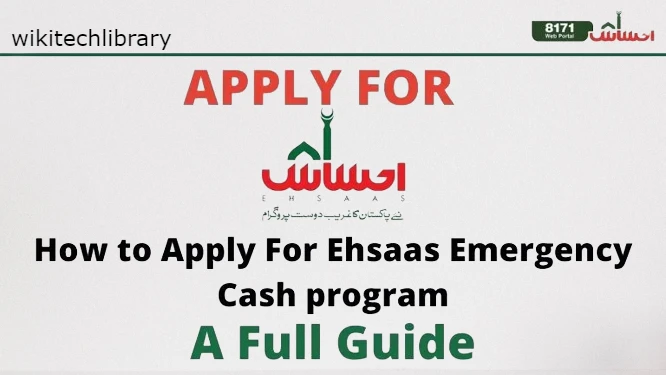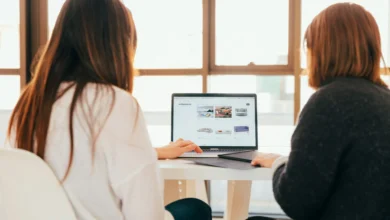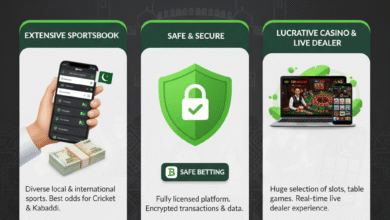Are you tired of that tiny screen? Step up your cloud gaming with a portable monitor and take your experience to the next level.
Forget lag—whether you’re playing solo or with the squad, plug in and get ready for action on a massive display. No more squinting or feeling like a beginner.
Imagine gaming from your balcony, hotel room, or buddy’s place—no more being stuck at your desk. Cloud gaming is awesome, but that small phone screen is a buzzkill.
Enter the portable monitor: a game-changer that turns your setup into a powerhouse.
The setup is simple, and the power is insane—take your gaming anywhere and crush it. Fuel your fire with the right gear, and game harder wherever you go.
You have the fire inside you; unleash it all with enough aggression.
Why Use a Portable Monitor for Cloud Gaming?
Before we dive into the setup, let’s talk about why a portable monitor is a must-have for any serious cloud gamer:
- Immersive AF: We’re talking 15-17 inches of pure gaming glory. Say goodbye to tiny phone screens and hello to a world of detail and scale. It’s like stepping into the game, not just playing it.
- Comfort Overload: Stop straining your eyes and killing your vibe. With a portable monitor, you can game at the perfect distance without fatigue or discomfort after hours of grinding.
- Bonus Level—Multi-Screen Productivity: Not gaming? No worries. Use that monitor for work or any other task, boosting your productivity while not slaying.
- Real Portable Gaming: Cloud gaming lets you game anywhere, but now you have a full-screen screen to match your ambition. No more cramming into a small screen.
- Sharper Than Your Skills: Full HD or higher resolutions mean crystal-clear visuals that make your old phone screen look like a joke.
Understanding the Essentials: What You’ll Need
Let’s get you set up to dominate with your portable monitor for laptop. Here’s what you’ll need:
- The Monitor: Pick one that fits your vibe—size, resolution, refresh rate (don’t stress too much about this for cloud gaming), and connectivity options. Make sure it matches your style because this is your game station.
- Your Gaming Device: Whether it’s a laptop, phone, or tablet, make sure your device can spit video to that monitor. No excuses here, folks.
- Connecting Cables: USB-C or HDMI is your best bet. Double-check that you’ve got the right cables for your devices.
Pro tip: Some monitors come with them, so you might be set right out of the box.
- Power Source: These monitors aren’t self-sustaining, fam. They need power, either from USB or a separate adapter. Keep the juice flowing.
- Stable Internet: Cloud gaming is about a fast, smooth connection. Lag is for noobs—make sure your internet is up to snuff.
- Cloud Gaming Subscription: Don’t forget to subscribe to your gaming service—whether it’s Xbox Game Pass Ultimate, NVIDIA GeForce NOW, or PlayStation Plus Premium. Gotta have that access to the goods.
Got all that? Good. Now, let’s crush it.
Step-by-Step Guide: Connect Your Portable Monitor for Cloud Gaming
Wanna game like a boss anywhere? Let’s hook you up. The setup depends on your gear and your monitor’s features, but don’t sweat it — we’ve got you covered with the most common, no-nonsense scenarios.
Scenario 1: USB-C (with DisplayPort Alt Mode) — The Cleanest Setup
You’re golden if your laptop or phone rocks USB-C with DP Alt Mode. Here’s how to flex:
- Spot the Right USB-C Port
Check if your USB-C port supports DP Alt Mode. No video output = no game. Confirm it. - Plug in the USB-C Cable
Connect your device to the monitor. Clean and simple. - Power It Up
Some monitors draw power from your device, while others need a separate juice source—plug it in if necessary. - Tweak Display Settings (Laptop)
- Windows: Hit Windows + P. Pick Extend or Duplicate for your style. Fine-tune in Display settings.
- Mac: Go to Apple Menu > System Settings > Displays. Arrange and adjust to your liking.
- Launch the Game
Fire up your cloud gaming app. Boom — you’re live on the big screen.
Scenario 2: HDMI — The Universal Play
No USB-C? No problem. HDMI’s got your back.
- Connect the HDMI Cable
Plug one end into your laptop or phone (use an adapter if necessary) and the other into your monitor. - Power Up
HDMI setups usually need separate power. Plug it in — you know the drill. - Select the Input Source
Use the monitor’s menu to lock in the correct HDMI input. - Adjust Display Settings
Same deal as USB-C:- Windows: Windows + P, then fine-tune.
- Mac/Phone: Head to display settings. Some phones have it in the notification panel.
- Game On
Fire up your cloud gaming app. Time to dominate.
Scenario 3: Using Adapters — For the “Anything Goes” Setup
No direct ports? No worries. Get yourself an adapter and roll:
- USB-C to HDMI Adapter: If your USB-C isn’t flexing DP Alt Mode.
- Micro-HDMI to HDMI Adapter: This is Perfect for devices with Micro-HDMI output.
- USB-A to HDMI Adapter: Meh. It works, but expect some lag. Not pro-level.
Once your adapter is locked in, follow the HDMI steps above. And don’t forget: power up that portable monitor.
Max Out Your Cloud Gaming Beast Mode with a Portable Monitor
Once your portable monitor is fired up, don’t stop there. Level up your setup with these pro tips:
Crank That Resolution
Always run your monitor at its native resolution for the sharpest, cleanest visuals. Blurry pixels? Not on your watch.
Nail the Perfect Monitor Placement
Tilt it, angle it, adjust it like a sniper zeroing in. Comfort is king—save your neck and your K/D ratio.
Gear Up with External Weapons
Ditch the touch controls. Grab a badass Bluetooth controller, gaming mouse, and mechanical keyboard. Go to the full battle station, even on the go.
Blast the Right Audio
If your monitor has speakers, use them. If not, put on killer headphones and get lost in the game. Footsteps, explosions, trash talk—you need to hear it all.
Tame the Cable Jungle
Messy cables = rookie mistake. Keep them tight and clean, so you don’t yank anything mid-fight.
Check Your Internet Like a Pro
Lag is your enemy. Test your connection, boost that speed, and make sure your setup runs smoother than your best kill streak.
Troubleshooting: When Your Setup Acts Like a Noob
Even legends hit a snag. Here’s how to sort it out fast:
No Display?
- Double-check those cables, champ.
- Make sure your monitor is powered and switched to the right input.
- Using USB-C? Confirm your port supports DP Alt Mode.
- Swap cables, test adapters, and update those drivers. No excuses.
Flickering or Garbage Display?
- Swap the cable first.
- Check that your resolution and refresh rate match your monitor’s specs. Keep it clean.
Lagging Like a Bronze Player?
- Blame your internet, not the monitor.
- Close background apps and kill unnecessary processes.
- Boost that connection or switch to wired for smooth domination.
People Also Ask: Rapid-Fire Gamer Q&A
Can I use any portable monitor for cloud gaming?
Yup. You’re good to go if it rocks a USB-C or HDMI port and a solid resolution.
Does my monitor affect my cloud gaming performance?
Not directly. But higher resolution means you’ll want faster internet to keep up.
USB-C vs. HDMI — what’s better?
USB-C is slick and can handle both power and video. HDMI is old faithful but reliable. Pick your weapon.
Do I need a beast of a laptop for cloud gaming?
Nope. Cloud gaming does the heavy lifting. Your laptop needs to display the magic.
Can I play games on my phone with a portable monitor?
Hell yes. You’re golden if your phone supports DP Alt Mode or HDMI.
FAQ: Because Pros Need Answers Fast
What’s DP Alt Mode?
It’s USB-C’s secret weapon—lets you send video signals without needing extra ports.
Do all USB-C ports handle video?
Nope. Only those blessed with DP Alt Mode. Check your specs.
Can I charge my laptop while gaming?
Some monitors with USB-C hubs deliver power. Check your monitor’s muscles.
What’s the sweet spot resolution for cloud gaming?
Full HD (1920×1080) is great for most. If you want it crisper, go for QHD.
Are there monitors built just for gaming?
There are, but a solid portable monitor with good resolution and refresh rate will crush it just fine.
Get out there, fire up your rig, and wreck the leaderboard. No desk? No problem. Game anywhere, crush harder.
Conclusion
And that’s a wrap, legend. See? No rocket science here — just pure, plug-and-play magic to take your cloud gaming anywhere you damn well please.
Whether you’re flexing with USB-C, rocking HDMI, or hacking it with adapters, you’re now geared up to blow past those tiny screens and game like you mean it.
Balcony battles? Check. Hotel room raids? Easy. Is there a couch co-op at your buddy’s place? Done.
The portable monitor isn’t just an accessory — it’s your ticket to unchained, no-compromise gaming glory. So stop squinting at cramped displays and give your eyes (and your kill streak) the space they deserve.
Fire it up, dive into your cloud gaming library, and let the pixels fly. No limits, no lag (hopefully), just pure gaming freedom wherever you roll. Game hard, stream loud, and keep flexing. You’re officially out of the static zone.