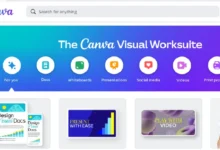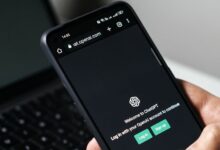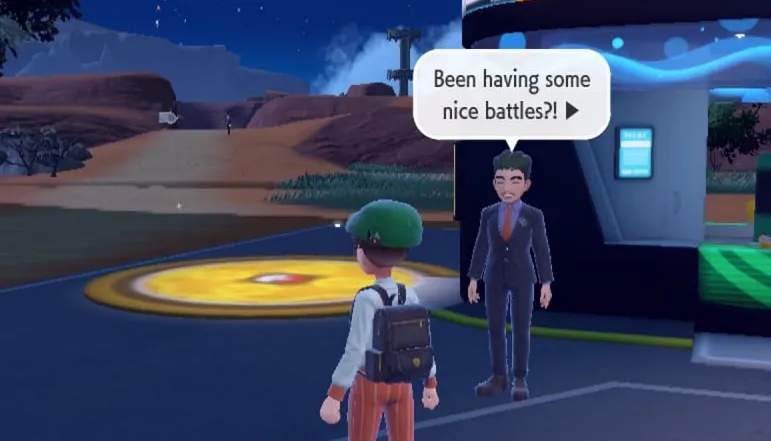Google Lens is an advanced visual search tool that enables you to find actual objects with your iPhone. Integrated into the Google application, Google Chrome, and Google Photos, this app uses your camera and existing photos to identify a lot of objects, such as road signs, buildings, books, furniture, jewellery, and outfits. Google Lens can solve math problems, identify plants and animals, and even translate text immediately.
How to Use Google Lens with Your iPhone
Google Lens can be easily integrated into multiple Google products on the iPhone. Here’s how you can use it within the Google application:
- If you have not already, get the Google application from the App Store. Open the application and ensure you are on the Home tab.
- Tap the Google Lens icon available in the search bar.
- If you are using Google Lens first time, the application will prompt you to allow camera access.
- Tap “OK” to grant permission. If you have previously denied access, go to Settings > Privacy > Camera and enable the Google application.
- Point your camera at the object you want to find and tap the shutter button. Google Lens will analyze the image and provide results according to its findings.
How to use Google Lens with Existing Photos
If you want to use Google Lens to search for photos in your gallery, follow these steps:
- Tap the Google Lens icon in the search bar.
- Tap the image frame icon next to the shutter button. The application requires access to your photos.
- Tap “Allow Access” at the bottom of the screen
- Now select “Allow Access to All Photos” or choose specific images by tapping “Select Photos…”.
- Select the image to search by, and Google Lens will show related results.
How to use Google Lens to search with Images on a Website
Google Lens can also perform reverse image searches from websites.
- While browsing, hold on to an image until a menu appears.
- In the Google app, select “Search Inside Image.”
In Google Chrome, select “Search Image with Google.” - Google Lens will display the best results it can explore.
Conclusion
If you are trying to find an unknown object or discover more information about an image online, Google Lens for iPhone is a valuable tool. Just take a photo or use an existing image, and let Google Lens do everything else. With this powerful visual search tool, discovering information has never been more easy.
There could be various reasons why your Google Lens is not working as expected. It could be due to a poor or unstable internet connection, outdated or corrupted Google apps, conflicting settings or permissions, or even a malware or virus infection.
The app is available on both iOS and Android platforms, and it is free to download. In terms of safety, Google Lens is generally considered a safe app for kids.
Open a photo in full screen or pause a video on any frame. Visual Look Up is available. Tap the starred Info button, then tap Look Up at the top of the photo information to view the Visual Look Up results. to close the Visual Look Up results, then swipe down on the photo or video frame to close the photo information.
To ensure Lens results are relevant, helpful, and safe, Lens identifies and filters explicit results. These results are identified using Google-wide standards such as Google SafeSearch guidelines.
Download the apps of your favourite Google products, like Gmail or YouTube, to use them on your iPhone or iPad.
Google Lens uses image recognition to identify landmarks, plants, animals, and more. Google Lens also facilitates reverse image searches and can translate text. Google Lens is available as a standalone app for Android users and incorporated as a feature in other Google-owned apps.