
You know that feeling: You are scrolling social media or watching a video on your iPhone, and suddenly, the iPhone plays an audio or video clip at max volume and calls attention to yourself. Luckily, Apple has rolled out a new Volume Limit feature in the iOS 18.2 beta, where iOS users can set a maximum volume for media playback. Here’s how to enable and use this feature and much more.
What is the Volume Limit Feature?
In iOS 18.2, you can use the Volume Limit feature to limit the maximum volume you want for your iPhone’s built-in speakers when you play media. When videos, music, or other media content is consumed, it is a quick way to avoid accidentally listening to loud audio.
This feature is exclusive to media playback and does not affect:
- Phone calls or FaceTime calls
- Alarms and emergency alerts
- Ringtones and system sounds
- Sounds from the Find My app
How to Set Volume Limit on iPhone in iOS 18.2 Beta
Follow these steps to enable and customize the Volume Limit on your iPhone:
- Open the Settings app.
- Go to the Sound & Haptics section.
- Tap on Volume Limit.
- Turn On the Limit Maximum Volume switch Toggle.
- Use the slider to set the volume level for media playback.
Once selected, a set max volume for media playback will be applied to your iPhone.
When Will Volume Limit Be Available to Everyone?
Currently, the Volume Limit feature is only accessible to developers and betas in the iOS 18.2 beta. It will be available to all devices that support iOS 18.2 when Apple rolls out the stable iOS 18.2 update for public use in December.
Enabling the Volume Limit on your iPhone means you can keep your audio levels under control and as pleasant as possible without having those uncomfortable times when the media turns up loud when you least expect it. We look forward to bringing you this and many more exciting features with the iOS 18.2 stable release.




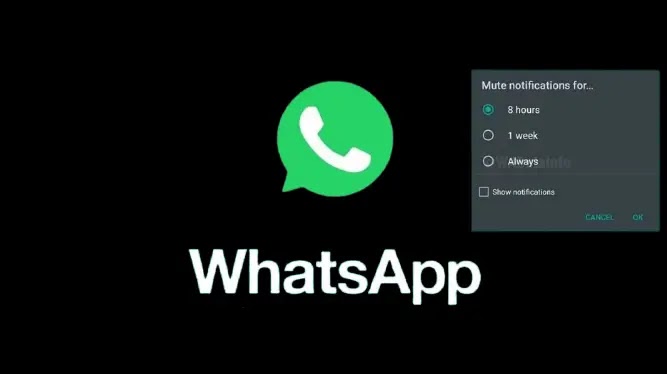
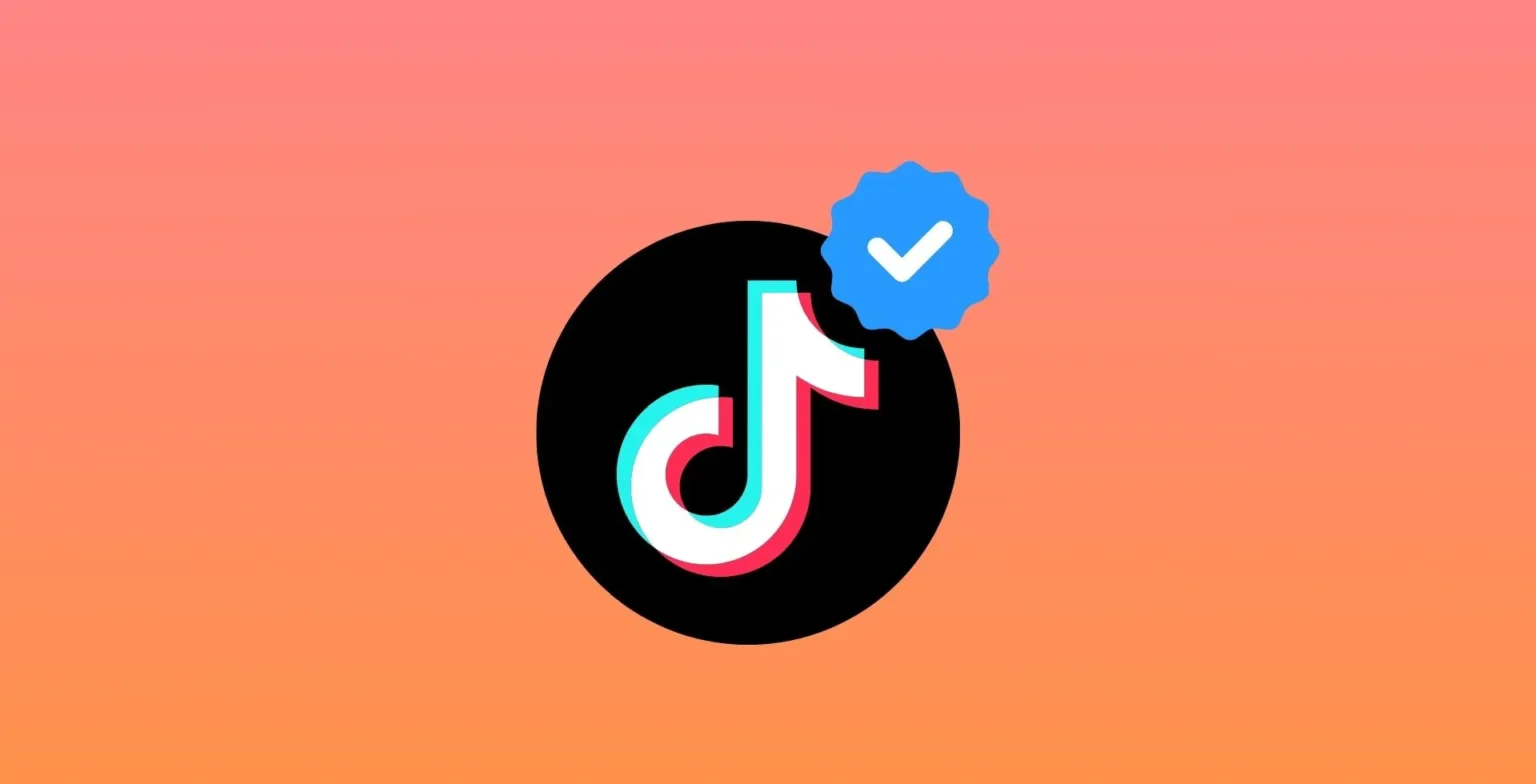
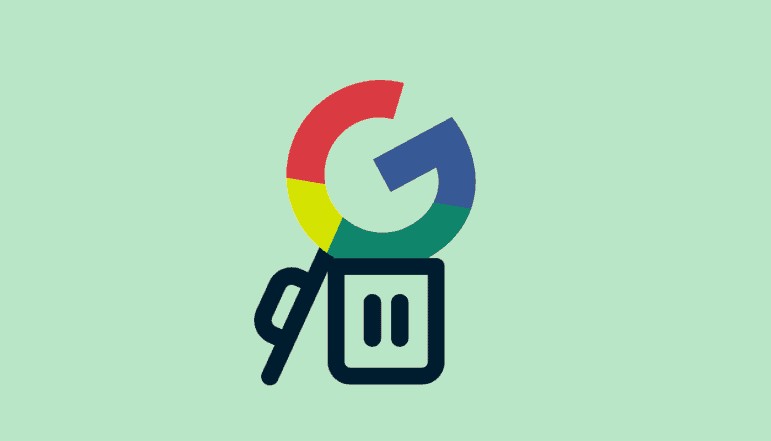






![how to make your tiktok account private]](https://wikitechlibrary.com/wp-content/uploads/2025/09/how-to-make-your-tiktok-account-private-390x220.webp)

