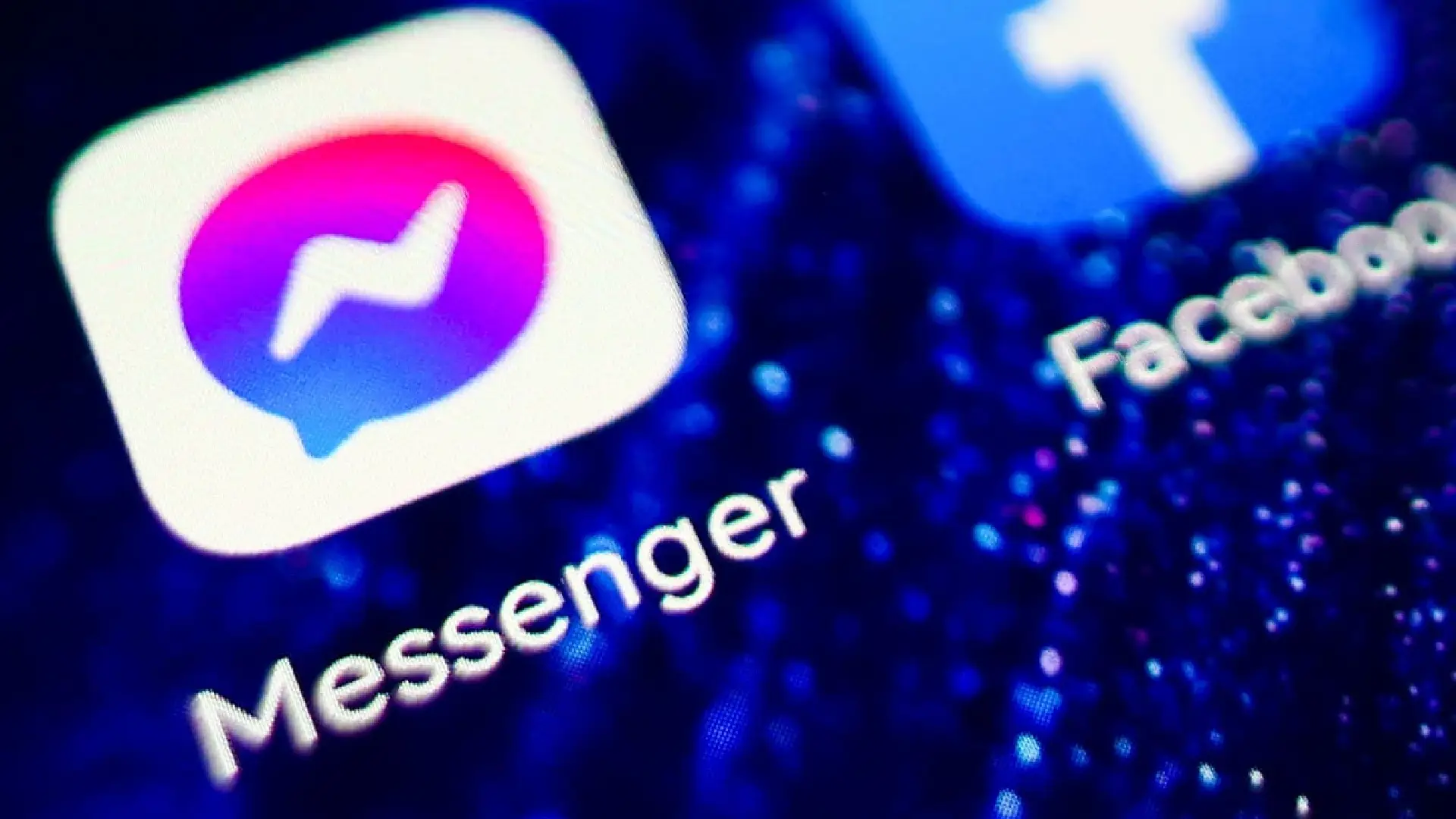
Saving videos from Messenger can be a hassle, especially if you want to keep them for later viewing or sharing. Using different methods for Android, iOS, and desktop users can get confusing.
How to Save Videos on Mobile Devices
Android Devices
Saving a video on Android Messenger is easy thanks to the built-in download button.
- Open the Messenger app and locate the video you want to save.
- Tap on the video thumbnail to view it on the full screen.
- In the top right corner, tap the downward arrow icon to download the video.
- The video will now be saved directly to your device’s storage. Find it in the Photos app.
Alternatively, you can take the longer route:
- Press and hold the video thumbnail.
- Select “Download” from the pop-up menu.
- The video will be saved to your device storage.
iOS Devices
iOS has a similar method to Android for saving Messenger videos:
- Open the video in full-screen view within Messenger.
- Tap and hold the on-screen video.
- Select “Save Video” from the menu that appears.
- The video will now be stored in your Photos app.
iOS automatically downloads any media sent through Messenger, but this allows you to save videos if needed manually.
How to Save Videos on a Desktop
The desktop Messenger website also lets you download videos, though the process is hidden away.
- Locate the video you want to save in Messenger.
- Click on it to open the viewer.
- In the bottom right corner, click the full-screen icon.
- Hover your mouse near the top of the screen.
- Click the downward arrow icon to download the video.
- Select “Save Video As” and choose a download location on your computer.
While not the most intuitive method, at least the Messenger desktop provides the capability to save videos directly, sparing users from any third-party tools or extensions.
Manage Privacy Settings
An important thing to note about Messenger is that by default, any media sent in chats automatically downloads to other users’ devices.
If you want to disable this, go into your Messenger settings:
- Tap your profile pic > Privacy
- Turn off “Save Media to Device”
You can toggle this setting on at any time to enable or disable media saving as needed.










![how to make your tiktok account private]](https://wikitechlibrary.com/wp-content/uploads/2025/09/how-to-make-your-tiktok-account-private-390x220.webp)

