
In the era of social media, we are constantly sharing moments of our lives through digital platforms. One such platform, Facebook Messenger, is heavily used for exchanging messages and sharing photos with friends and family. But what happens when you send a photo to the wrong person or simply want to delete a shared image from your chat history?
In this guide, we’ll walk you through the process of permanently deleting shared photos in Messenger on Android devices. Let’s dive right in!
Facebook’s Messenger is more than just a chatting platform; it’s a space where we share memories, conversations, and visual media like photos and videos. Understanding its features and privacy settings is crucial for a seamless user experience.
Apart from messaging, one of the most commonly used features of Messenger is photo sharing. However, there may be instances when you need to delete these shared photos, either for yourself or for both parties involved in the conversation.
There are various reasons why you might want to delete shared photos from Messenger. Perhaps you’ve accidentally sent a picture to the wrong person, or maybe an old photo no longer serves its purpose.
Whatever the reason may be, the good news is that Messenger provides you with the option to delete these images, ensuring your privacy and control over your shared media.
Simply open the Messenger app on your Android smartphone. Make sure you’re logged in to the correct account if you have multiple Facebook accounts.
- Navigate to the chat where the photo you want to delete was shared.
- You can do this by scrolling through your list of conversations or by using the search bar at the top of the Messenger home screen.
- Once you’re in the chat, scroll through the conversation until you find the photo you wish to delete.
- Once you’ve located it, long press on the photo to bring up a series of options.
- After long pressing on the image, tap on ‘More’ at the bottom right corner.
- This will open a submenu where you can select ‘Remove.’
- After tapping on ‘Remove,’ another option will appear asking you to confirm the deletion.
- Here, tap on ‘Unsend.’ The image will now be deleted from your side of the conversation.
While the process of removing individual images is relatively simple, one drawback is that Messenger doesn’t allow you to delete all shared photos at once.
Therefore, if you have multiple photos to delete, you’ll need to repeat the above steps for each photo individually.
To delete multiple photos, follow the steps outlined above for each photo you wish to remove. Although this may be time-consuming, it ensures that you have full control over which photos are removed from your conversation history.
While the process of deleting shared photos is similar across Android and iPhone devices, there may be slight differences due to the variation in operating systems.
However, the basic steps remain the same: navigate to the chat, locate the photo, and select ‘Remove’ and ‘Unsend.’
- On an iPhone, open the Messenger app and go to the chat where the photo was shared.
- Find the photo you want to delete, press and hold it to bring up options, then tap on ‘More.’
- From there, select ‘Remove’ and then ‘Unsend.’
- This will delete the photo from both your and the recipient’s chat history.
When we talk about deleting shared photos on ‘both sides,’ we mean removing the photo not just from your chat history, but also from the recipient’s.
Messenger allows you to do this within a certain time frame after sending the image. By choosing the ‘Unsend’ option, the photo will be removed for both parties involved in the conversation.
- To delete a shared photo on both sides, follow the same steps as above.
- After selecting ‘Remove,’ choose the ‘Unsend’ option.
- This will prompt a pop-up where you can confirm the deletion.
- Once you confirm, the photo will be deleted from both your and the recipient’s view.
Conclusion
Deleting shared photos in Messenger is a simple process once you know the steps. Whether you’ve sent a photo to the wrong person or want to clean up your chat history, Messenger provides you with the necessary tools to control your shared content.
Understanding how to manage your shared content is crucial in maintaining data privacy. In the digital age, control over our personal data is more important than ever. By learning how to navigate and use features like photo deletion in Messenger, you can ensure that your private content remains just that—private.

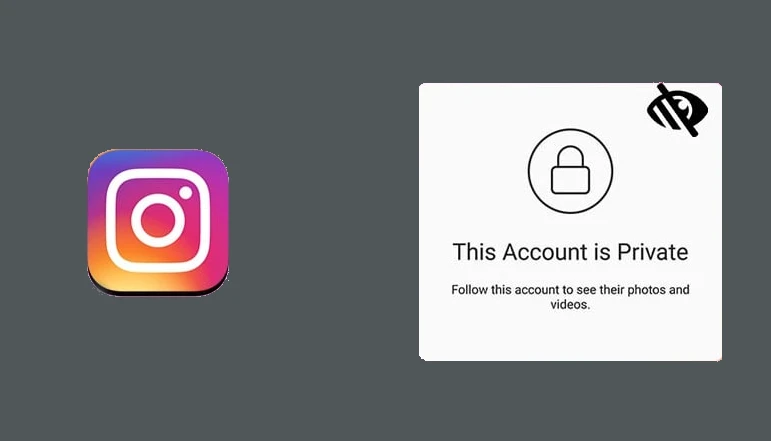

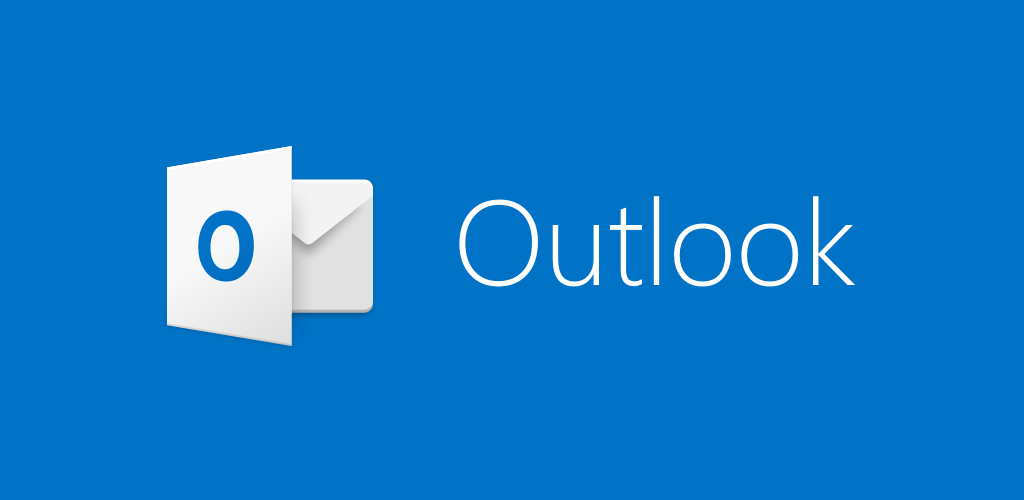

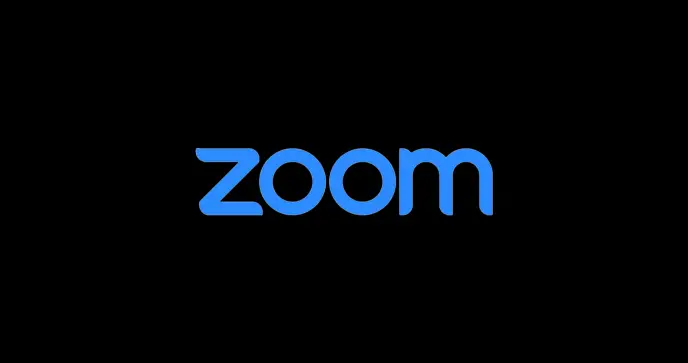




![how to make your tiktok account private]](https://wikitechlibrary.com/wp-content/uploads/2025/09/how-to-make-your-tiktok-account-private-390x220.webp)

