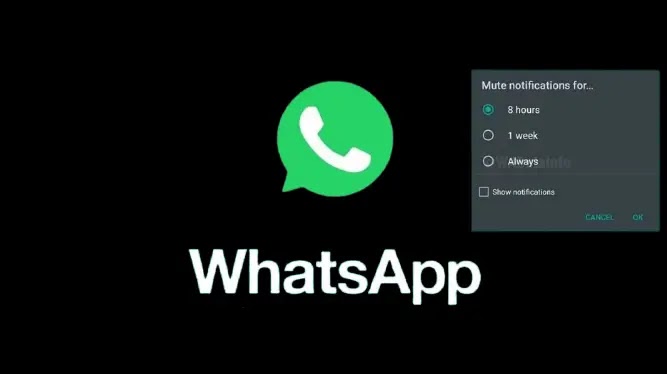
WhatsApp is a perfect place for family and friends to keep in touch. However, due to distracting texts from groups and our contacts, it might be a little bad. You can be distracted during these continuous notifications and be touched by your phone rather than you would like.
You can disable these notifications for group and friend chats. This post will tell you how WhatsApp will mute groups and friend chat notifications.
How to mute Groups and Chats on WhatsApp
- Start your phone and open your WhatsApp application.
- Open the conversation or group of notifications that you need to mute.
- At the right side of the top corner, press the three dots.
- Click the notifications for Mute.
- Choose the time for 8 hours, 1 week, or Always to mute your notifications.
- If you do not need the notifications to display in your mobile status bar, uncheck the Show Notifications box
- Now, Click OK.
It would help if you pressed the Mute Notification button at the top. You can choose the time you need and see the notifications in the status bar. Once you have done it, press OK. Notifications from the specific group or contact will no longer be received on the mobile on WhatsApp. Repeat the steps in the event the notifications are restored.
Hide them from the archives section if you do not want people to see them in WhatsApp conversations. Open WhatsApp, press that chats long, and select the Archive box in the top menu. The discussion now moves to the archive page from the main screen. Open WhatsApp and scroll throughout to view or unarchive private conversations. Click on Archives here.



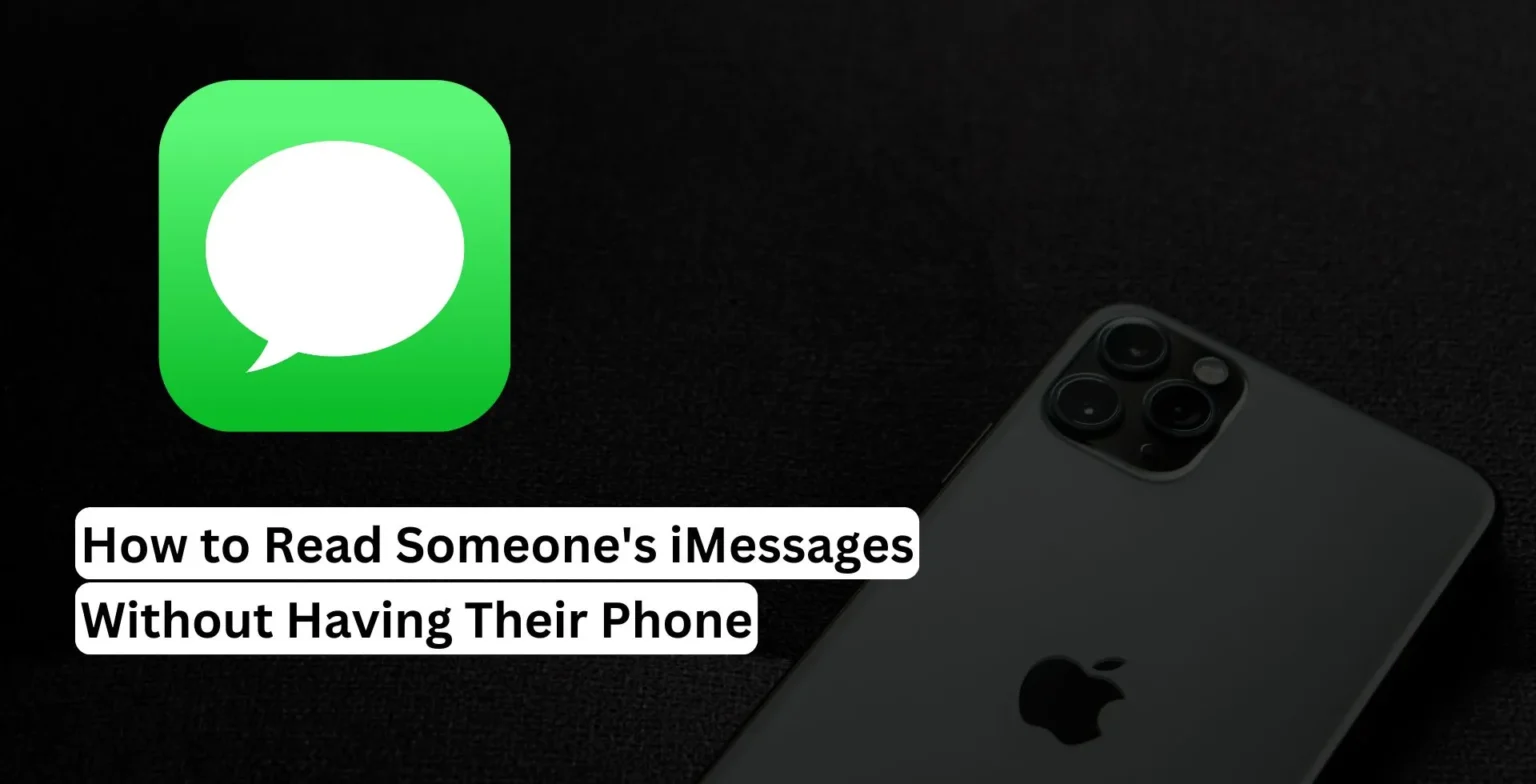

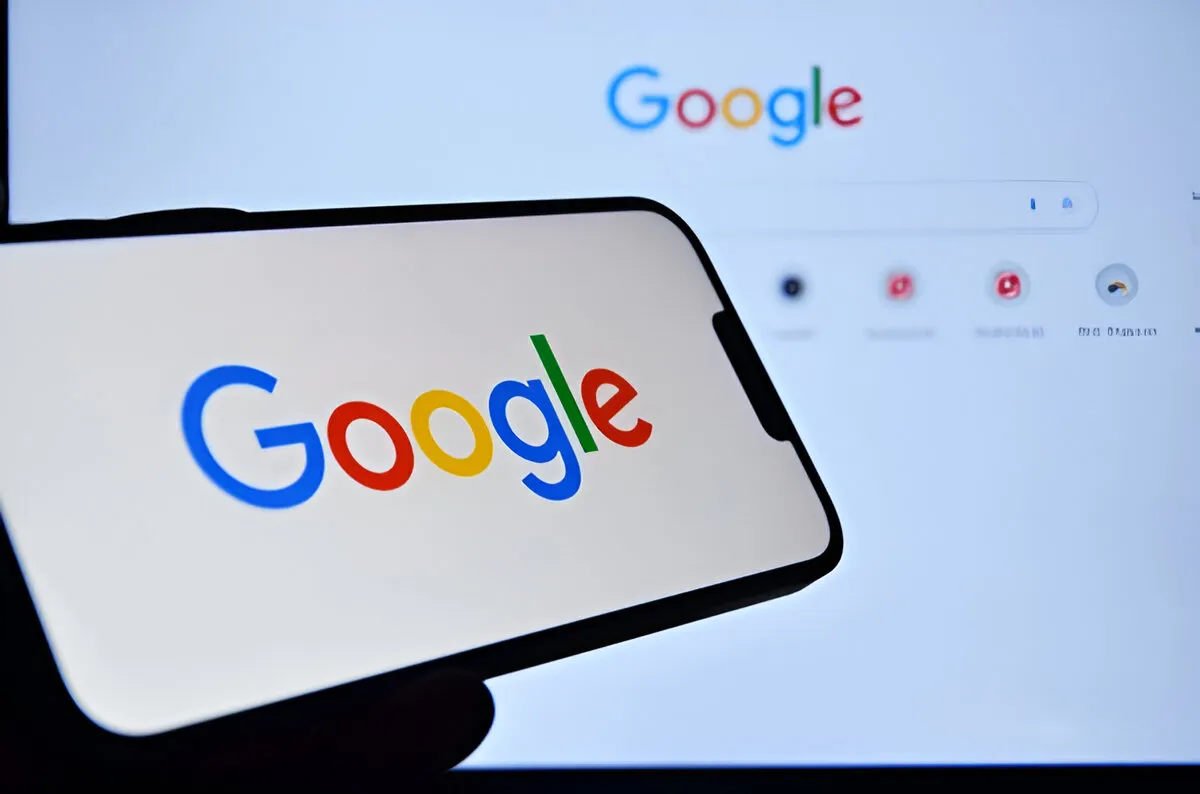





![how to make your tiktok account private]](https://wikitechlibrary.com/wp-content/uploads/2025/09/how-to-make-your-tiktok-account-private-390x220.webp)
