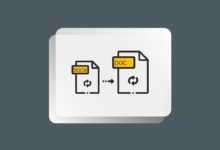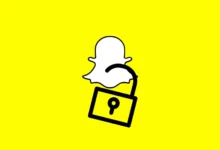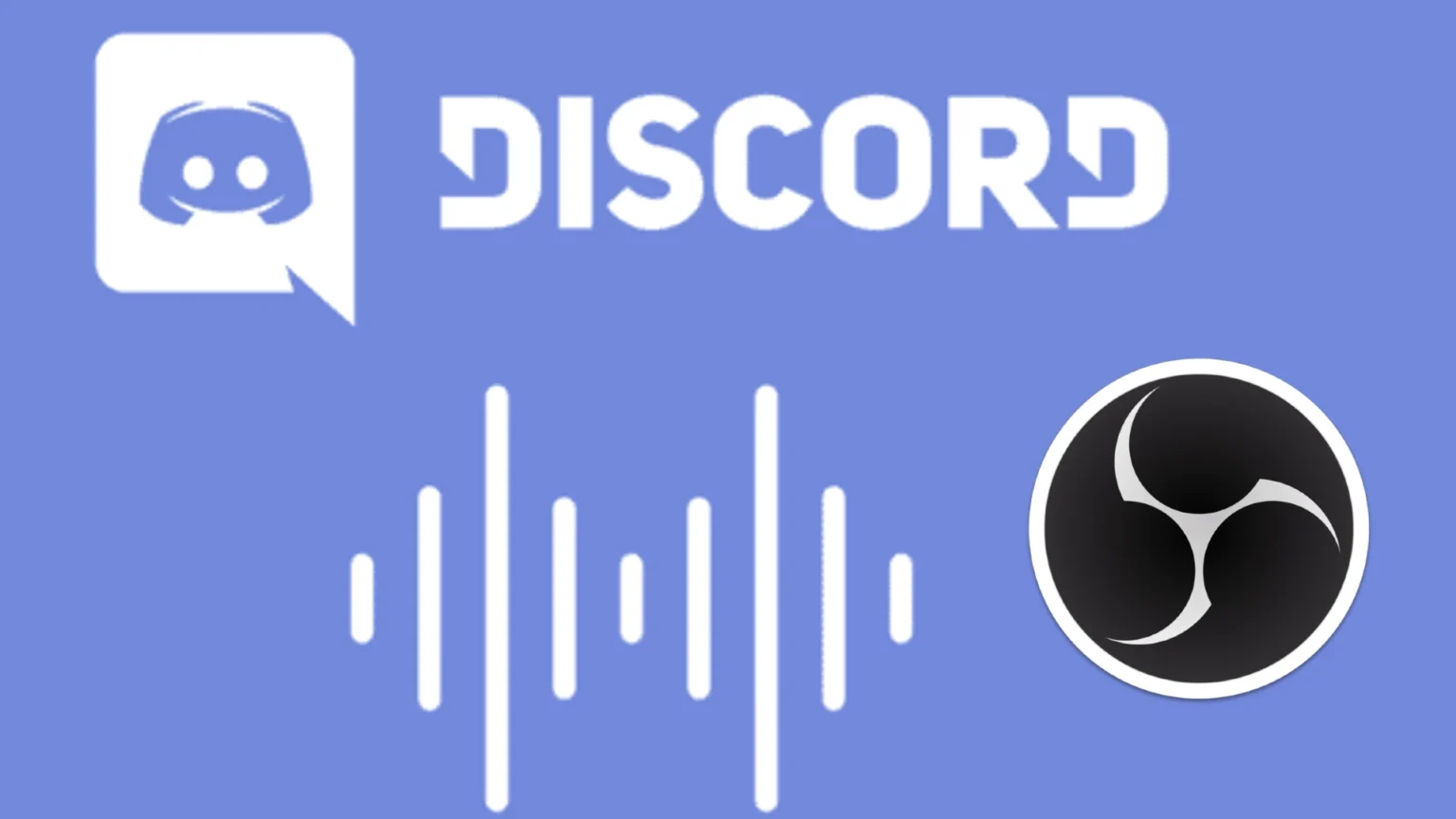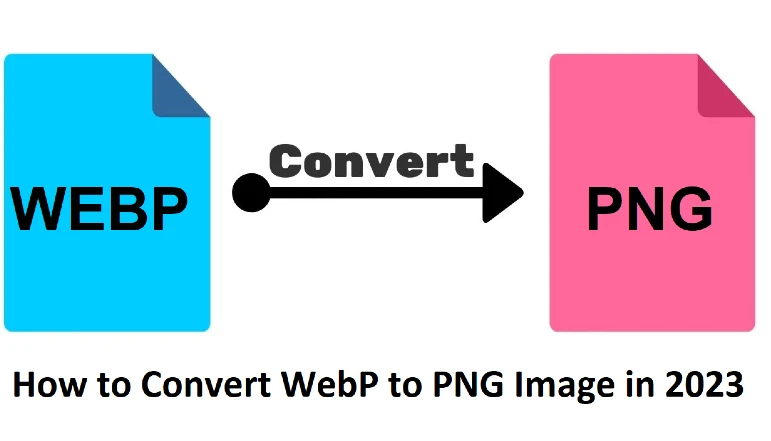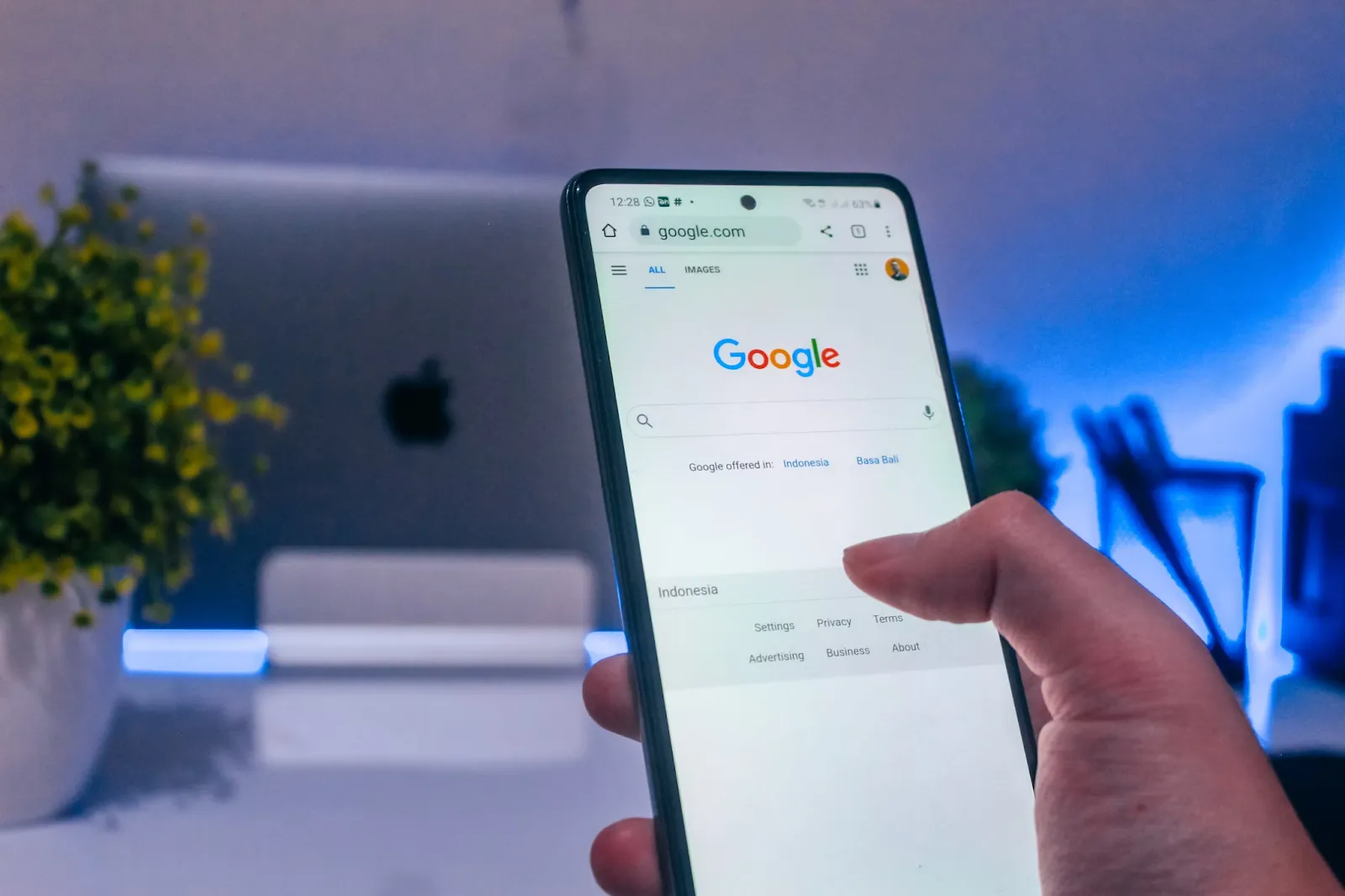
A slow Mac can be frustrating, mainly when you rely on it for work, entertainment, or everyday tasks. While many factors can contribute to sluggish performance, one often overlooked culprit is unwanted ads.
These ads interrupt your browsing experience and consume system resources, slow down page loading times, and even pose security risks. The good news is that you can significantly improve your Mac’s speed and efficiency by eliminating ads.
Use an Ad Blocker for Mac to Reduce Resource Consumption
One of the most effective ways to enhance macOS performance is by using an ad blocker for mac. Online ads, especially video and animated ones, demand processing power and bandwidth, making your system work harder than necessary. By blocking these ads, you free up CPU and RAM, allowing your Mac to run more smoothly.
Ad blockers also prevent hidden background scripts from tracking your activity and loading additional content without your consent. This not only speeds up web pages but also reduces the risk of malware infections that could further degrade performance.
Many websites run ads that refresh in the background, creating additional strain on your system. Even if you are not engaging with them, these ads consume network data and increase processing load. A high-quality ad blocker prevents these unnecessary processes, ensuring your Mac operates more efficiently.
Disable Unnecessary Browser Extensions
Many users install browser extensions without realizing how much they impact performance. Some ad-blocking solutions come as extensions, but not all are efficient. Some ad blockers rely heavily on browser resources, while others work at the system level, offering better optimization.
To check and remove unnecessary extensions:
- In Safari, go to Preferences > Extensions and disable or remove any unnecessary items.
- In Chrome, go to Settings > Extensions and remove the ones you do not use.
- In Firefox, navigate to Add-ons > Extensions and turn off unused add-ons.
A lightweight, system-wide ad blocker is often a better solution. It ensures ads are blocked across all browsers and apps, reducing unnecessary background activity.
Optimize macOS by Stopping Autoplay Ads
Autoplay video ads are among the biggest performance drains on macOS. These ads automatically start playing when you visit a website, consuming bandwidth and system resources. While ad blockers help eliminate many of these, some ads still slip through.
To turn off autoplay in different browsers:
- Safari: Open Preferences > Websites > Auto-Play, then select Never Auto-Play for all websites.
- Chrome: Type chrome://settings/content/sound in the address bar and turn off Allow sites to play sound for better control.
- Firefox: Go to Preferences > Privacy & Security > Permissions, then select Block Autoplay for video and audio.
Turning off autoplay ads reduces the load on your processor and improves your Mac’s responsiveness.
Clear Cache and Remove Tracking Cookies
Ad networks store tracking cookies and cache data on your Mac, which can accumulate over time and slow down performance. Regularly clearing your cache helps free up space and ensures that websites load efficiently without unnecessarily stored data.
To clear cache in different browsers:
- Safari: Go to Preferences > Privacy > Manage Website Data, then click Remove All.
- Chrome: Open Settings > Privacy and security > Clear browsing data, then select Cached images and files and Cookies and other site data.
- Firefox: Navigate to Preferences > Privacy & Security > Cookies and Site Data, then click Clear Data.
This simple step helps remove residual ad-related data and enhances overall system performance.
Additionally, some persistent tracking cookies can slow down not just your browser but also system-wide processes. Using an ad blocker prevents these cookies from being stored in the first place, ensuring a cleaner and faster experience.
Prevent Ads from Slowing Down Your Network
Many online ads consume bandwidth by constantly refreshing or loading tracking scripts. If you notice slow internet speeds, an ad blocker can help free up bandwidth by stopping these unnecessary background processes.
Consider using a DNS-based ad blocker or configuring your Mac’s network settings to block known ad servers. This prevents unwanted ads from reaching your device, leading to a smoother browsing experience.
Another way to reduce network congestion is by using content filtering settings at the router level. Some routers allow you to block ad-heavy domains directly, providing a cleaner browsing experience on all devices connected to your network.