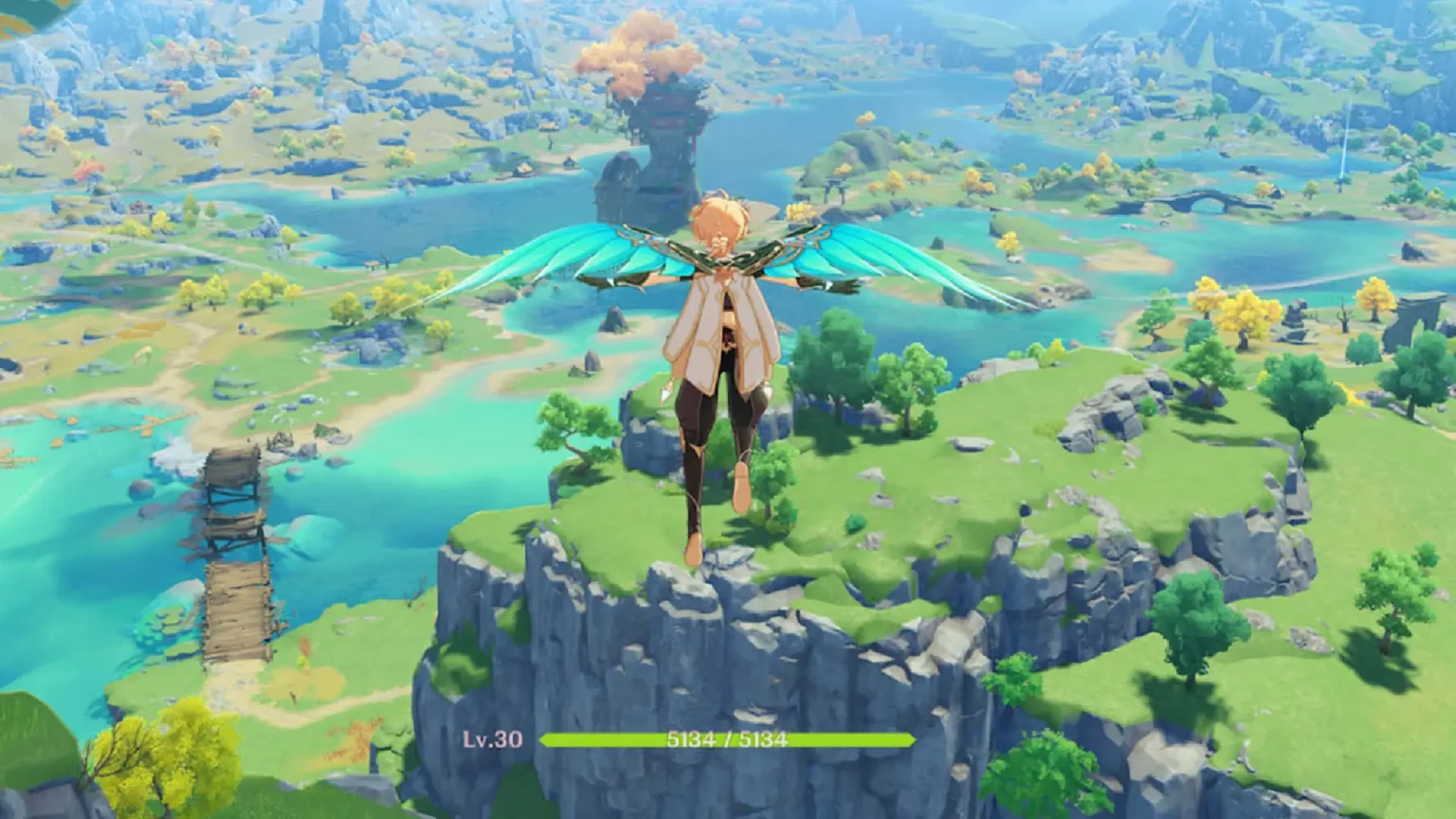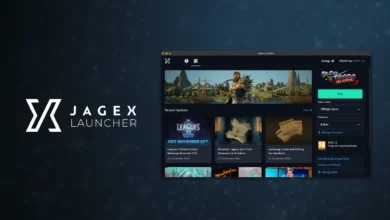Roblox is now popular among both beginner and professional streamers, offering many ways to interact and play together. Voice chat is a key feature that improves the gaming experience by allowing people to communicate in real-time. But when your voice chat is not working properly, you might be missing out on valuable in-game coordination or friendly banter
If you are trying to get it working, don’t worry. Here’s a guide on how you can enable voice chat in Roblox on both desktop and mobile devices.
Enable Voice Chat on Roblox (Mobile)
Here’s how you can enable voice chat using the Roblox mobile app.
- Open the Roblox app on your smartphone.
- Tap the hamburger menu (☰) at the bottom right.
- Go to Settings, then Account Info.
- Tap Verify My Age and follow the instructions.
- After verification, go to the Privacy section.
- Turn on the toggle for Enable Voice Chat.
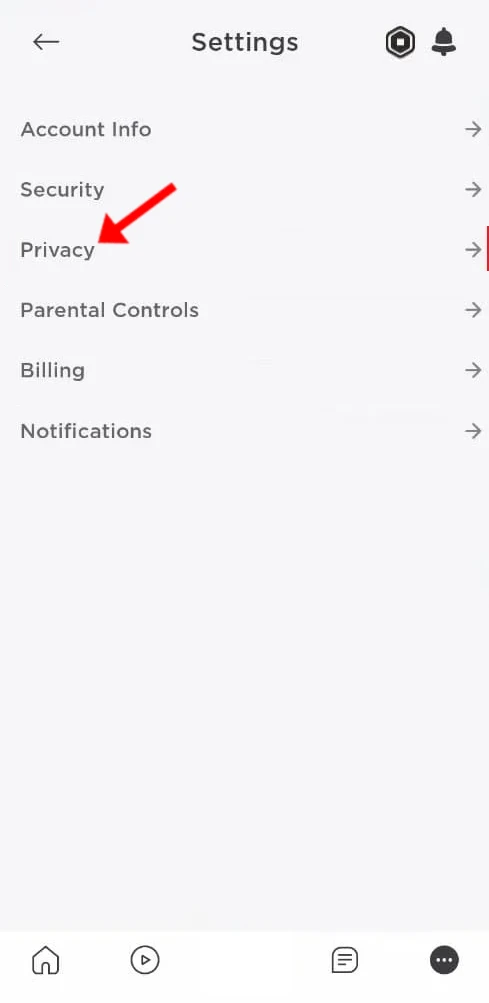
Once enabled, you can use Roblox’s voice chat feature while playing on your mobile device.
Enable Voice Chat on Roblox (Desktop)
Follow these simple steps to enable voice chat in the Roblox desktop version.
- Log in to your Roblox account.
- Click the settings icon in the top-right corner.
- Select Account Info.
- Under the Birthday section, click Verify My Age and follow the instructions.
- Once verified, go to the Privacy tab.
- Turn on the toggle next to Enable Voice Chat.
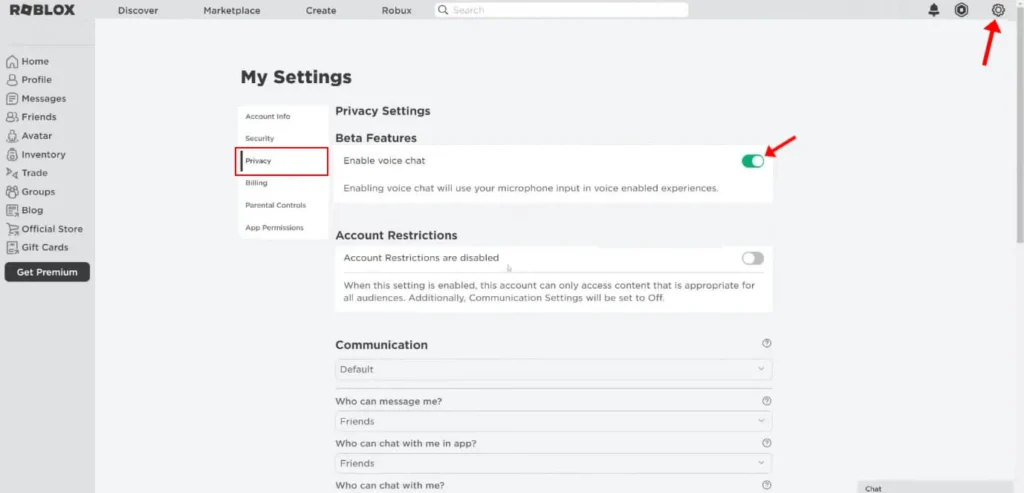
You can now chat freely with friends and other players in supported games.
Follow these steps to easily activate voice chat in Roblox. This feature can make your Roblox experience more interactive and engaging, whether you are playing with your friends or streaming your gameplay.