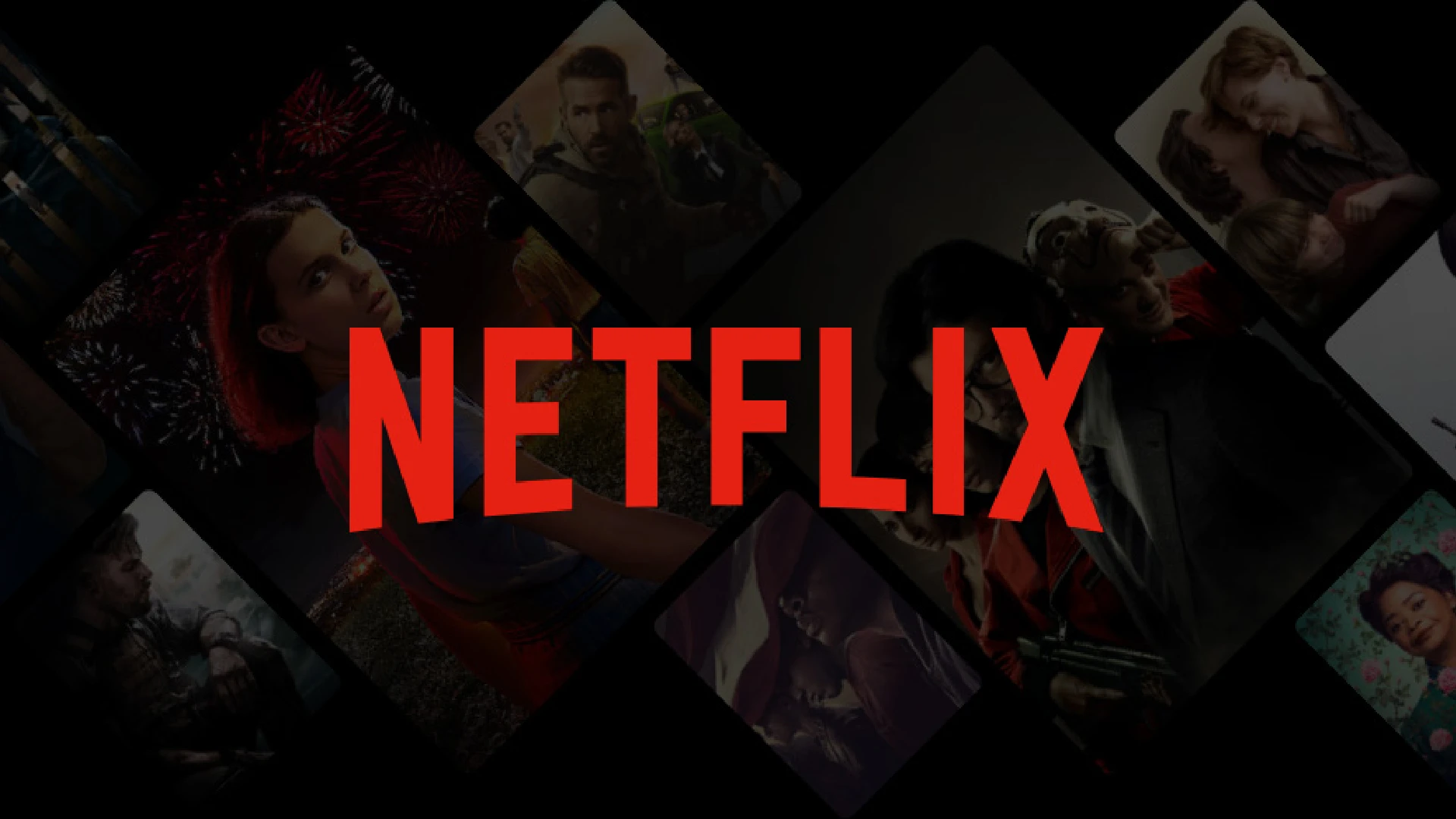
With Netflix’s convenient download feature for offline viewing, managing your downloaded content is key to maintaining storage space on your devices. Learning how to easily delete shows and movies you have already watched or no longer need can ensure your Netflix experience remains smooth and enjoyable.
How to Delete Downloads on Mobile Devices
On mobile devices like smartphones and tablets, Netflix provides an intuitive interface making it easy to handle your downloads. Just follow these steps:
- Launch the Netflix app on your iPhone, Android phone, iPad or Android tablet
- Navigate to the ‘Downloads’ section, typically found at the bottom of the app screen
- This will display a list of all movies and shows you have downloaded for offline viewing
Once in the Downloads section, managing and removing saved content can be done with just a few taps.
How to Delete Individual Downloads
Deleting a specific movie or show you no longer need to download is simple:
- In Downloads, tap the ‘Edit’ or pencil icon
- Select the title you want to delete
- Tap the ‘Delete’ or trash icon to confirm the removal
The selected download will be removed, freeing up space on your device. Repeat for any other individual downloads you want to delete.
How to Delete Downloads on PC
Managing downloads through the Netflix app on a Windows 10 or 11 computer involves slightly different steps:
- Open the Netflix app on your computer
- As on mobile, navigate to the ‘Downloads’ section
- Here you can view your full list of downloaded movies and shows
From here, removing downloads works much like on mobile devices.
Bulk Deletion of Downloads
If you want to delete multiple Netflix downloads at the same time, it only takes an extra click:
- Follow the steps above to get to Downloads then enter ‘Edit’ mode
- Select all titles you want to remove by clicking on them
- Click the ‘Delete’ button to remove all chosen downloads together
This bulk delete option works the same whether you are on mobile devices or computers, making it fast to remove several downloads at once.
Conclusion
We have covered the steps for deleting downloads on Netflix across mobile and computer devices. Keeping downloads organized by removing watched or expired content helps maintain steady device performance for streaming while offline. It also enables useful features like Smart Download to automatically manage episodes.
By regularly checking and editing your Netflix downloads, you can enjoy your favorite shows without limitations or clutter getting in the way.



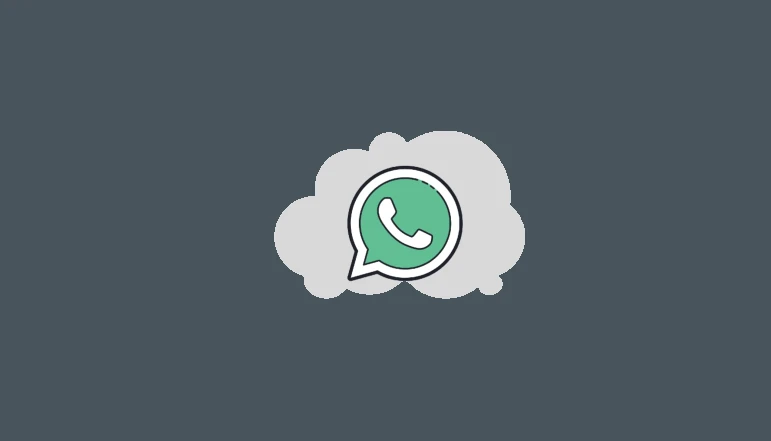

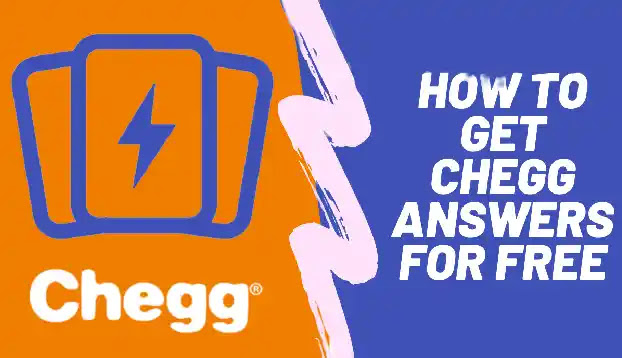




![how to make your tiktok account private]](https://wikitechlibrary.com/wp-content/uploads/2025/09/how-to-make-your-tiktok-account-private-390x220.webp)

