
LinkedIn’s Hiring Badge feature allows recruiters and hiring managers to showcase open positions to their networks. By adding the Hiring Badge frame to your LinkedIn profile picture, you communicate that you are looking to fill an open role.
Now, we will walk through the step-by-step process for adding a Hiring Badge on both desktop and mobile. We’ll also explore the many benefits of using LinkedIn’s Hiring Badge and provide some best practices for getting the most out of the feature.
Displaying the Hiring Badge on your LinkedIn profile signals to your connections that you have open positions to fill. This builds awareness of your job opportunities and encourages suitable candidates in your network to apply.
Additionally, when your connections share your job postings with their networks, it widens the visibility of your openings significantly. The Hiring Badge ultimately allows you to proactively source talent instead of waiting for applicants to come to you.
There are many unique advantages to using LinkedIn’s Hiring Badge feature, such as:
- Increased awareness and visibility of job postings
- Ability to source passive candidates in your network
- Viral distribution of job postings through shares
- Higher application rates from qualified candidates
- Conveys company growth and stability
How to Add a Hiring Badge on LinkedIn (Desktop)
- Log into your LinkedIn account on a desktop browser.
- Click on your profile image at the top right of your homepage.
- Then select “View Profile” from the dropdown menu.
- With your profile page open, click on your profile picture.
- Click on the “Frames” tab and browse the options until you find the frame titled “#Hiring.”
- Hover over the #Hiring frame and click the “Apply” button.
- Once you’re happy with it, click “Add to profile” to make the Hiring Badge publicly visible.
How to Add a Hiring Badge on LinkedIn (Mobile)
- If you want to add the Hiring Badge through the LinkedIn mobile app, start by tapping your profile icon in the top left.
- Scroll down and select “View profile” to access your public profile page.
- With your profile open, tap on your profile picture. Select “Add frame” and browse the different frame options.
- Choose the frame titled “#Hiring” and tap “Use This Frame.”
- To maximize visibility for your job postings, be sure to incorporate relevant keywords that candidates would search for.
- Optimizing with keywords makes it easier for searches to surface your openings.
- When reaching out about job opportunities, be sure to personalize connection requests and communicate in a professional, courteous manner. Treat candidates how you would want to be treated if roles were reversed.
- Post regular updates, share relevant articles, and engage with your connections’ posts.
Analyze performance metrics for your job posts and Hiring Badge to identify opportunities. Test different headlines, descriptions, and keywords to optimize based on your analytics.
How to Remove the Hiring Badge From Your LinkedIn Profile
From Desktop
When you have filled the open position(s), you can remove the Hiring Badge by clicking your profile picture > Frames > Remove Frame.
From Mobile
On mobile, tap your profile picture > Current Frame > Remove Frame. This will delete the Hiring Badge frame.
Conclusion
Enabling the Hiring Badge on LinkedIn boosts the visibility of your job posts and helps source qualified candidates. It’s easy to add and remove on both desktop and mobile. Use this guide to get started!
Take advantage of built-in tools like the Hiring Badge to tap into LinkedIn’s powerful recruiting capabilities. Combining human insight with LinkedIn’s data and matching algorithms makes finding the best candidates simpler and faster.

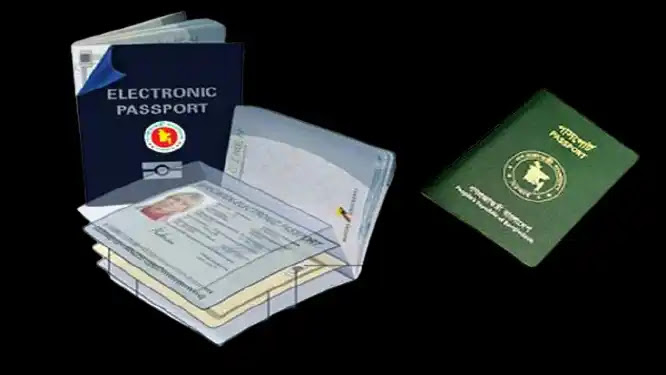
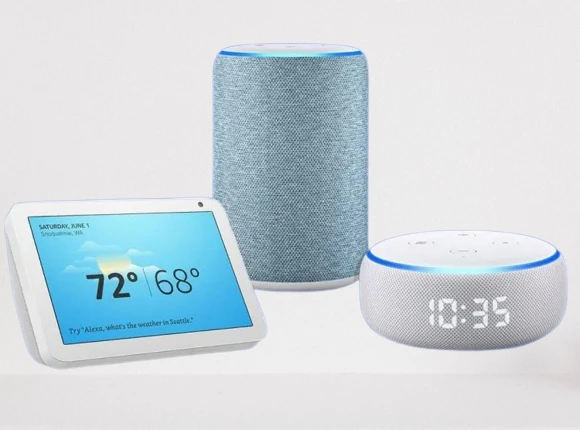
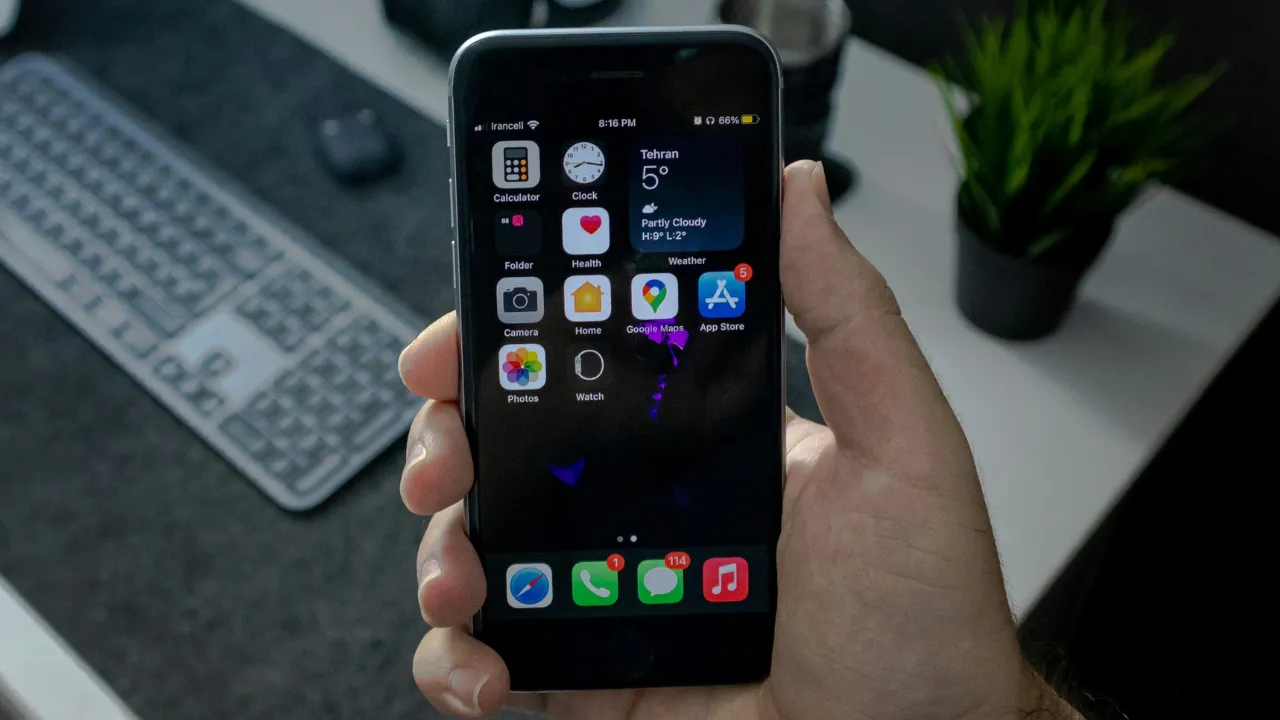
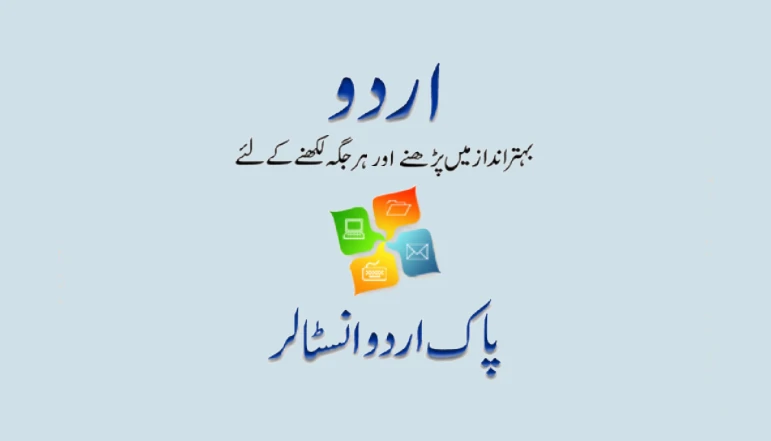





![how to make your tiktok account private]](https://wikitechlibrary.com/wp-content/uploads/2025/09/how-to-make-your-tiktok-account-private-390x220.webp)

