
In this step-by-step tutorial on how to generate auto-captions for YouTube Shorts. This guide will walk you through the process, ensuring you’re fully equipped to optimize your videos for both viewer accessibility and search engine optimization.
But why are captions so important?
- Firstly, they drastically improve accessibility. Not everyone can or prefers to listen to audio, and captions ensure that these viewers can still enjoy your content.
- Secondly, they boost your SEO. Search engines use captions to identify what your content is about and which search terms it best suits.
By using relevant keywords consistently throughout your video, they’ll reflect in your captions, enhancing your chances of ranking higher for these terms.
The benefits don’t stop there. Quality captions can enhance the professionalism of your videos, helping you cement a strong reputation as a creator. They also work with the YouTube algorithm, providing additional keywords and SEO data that can make your content more easily searchable for other YouTube users. In essence, well-executed captions can pave the way for better growth opportunities for your YouTube account, potentially taking your brand to the next level.
How to Add Captions Automatically to YouTube Shorts
Step 1: Sign in and upload content
The first step is to sign into YouTube Studio. Simply visit studio.youtube.com and enter your credentials. Once you’re in, click on the ‘Create’ button at the top-right corner of the screen and select ‘Upload Video’ from the dropdown menu.
Next, drag and drop your video file into the designated area, or click on ‘SELECT FILES’ to browse through your device’s folders. Remember to ensure that your video conforms to YouTube’s guidelines, including being less than 60 seconds long to qualify as a Short.
Step 2: Select your video
Once your video has been uploaded, you’ll be taken to the ‘Details’ page. Here, you can input information about your video, such as its title, description, and tags. Make sure to utilize relevant keywords in these sections, as they’ll be used by both YouTube’s algorithm and search engines to rank your video.
After filling in the necessary details, navigate to the ‘Subtitles’ tab on the left-hand side menu. Click on ‘ADD’ under the ‘Subtitles’ section. This will open a new window where you can select the language of your captions. Pick the appropriate option from the dropdown list and then click on ‘AUTO-GENERATE’.
Step 3: Set your video to draft mode
Once you’ve initiated the auto-generation process, set your video to ‘Draft’ mode. This allows YouTube’s system to process and generate captions without the video being live on your channel. You can do this by navigating to the ‘Visibility’ section at the bottom-right corner of the ‘Details’ page, clicking on the dropdown menu, and selecting ‘Draft’.
Give the system a few minutes to work its magic. Once the captions are ready, you’ll see them appear in the subtitles editor. Here, you can review the automatically generated captions, make edits if necessary, and sync them perfectly with your video. Remember, accuracy is key when it comes to captions.
Conclusion
And there you have it! Adding captions to your YouTube Shorts automatically is an easy process. By following these steps, you’ll not only enhance accessibility for your viewers but also boost your video’s SEO, potentially leading to increased visibility and growth for your YouTube channel.
So, don’t wait any longer! Start leveraging the power of captions today and take your YouTube Shorts to the next level. Remember, every small effort counts in the competitive world of content creation.
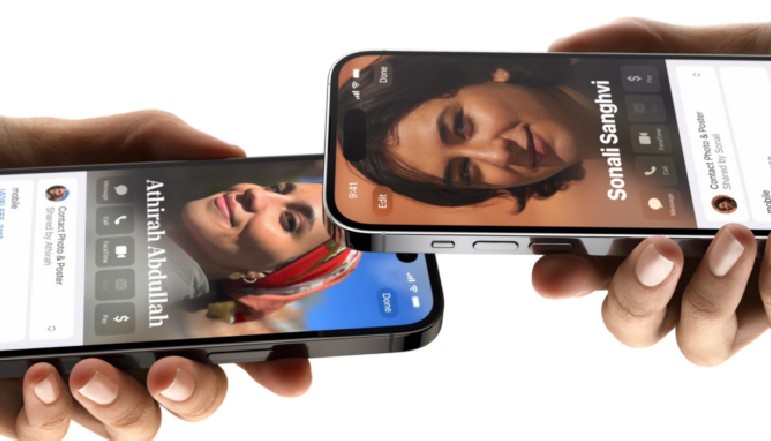

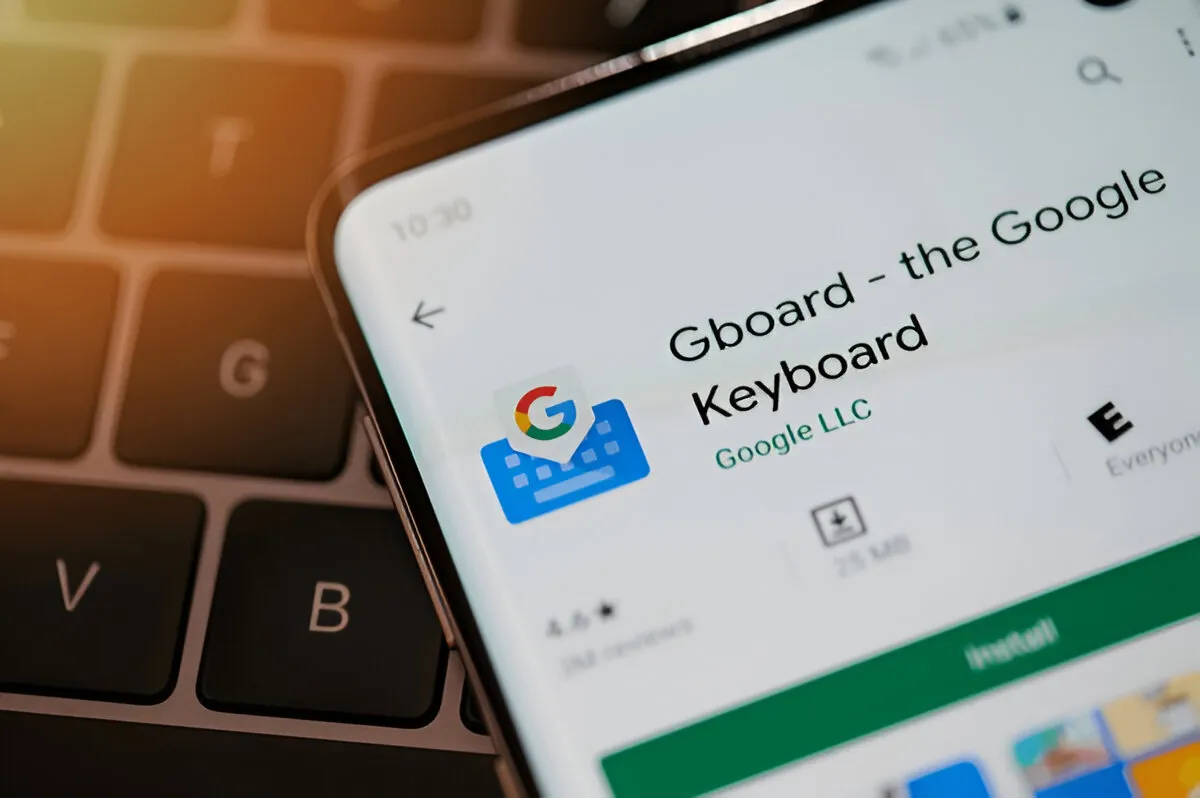







![how to make your tiktok account private]](https://wikitechlibrary.com/wp-content/uploads/2025/09/how-to-make-your-tiktok-account-private-390x220.webp)

