
If you’re a Samsung Galaxy Grand Neo user and have encountered the “No SIM card detected” error, don’t fret. This article will guide you through various methods to resolve this issue.
Identify Error Code
The first step in troubleshooting is to note down any error code or message that appears with the “No SIM card detected” error. This information can be instrumental in finding an effective solution. A quick Google search using the error code might lead you to a simple fix if the error is a known one.
Restart Your Device
A basic yet effective method to resolve minor bugs causing the error is to restart your Samsung Galaxy Grand Neo. Restarting can also help fix other issues on your device. If the error persists, try force quitting the app causing the error.
Disconnect and Reconnect SIM Card
If the error persists, try removing the SIM card from your device and reinserting it after a while. This method can help if the SIM card is loosely connected or if there’s an issue with the SIM card itself.
Try a Different SIM Card
If reconnecting the SIM card doesn’t work, try using a different SIM card. If the new SIM card works without any issues, the problem might be with your original SIM card. In such a case, consider getting a new SIM card from your carrier.
Clear Cache Partition
If the error occurred after updating your device, the system cache might be the culprit. Clearing the cache partition can prevent corruption and keep the system fresh.
Reset Network Settings
Incorrect network settings can sometimes cause issues with network functions like MMS and SMS. Resetting the network settings to default can help resolve these issues.
Boot to Safe Mode
Booting your device in safe mode can help identify if a recently installed app is causing the error. In safe mode, all third-party apps are disabled, allowing you to uninstall any problematic apps.
Factory Reset
If none of the above methods work, consider performing a factory reset. This method can resolve any software or app bugs causing the error. However, remember to back up your data before proceeding as this method will erase all data on your device.
Contact Samsung
If the error still persists after a factory reset, it might be due to a hardware issue. In such cases, it’s best to contact Samsung or visit a Samsung service center for assistance.
Frequently Asked Questions
Why does my Samsung Galaxy Grand Neo say that I don’t have a SIM card?
This error typically occurs when your SIM card is improperly placed, or broken, or when your phone has software issues following a software upgrade.
Why does my SIM card work on another phone but not on mine?
This could be due to dirt in the SIM card slot. Ensure the slot is clean and free of debris. You can clean the contacts on the SIM card with a fresh microfiber cloth.
Does a factory reset fix the issue “no SIM card detected”?
A factory reset can resolve the issue if it’s caused by a software bug. However, if the issue is hardware-related, you might need a technician’s assistance.
“No SIM card detected” error after dropping Samsung device, what should I do?
If your device was dropped, the SIM card might not be installed properly or it could be damaged. Power off the phone, remove the SIM card, wipe the SIM card holder and the SIM card using a soft cloth, then reinsert it properly. If the problem persists, contact your service provider.
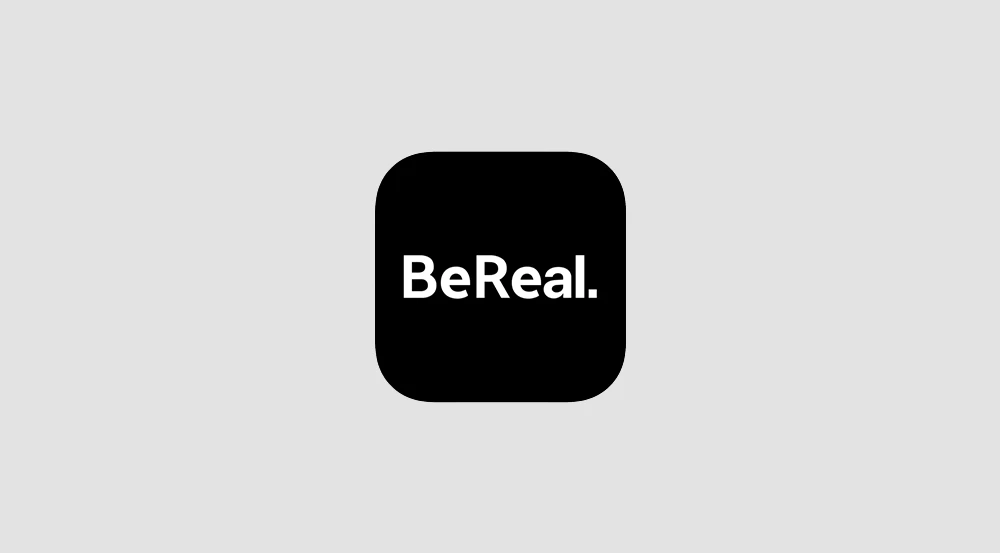
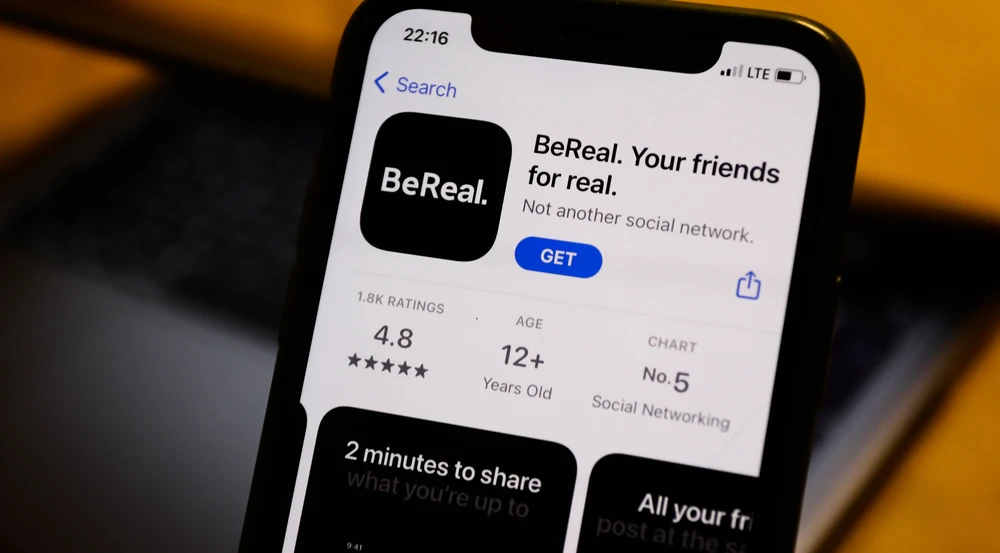

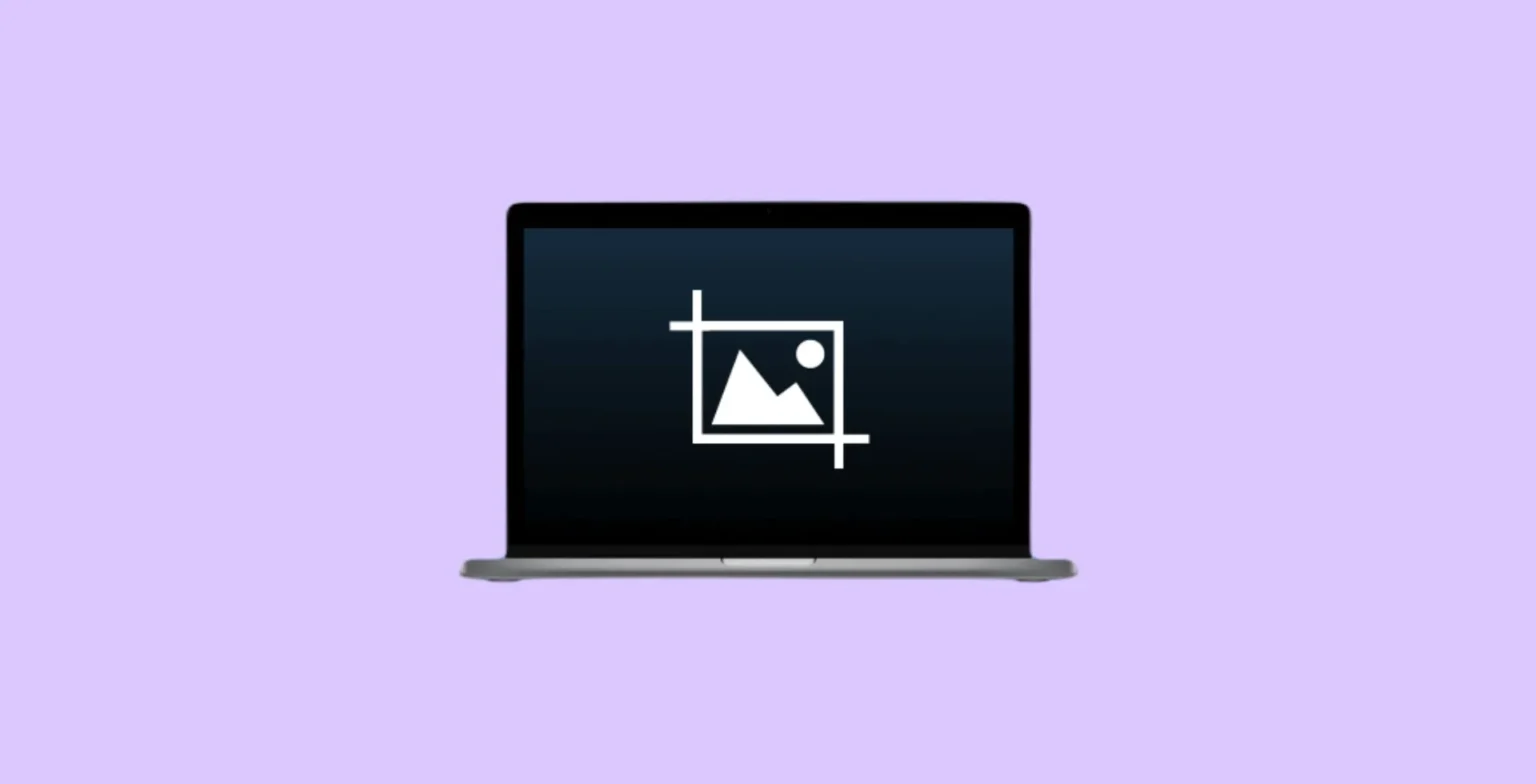
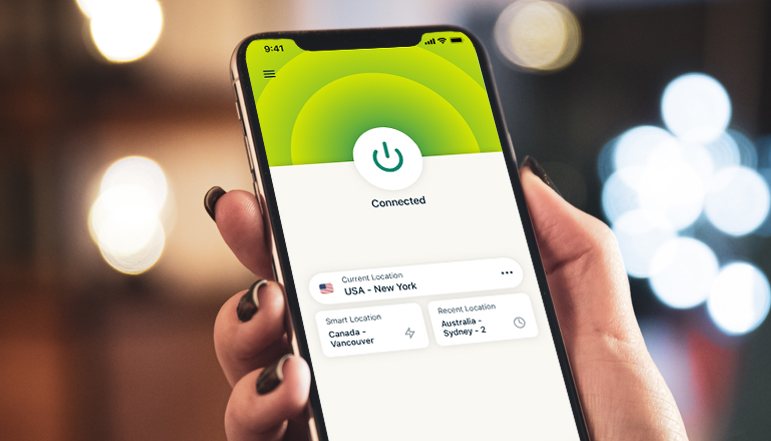






![how to make your tiktok account private]](https://wikitechlibrary.com/wp-content/uploads/2025/09/how-to-make-your-tiktok-account-private-390x220.webp)
