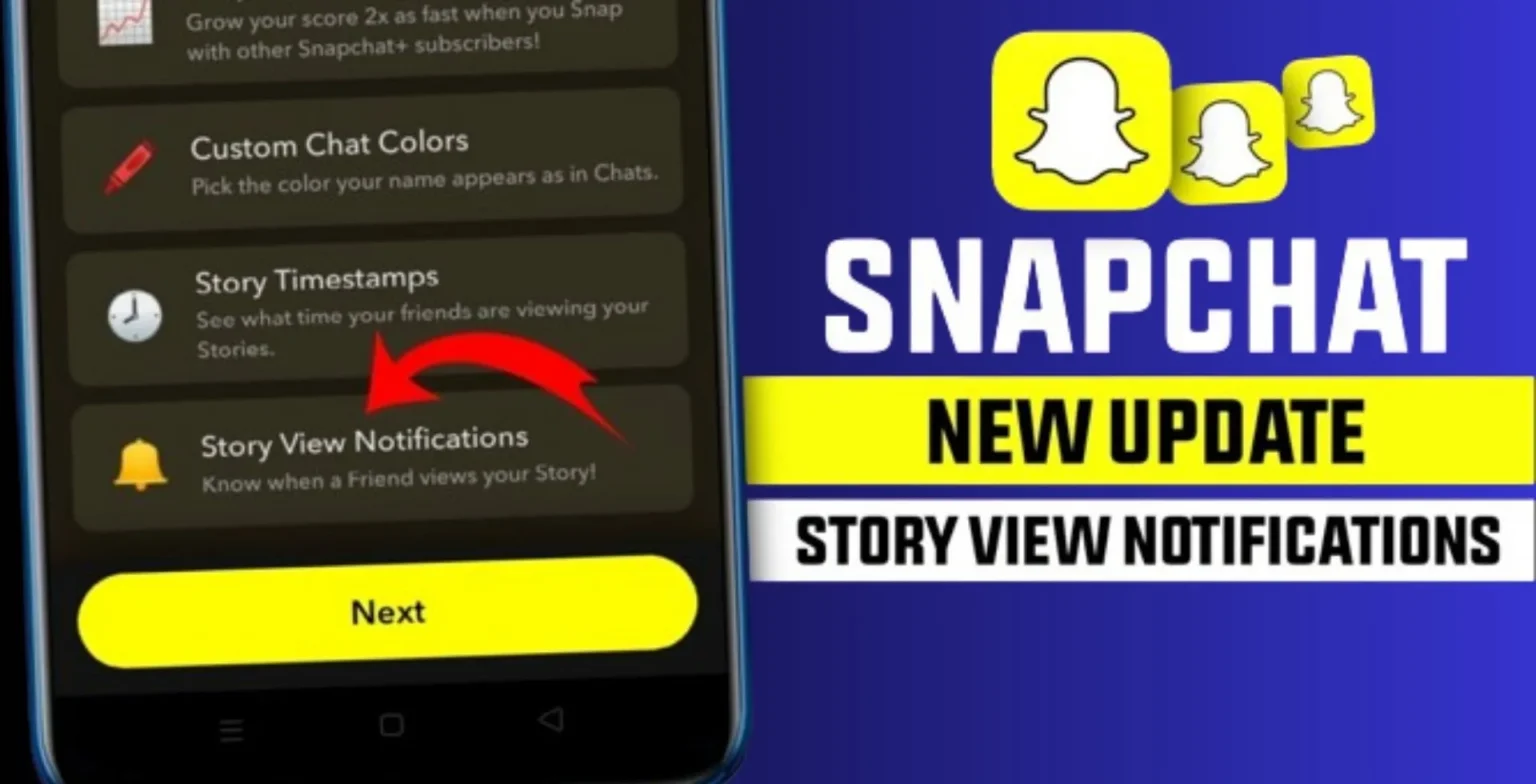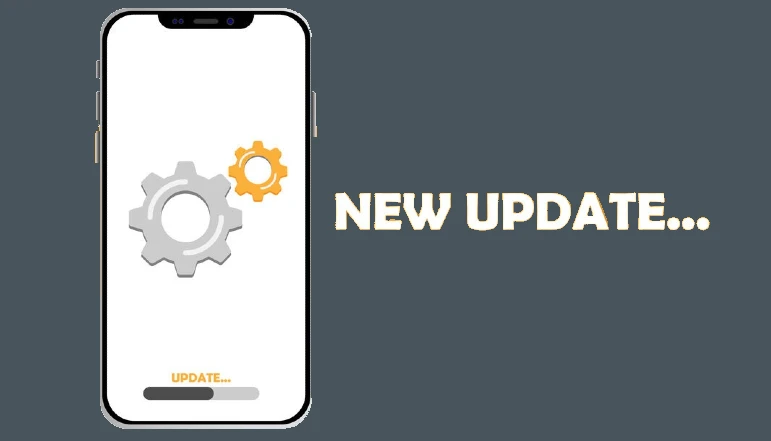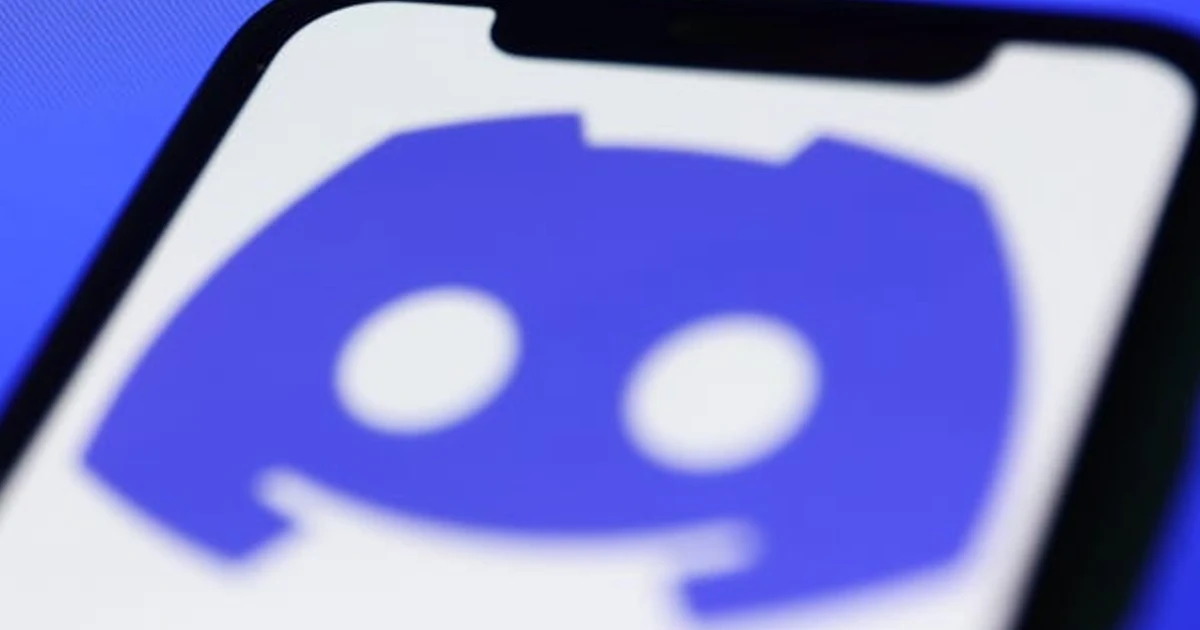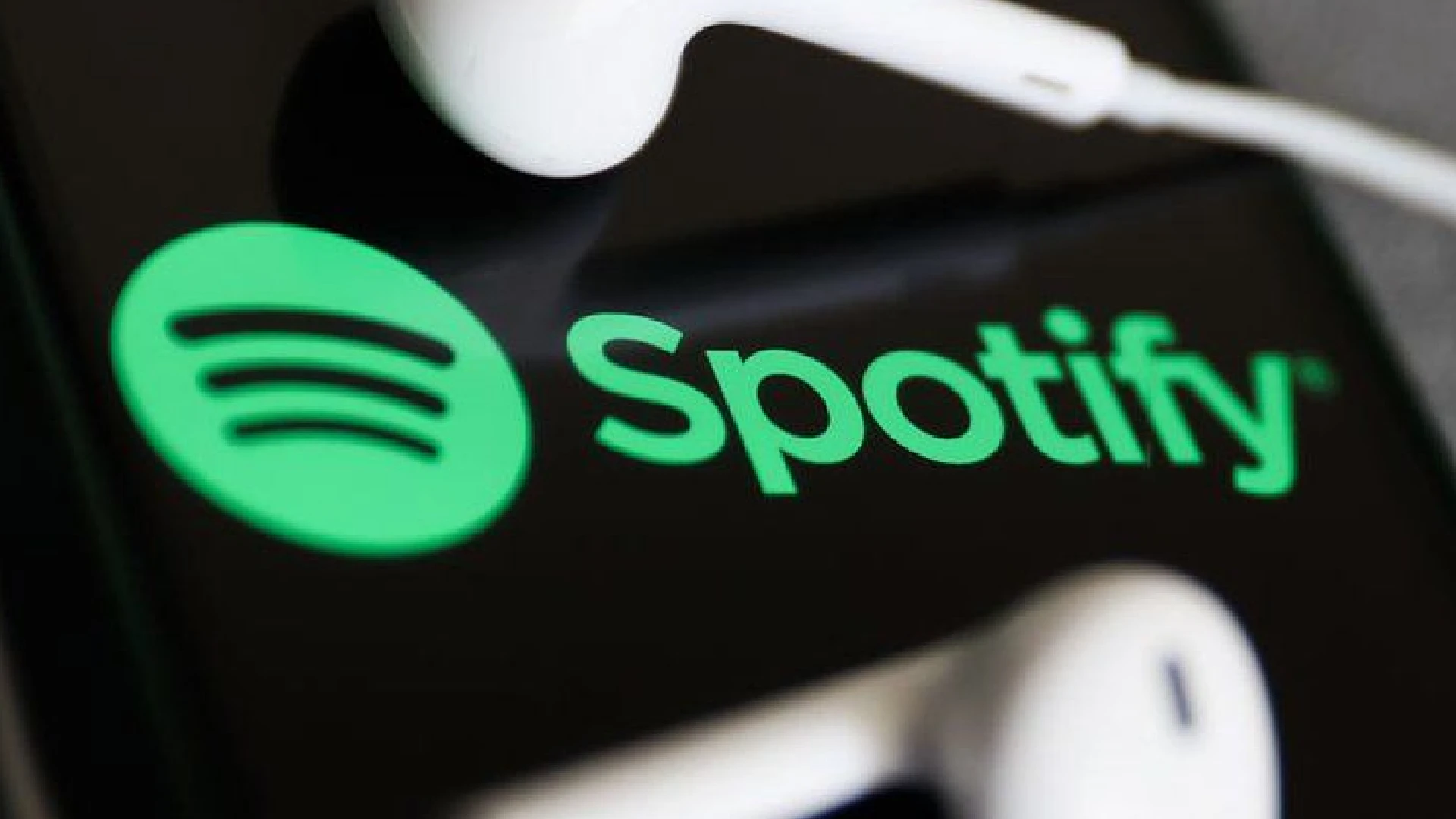
Spotify has become one of the most popular music streaming services, offering users access to a vast library of songs, playlists, podcasts, and more.
One of Spotify’s signature features is Smart Shuffle, which aims to enhance playlist playback by taking factors like song popularity, history, and relationships into account when randomly sequencing tracks.
While Smart Shuffle provides a unique listening experience powered by algorithms, it’s not for everyone. Some users prefer having more control over the songs that play from their playlists. Fortunately, Spotify makes it easy to disable Smart Shuffle.
Smart Shuffle on Spotify
When you turn on regular Shuffle for a playlist, Spotify will randomly reorder the songs while generally sticking to the listed sequence. Smart Shuffle goes a step further by taking additional factors into account to create a more tailored listening session:
- Listening history: Smart Shuffle prioritizes tracks you listen to more frequently.
- Song relationships: Songs that are often played alongside one another will be shuffled together.
- Song attributes: Factors like danceability, tempo, and key are analyzed to create smooth transitions.
The goal of Smart Shuffle is to produce a dynamic sequence catered to your taste. The drawback is it takes control away from the listener compared to a traditional shuffle.
How to Disable Smart Shuffle on Spotify: Desktop Version
If you use Spotify on your computer, here are simple steps to disable Smart Shuffle:
- Open the Spotify app or navigate to the Spotify web player in your browser.
- Select a playlist you want to play with shuffle disabled. Start playback on any track.
- On the “Now Playing” screen, click the Shuffle button near the top. Toggles the setting on/off.
When regular Shuffle is disabled, Spotify will play the tracks in your playlist in the listed order instead of an algorithmically determined sequence. You can still manually reorder tracks within playlists as desired.
One exception is if you ask Spotify to “Play ” through a voice assistant.
How to Disable Smart Shuffle on Spotify: Mobile App
Similarly, Spotify’s mobile app for iOS and Android devices lets you easily deactivate Smart Shuffle in just a few taps:
- Launch the Spotify app on your phone or tablet.
- Using the navigation bar, tap Your Library > Playlists and select the desired playlist.
- Start playback on any track. Tap the Shuffle icon next to the track name. Toggles Smart Shuffle off.
Now when you play this playlist, tracks will shuffle randomly in the listed order instead of Spotify’s intelligent sequencing. You can always tap the Shuffle icon again to turn Smart Shuffle back on.
Conclusion
I hope this guide has shed light on how easy it is to disable Smart Shuffle and regain control over your playlists. Don’t hesitate to toggle this setting on/off to find your ideal listening experience.
Music streaming platforms like Spotify give us endless options for entertainment. But at the end of the day, your preferences matter most. Now that you know how to override Smart Shuffle, you can customize Spotify to best suit your taste.
So the next time you want to shuffle an epic playlist without algorithms getting in the way, be sure to disable this feature.