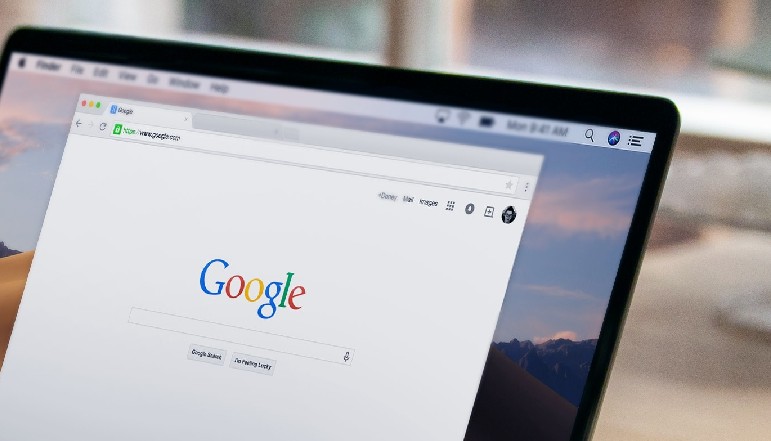
Google Chrome is known for its regular updates, which often bring new features and security patches to the browser. While these updates are generally unobtrusive and beneficial, some users may prefer to have more control over when their browser updates. Unfortunately, there is no built-in setting within Chrome to disable automatic updates. However, Windows users can follow a few simple steps to disable these updates manually. In this article, we will discuss how to disable automatic updates in Google Chrome on Windows.
How To Disable Automatic Updates in Google Chrome
Method 1: The System Configuration Utility (MSConfig)
The most common way to stop Chrome from updating on Windows is to use the System Configuration Utility, also known as MSConfig. Follow these steps:
- Open the Run prompt by using the keyboard shortcut Win + R.
- Type “msconfig” and hit Enter.
- Open the Services tab.
- Look for the following items: Google Update Service (gupdate) and Google Update Service (gupdatem).
- To find them easily, either check “Hide all Microsoft services” or click on the Service column header to sort the list alphabetically.
- Uncheck both Google items and click OK.
- You will be prompted to restart your computer for these changes to take effect.
Method 2: The Windows Services Manager
Another method to prevent Chrome from updating is to use the Windows Services Manager tool. Follow these steps:
- Open the Windows Run utility by using the keyboard shortcut Win + R or searching for Run using Cortana.
- Type “services.msc” and hit Enter.
- Scroll down to Google Update Service (gupdate) and Google Update Service (gupdatem).
- Double-click each item, and in the General tab under Startup Type, select Disabled from the dropdown menu and click OK.
Important Considerations
While disabling automatic updates may give you more control over your browser, it is essential to understand the potential risks. By foregoing updates, you may miss out on critical security fixes, leaving your browser vulnerable to security problems. Unpatched security bugs can lead to viruses or malware being installed automatically and your personal information being stolen.
To ensure your safety, it is recommended to manually check for Google Chrome updates occasionally. You can do this by visiting the Chrome Releases blog (https://chromereleases.googleblog.com) and downloading the latest MSI when available.
Conclusion
Disabling automatic updates in Google Chrome can be done using the System Configuration Utility or the Windows Services Manager. However, it is crucial to understand the potential security risks associated with disabling these updates. To maintain a secure browsing experience, make sure to manually check for updates and install them as needed.
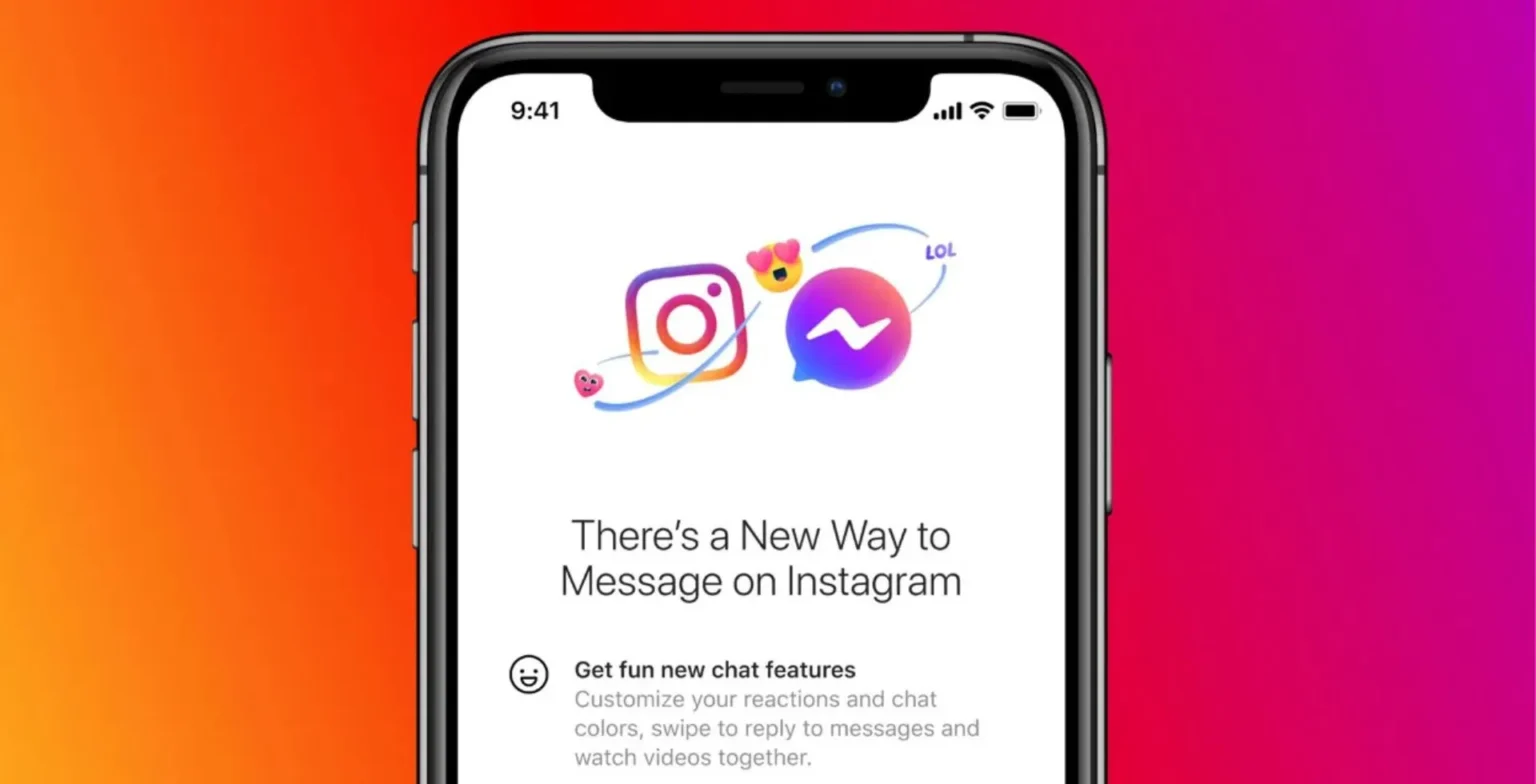


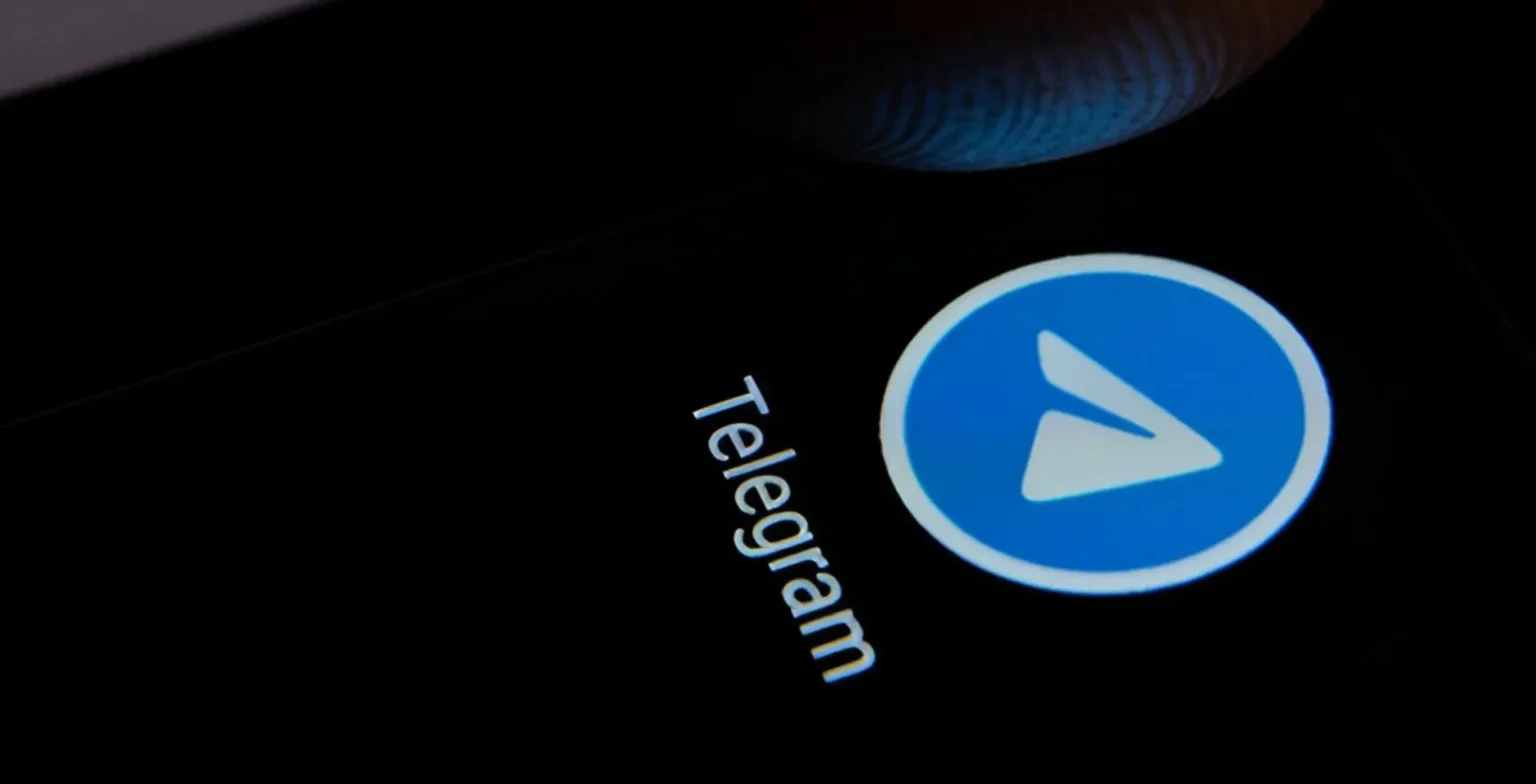
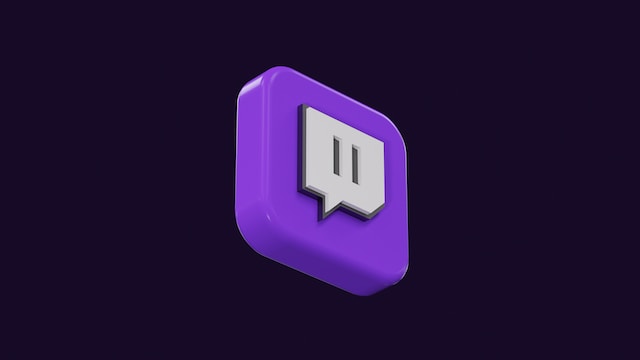





![how to make your tiktok account private]](https://wikitechlibrary.com/wp-content/uploads/2025/09/how-to-make-your-tiktok-account-private-390x220.webp)

