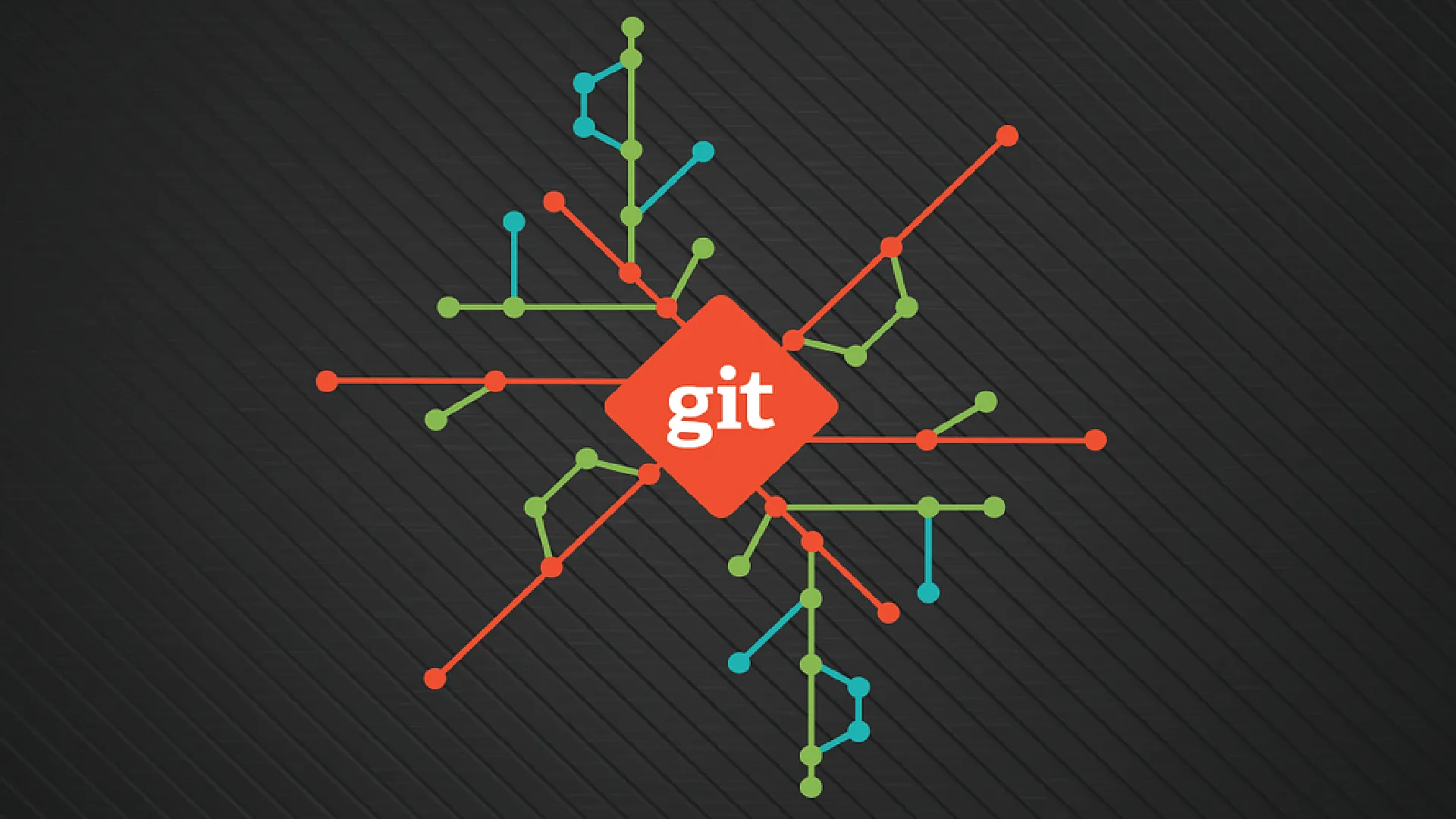
Git refers to the most potent version control system for applications that developers use as a way of tracing and handling the alterations of the code. However, there might be cases when you might need to remove a commit: a mistake, sensitive information added accidentally, or to clean up your history in general.
⚠️ Warning
Removal of commits can override the history of your project. Be careful, if you have already pushed the commit to a shared repository.
1. Delete the Most Recent Commit (Before Push)
If you have not pushed your commit to the remote repository yet
git reset --soft HEAD~1- It will remove the last commit, but keep your changes in staging.
- Use
--mixedto unstage changes or--hardto delete them completely.
git reset --mixed HEAD~1 # unstages changes
git reset --hard HEAD~1 # deletes changes completely2. Delete a Specific Commit (Unpushed)
If the commit is not the latest one, use interactive rebase:
git rebase -i HEAD~NReplace N with the number of previous commits you want to view (e.g., HEAD~4).
- A list will open in your default editor.
- Change
picktodropin front of the commit you want to remove. - Save and close the editor.
Done. The unwanted commit will be deleted.
3. Delete Commit After Push
If you have already pushed the commit and want to delete it:
Step 1: Reset to the previous commit
git reset --hard HEAD~1Step 2: Force push the change
git push origin main --force⚠️ Warning
It will rewrite history and can affect your team members’ code.
4. Delete Local Commits Without Touching Remote
If you want to delete commits only from your local branch:
git reset --hard origin/mainIt will reset your local branch to match the latest state of the remote.
5. Use Git Reflog to Restore Mistakenly Deleted Commits
If you want to restore mistakenly deleted commits.
git reflogFind the commit hash and restore it using:
git checkout <commit-hash>Or:
git reset --hard <commit-hash>Conclusion
It is simple to erase commits in Git, but one has to be responsible about it. Make sure that your commit is pushed before making the choice of approach. Use –soft, –mixed or –hard according to your relative degree of wanting to retain. And note that Git is strong, but only when used with great care.


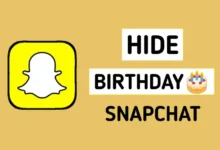

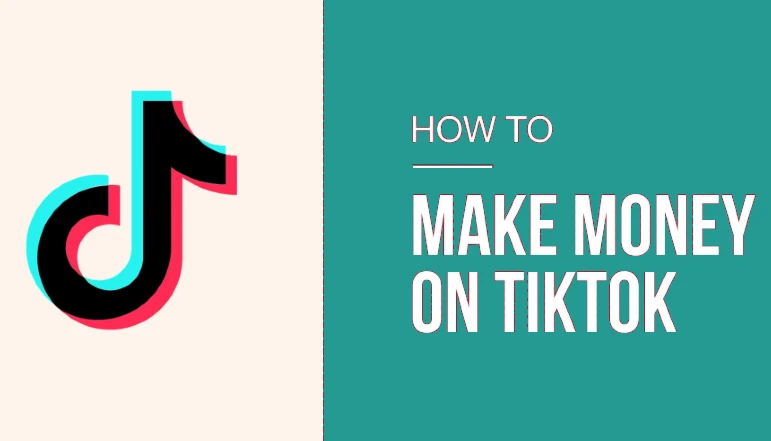

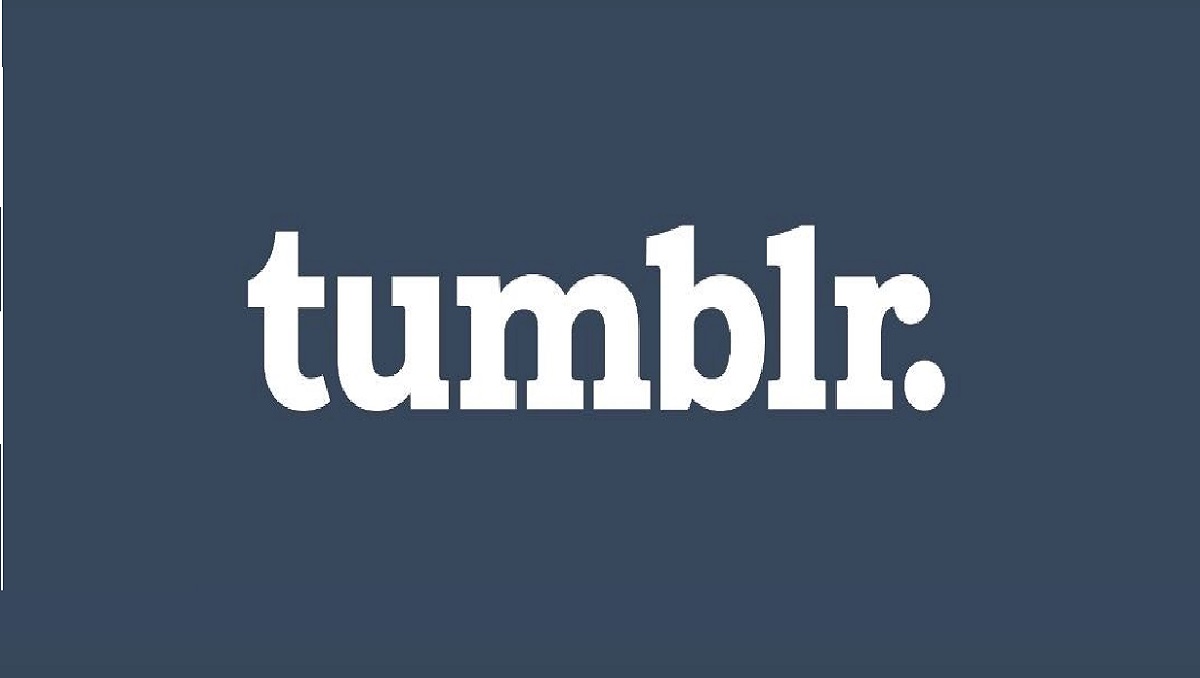





![how to make your tiktok account private]](https://wikitechlibrary.com/wp-content/uploads/2025/09/how-to-make-your-tiktok-account-private-390x220.webp)




