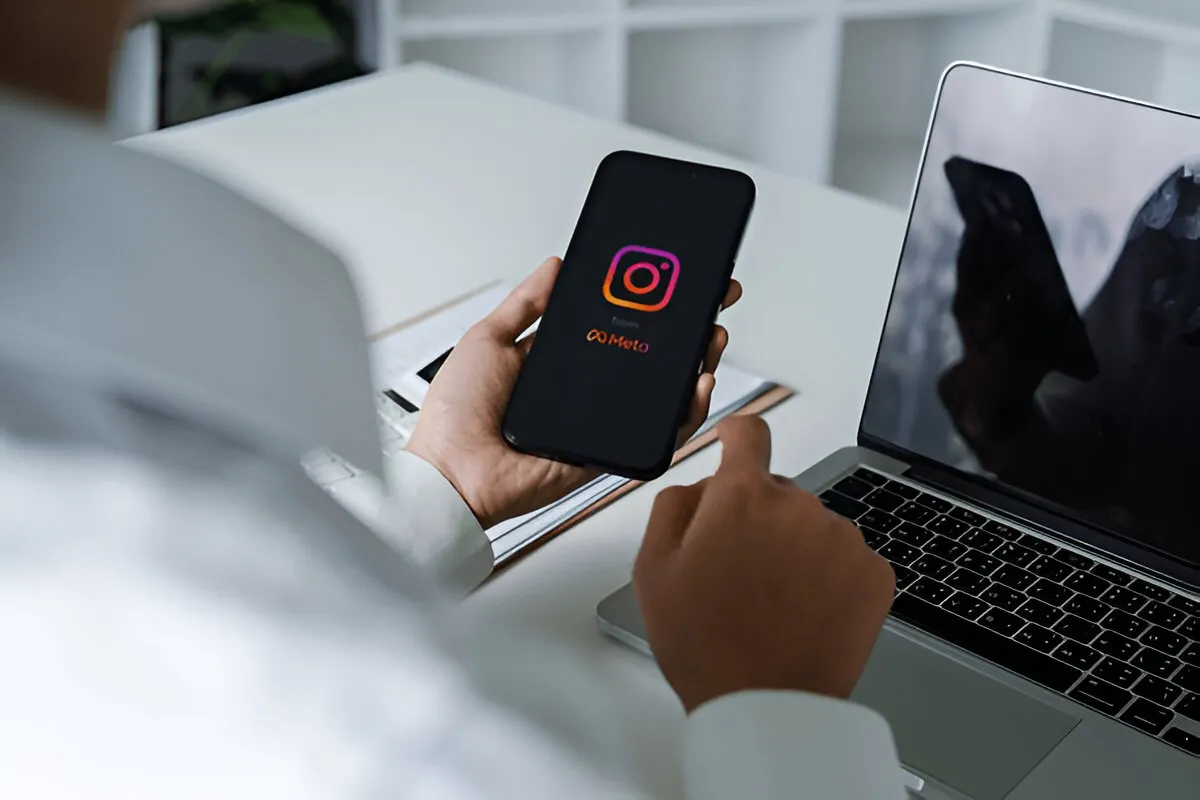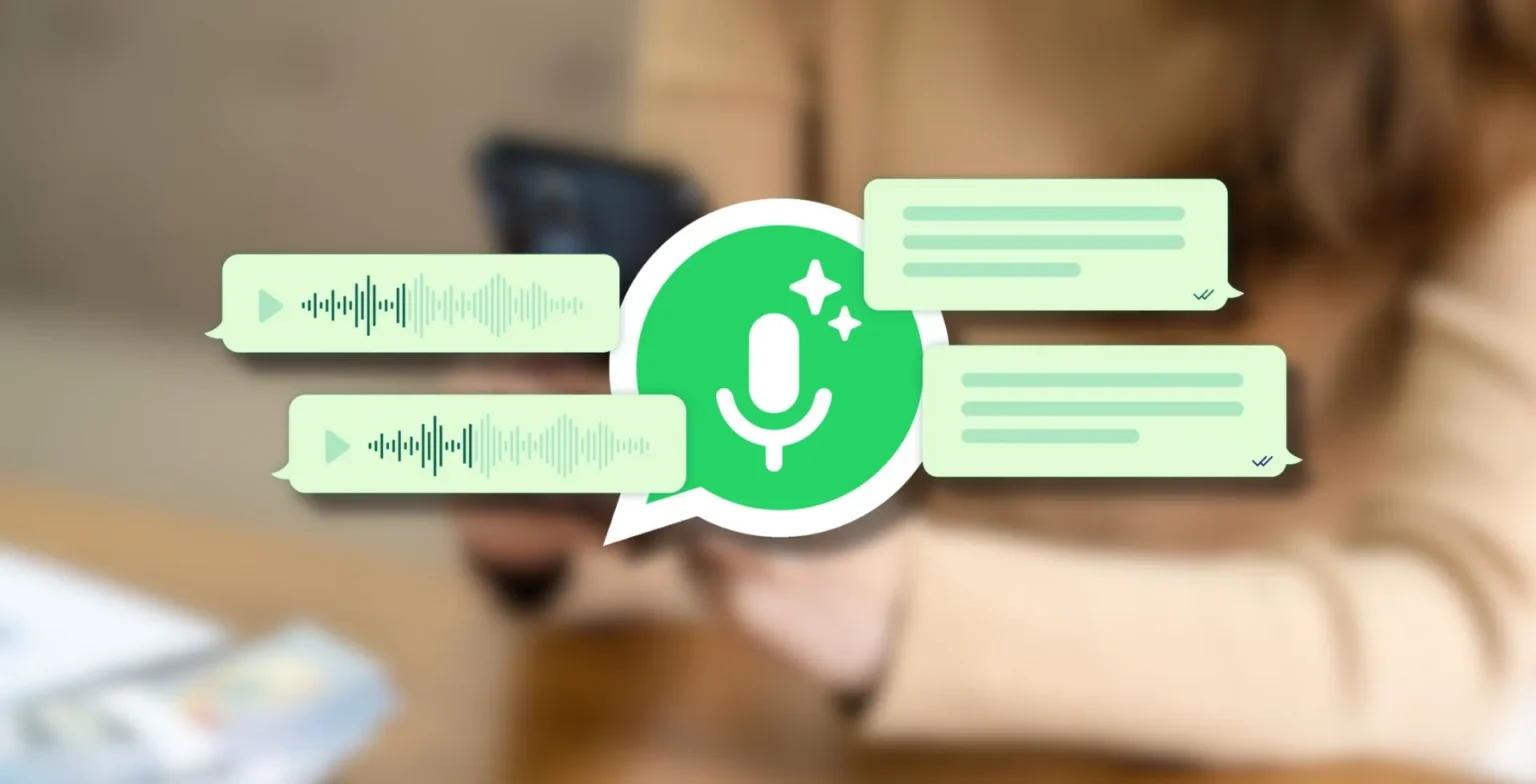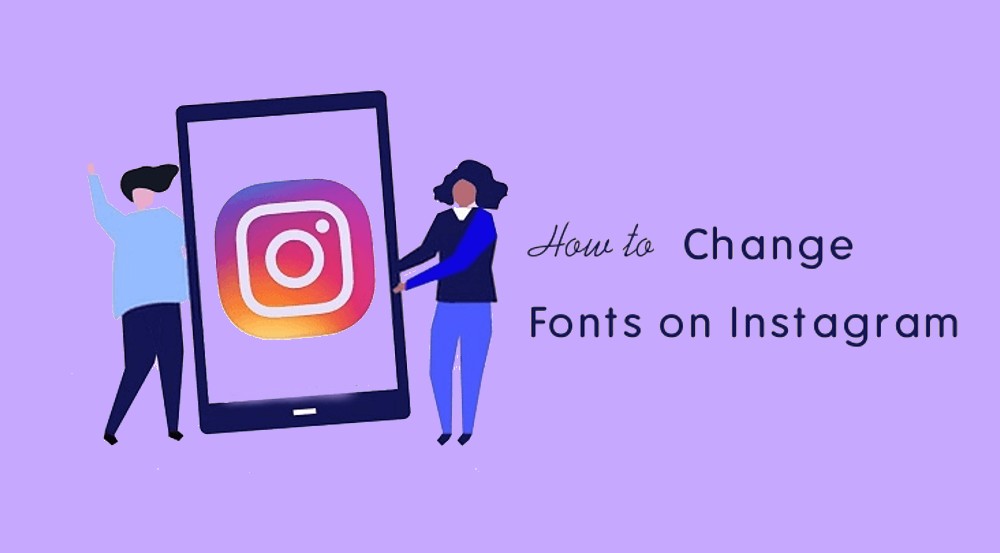Instagram knows what you are most interested in, as your searches power its recommendations. There’s a point when those tips become a nuisance or a privacy violation. Whether you are looking to freshen up your phone or maintain your privacy while sharing your mobile device, clearing Instagram search suggestions is a good idea. Follow the steps below to complete the task easily.
Method 1: Clear Instagram Search Suggestions via the Search Tab
Here’s the quickest way to manually clear recent searches.
- Open the Instagram app.
- Tap the search icon.
- Tap the search bar at the top.
- Tap See All under Recent.
- Tap Clear All, or click on X to delete them individually.
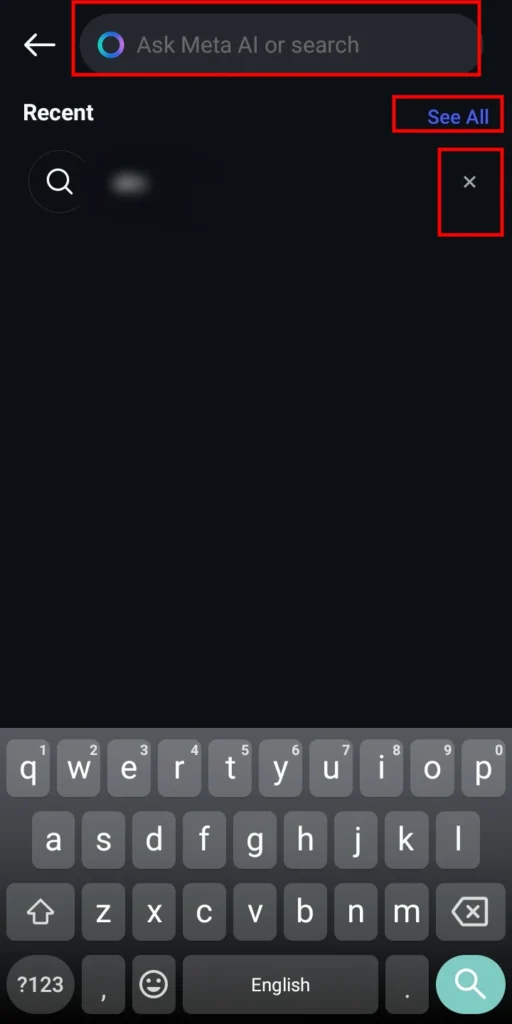
Method 2: Use Settings to Clear Recent Searches
Using the platform’s settings will give you a more detailed method for the procedure:
- Open the Instagram app.
- Go to your Profile.
- Tap the hamburger icon (☰) in the top-right corner.
- Select Your Activity.
- Tap Recent Searches.
- Select Clear All, or tap the X.
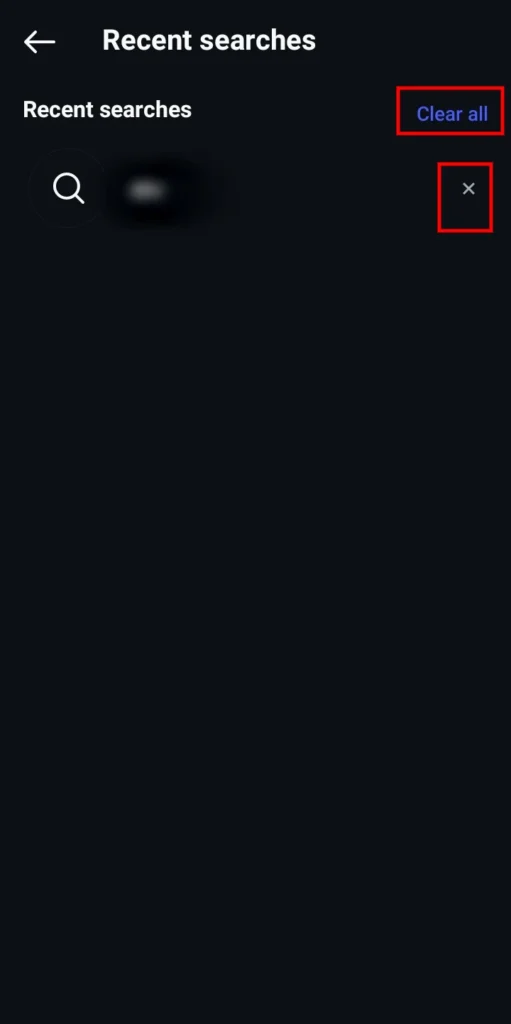
Method 3: Reset Suggested Content from Content Preferences
Here’s how you can reset content preferences and search suggestions on Instagram.
- Go to your Profile.
- Click on the three-line menu.
- Click on Content Preferences.
- Tap Reset Suggested Content.
- Tap Next, then confirm Reset Suggested Content again.

Method 4: Clear Your Instagram Cache
Here’s how Android users can delete their search history and the suggestions:
- Open Settings on your phone.
- Go to Apps Management > Instagram.
- Tap Storage, then Clear Cache.
- Restart your phone.

Note: This method only partially removes your search history, but it may be beneficial for suggestions that are no longer relevant.
After going through the processes above, you are now acquainted with the way to clear search history on Instagram on Android and iOS. Whether you want to enhance your privacy or clean up the Discover tab, these tricks are sure to save you time and are highly effective.
How can I clear Instagram search suggestions?
You can clear Instagram search suggestions by using search, activity, or content settings, or by cleaning up the application cache (Android only).