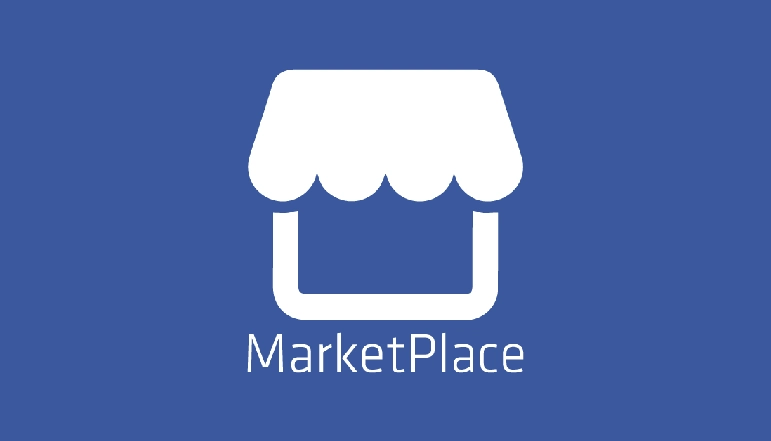
From your desktop or mobile device, you can easily change the prices of things you’ve posted on Facebook Marketplace. To ensure the sale, you can update your product details as much as necessary by following a few simple procedures.
How To Change Price In Facebook Marketplace
Facebook Marketplace is a simple platform that allows you to change all of your listed items’ information, including the price and description. It also provides useful features for stock management. To update the prices, just follow these simple steps:
- Use your computer or mobile device to visit Facebook Marketplace.
- Click “Selling” to view the items you’re already selling.
- Select “Three dots.” There will be a drop-down menu.
- “Edit Listing” will display. Find the pricing field and make the appropriate changes.
In the same section, you can change the title of a listing, the category, the condition of the item, and other details about the item. You could also add additional photos.
Price Offers in Marketplace
You can accept offers if you’re trying to sell a thing on Marketplace. This is a simple way to find out how much a potential buyer is willing to spend on your product. This will also help you to negotiate for a lower price.
The potential buyer will be able to make an offer by clicking the “Make An Offer” button at the top of your product page.
With a Facebook notification, you will receive all of the details about the offer, as well as the option to accept or reject it.
How to Create an Online Store on Facebook
Facebook Commerce Manager is a bundle of tools for sellers who want to run their company on Facebook and Instagram. You’ll be able to utilise checkout, manage inventory, payments, and orders, among other things.
Sellers can also bulk-upload products to the store using data feeds using the Commerce Manager. You can submit multiple data feeds, but each one must include unique items. To start an online store, follow these steps:
- Log in to Facebook Commerce Manager.
- To start, click “Get Started” and then “Shop” to build your store page.
- Click “Get Started” after selecting “Checkout on Facebook or Instagram.”
- You can select between Facebook and Instagram.
- Analyze what you’ll need to do to set up your account. If you’re ready, click “Next” to continue to the “Create Your Commerce Account” page.
How to Create Commerce Account on Facebook
Under “Create Your Commerce Account,” you’ll be asked a few details about your company. To get started, follow these steps:
- Click “Set Up” under “Business Information.”
- Click “Next” after giving your Commerce account a name. This should be the same as your company’s public name. This name will appear in your customer’s order details, notifications, and emails.
- Connect the commerce account to an existing Facebook page for your business or create a new one. Then click the “Next” button.
- Connect your business to a Meta Business account. Select “Finish Setup.”
Create Data Feed on Facebook Commerce Manager
A data feed can be readily created using a template downloaded from Commerce Manager. Follow these steps to download the template:
- Choose “Catalogs” from your Commerce account.
- A drop-down menu will appear. Choose “Data Sources.”
- Choose “Data Feed,” then “Next.”
- “Is your spreadsheet ready?” you’ll get a message. Choose “No, I require a Facebook template.”
- Select “Build Template.” You can use a preset template or create your own with extra product categories. The latter is suggested if you sell things.
- Download the CSV file and open it in a spreadsheet tool like Microsoft Excel or Google Sheets.
- Delete any example information and replace it with your product list.
- Once you’re done, save the file in CSV format.
How to Change Prices in Data Feeds
Commerce Manager includes multiple pricing management tools, including the addition of sale prices. To update the pricing data feeds, do the following:
- Click “Catalog” in the Commerce Manager.
- Select “Data Sources” from the drop-down option. The data feed that has been uploaded to your shop can be found on the right side.
- Choose the data feed you want to change or edit.
- Change the pricing field. Prices should be formatted as a number, a space, and a three-letter ISO currency code. For example, “9.99 USD”. For the decimal point, use a full stop. Use no symbols.
One-Time Sale or a Business Opportunity
Facebook Marketplace is a powerful platform for selling items you no longer desire or need. It’s free and simple to use. To increase sales, the seller can change the pricing, update the product information, and add new details and photos. The seller can also exchange messages with the possible buyer and even negotiate the price using this user-friendly website.
If you’re trying to sell many things or build up your own online store, Facebook Commerce Manager offers a number of tools to help you in managing and growing your business.
Write a comment if you’ve sold items on Facebook Marketplace or if you’ve switched your business to Commerce Manager.
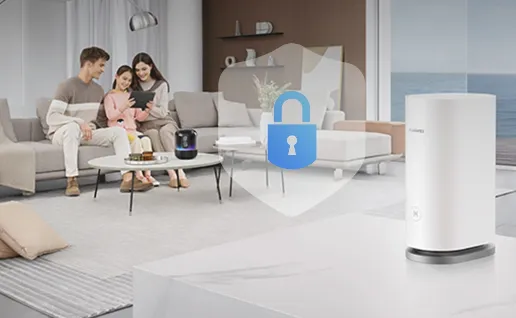


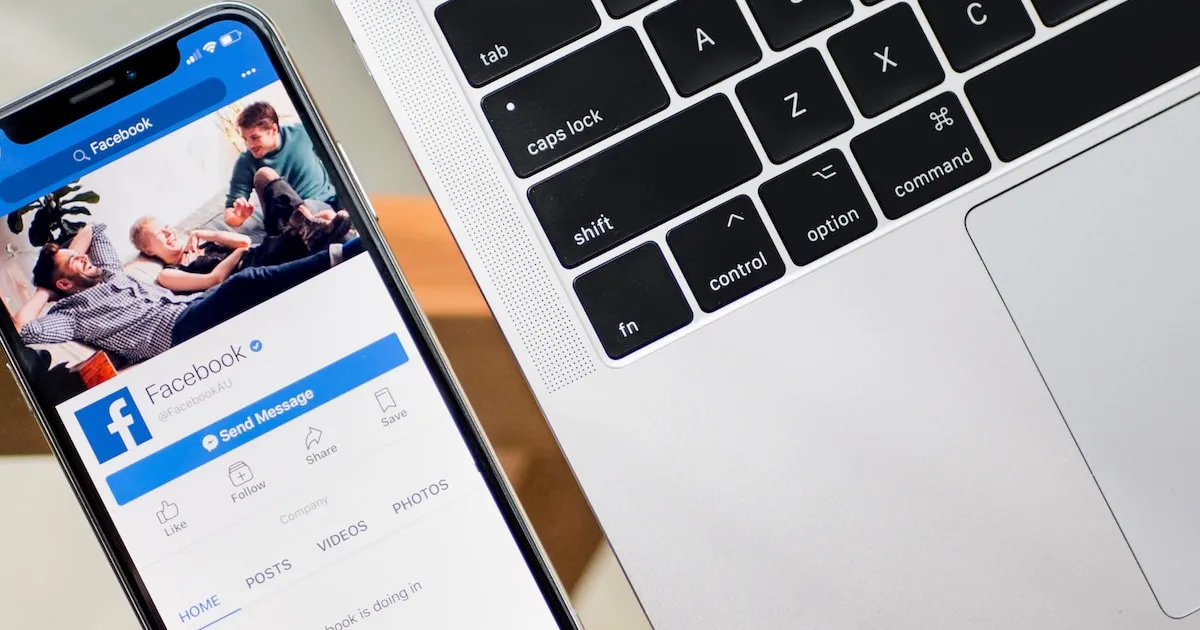






![how to make your tiktok account private]](https://wikitechlibrary.com/wp-content/uploads/2025/09/how-to-make-your-tiktok-account-private-390x220.webp)

