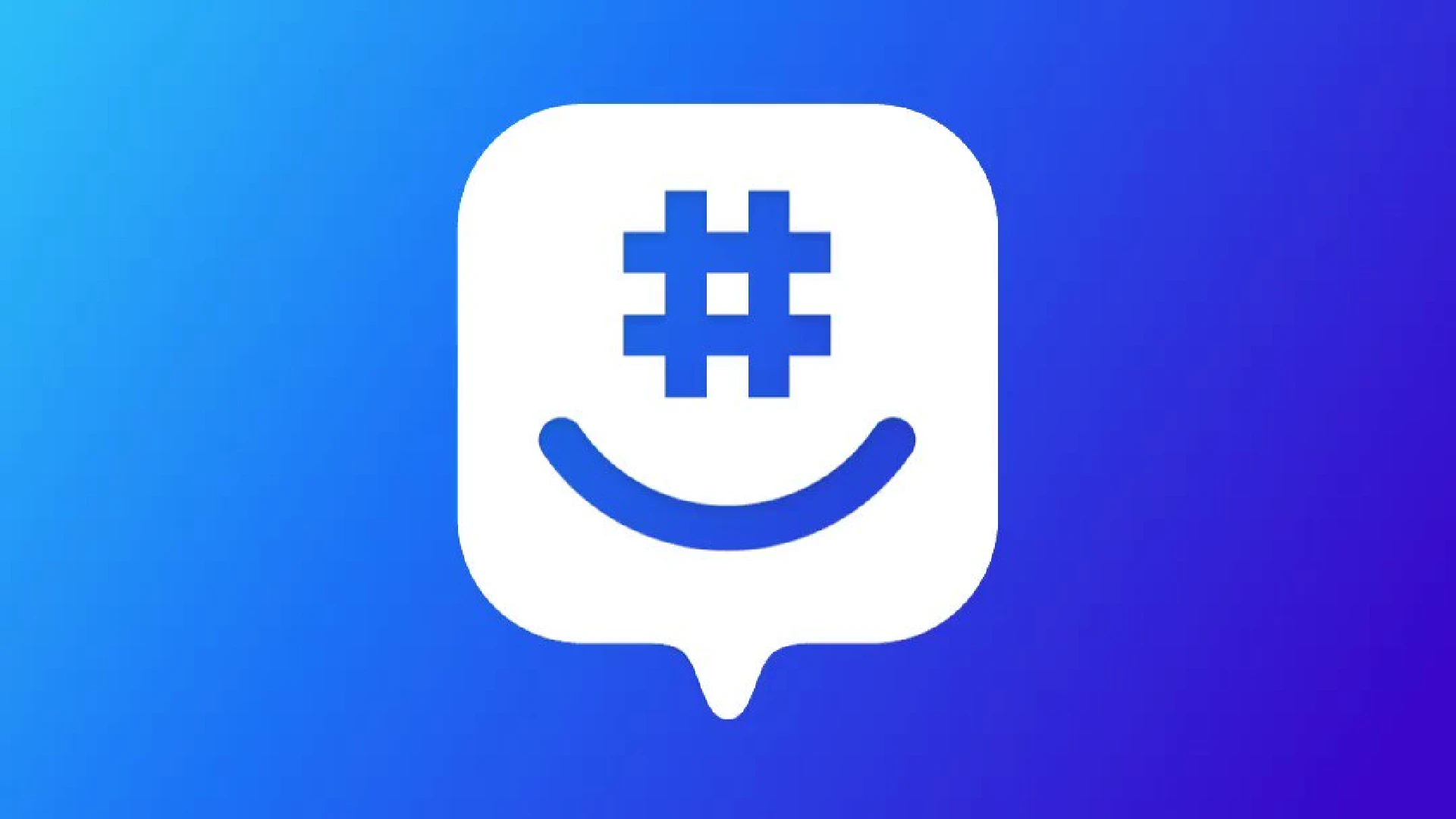
Keeping your email address current in GroupMe is important for staying in the loop. GroupMe relies on email notifications to inform you about important activities in your groups.
If you change your email address and don’t update it in GroupMe, you’ll miss out on messages, updates, and notifications.
For example, if someone posts an important announcement in one of your groups, you need to know about it. Or if a new person joins a group you admin, you’ll want to welcome them. Without access to email notifications, you won’t get these alerts.
Updating your email ensures you can participate fully in your GroupMe groups. You don’t want to be left out of the discussion because your email address is outdated.
Why Change Your Email?
There are a few reasons you may want to change your email address in GroupMe:
- Maintaining a professional presence – If you use an unprofessional email like [email protected] in GroupMe, it could undermine your professional image in work-related groups.
- Security concerns – If your current email associated with GroupMe has been compromised, hacked, or involved in a data breach, you’ll want to switch to a more secure email address.
- Switching email providers – If you transition webmail providers from an outdated one like AOL to Gmail, you’ll need to update your info in GroupMe.
An outdated, unprofessional, or insecure email address on your GroupMe account can cause issues. That’s why it’s important to know how to change it when necessary.
How to Change Your Email
Before you update your email address in GroupMe, make sure to choose an appropriate provider. Stay away from unprofessional addresses that could undermine you. Gmail, Outlook, iCloud, and other mainstream providers are typically good options.
Also, select an email provider that you intend to use for the long term. Switching your GroupMe email several times can get confusing, so try to make an email choice that will last.
Once you’ve settled on an appropriate email provider, verify that the new email address itself looks professional. Avoid numbers, strange characters, or overly personal names.
How to Update Your Email Address
For Mobile Devices
If you mainly use GroupMe on your iPhone or Android device, updating your associated email address is simple:
- Open the GroupMe app and tap on your profile icon in the top-left corner
- Select “Settings” from the menu
- Tap “Account” and then “Edit Email”
- Enter your new email address and confirm it
- Check your email inbox for a confirmation link and click it
Following those steps will instantly update your account with the new email. All of your group data and messages remain intact during the transition.
For Web Browser
To change your GroupMe email address on the web:
- Go to groupme.com and log into your account
- Click your profile picture in the top-right and select “Settings”
- Choose “My Account” from the left-side menu
- Enter your new email address under “Change Email”
- Click “Send Confirmation Email” and confirm the change via email
As you can see, the process is very similar through the web browser. Just access your account settings, update your email, confirm the change, and you’re set.
Additional Features
Notifications and Contact Management
After updating your email address, GroupMe will send a notification to both your old and new email addresses.
GroupMe also gives you tools to manage contacts beyond your main account email. For example, you can add new members to a group by inputting their name and email address, even if they aren’t already GroupMe users.
To add a new email contact:
- Open the group chat and tap the group name at the top
- Choose “Members” and then the plus icon
- Select “Add Members” and input the contact name and email
Conclusion
Keeping your primary email address current in GroupMe takes just a few minutes. But it makes a big difference in staying up-to-date with group messages and notifications.
Take the time to update your email if you ever decide to switch providers or need to strengthen security. Encourage your group members to keep their contact information current as well.
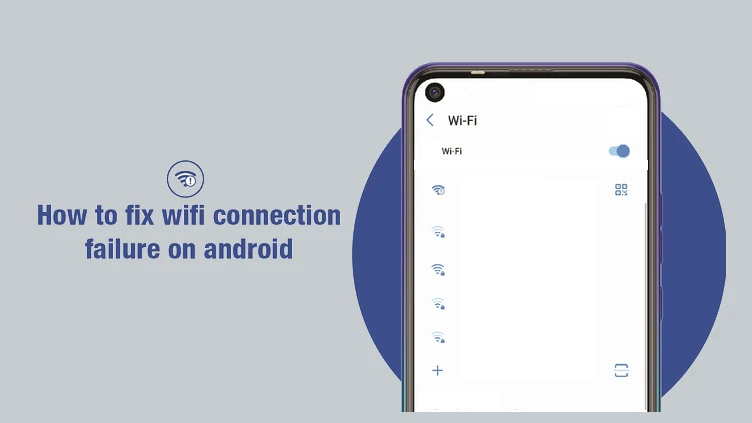


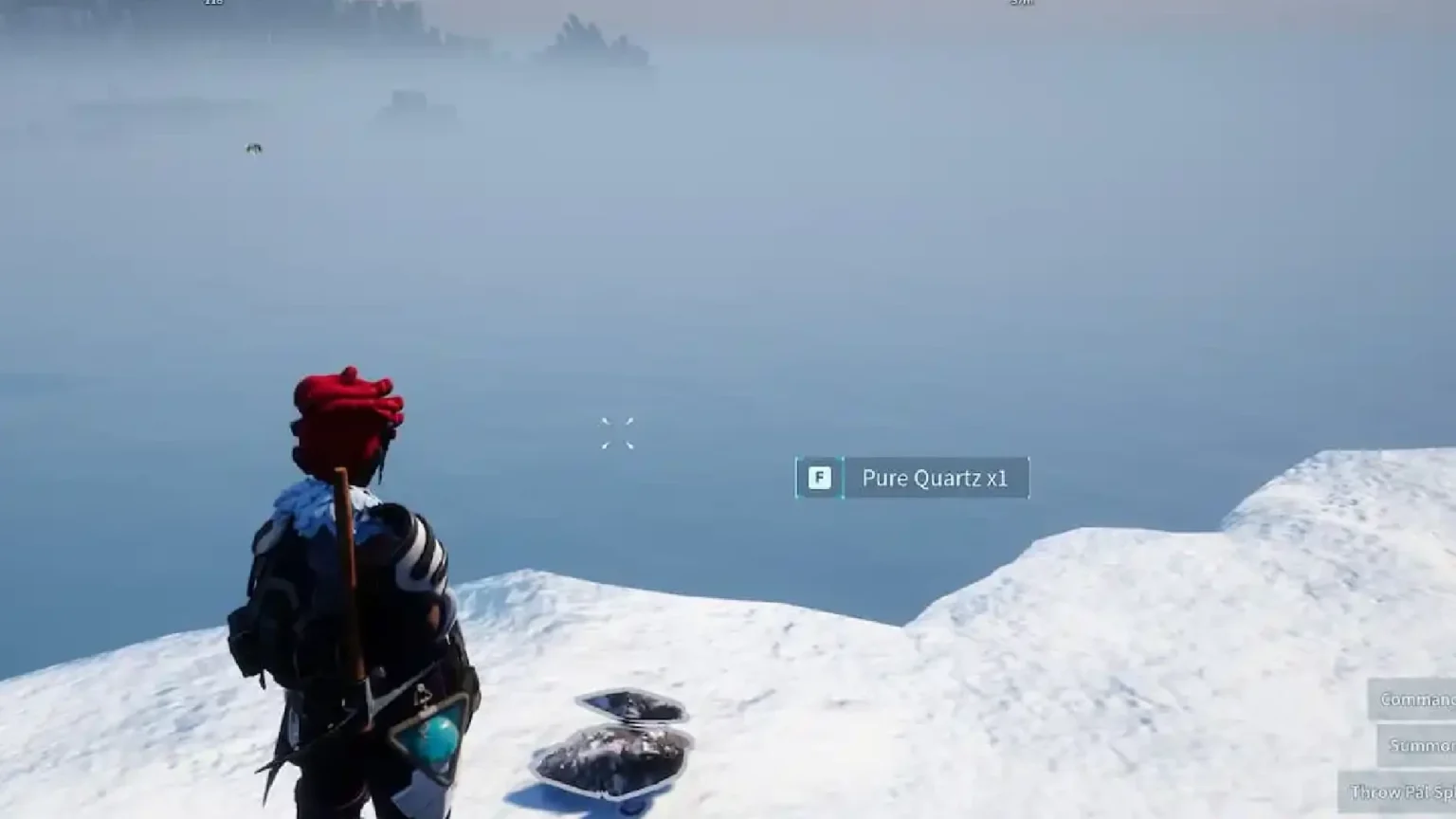
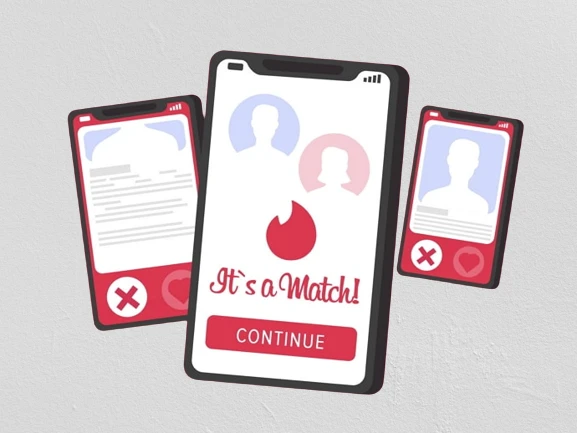





![how to make your tiktok account private]](https://wikitechlibrary.com/wp-content/uploads/2025/09/how-to-make-your-tiktok-account-private-390x220.webp)

