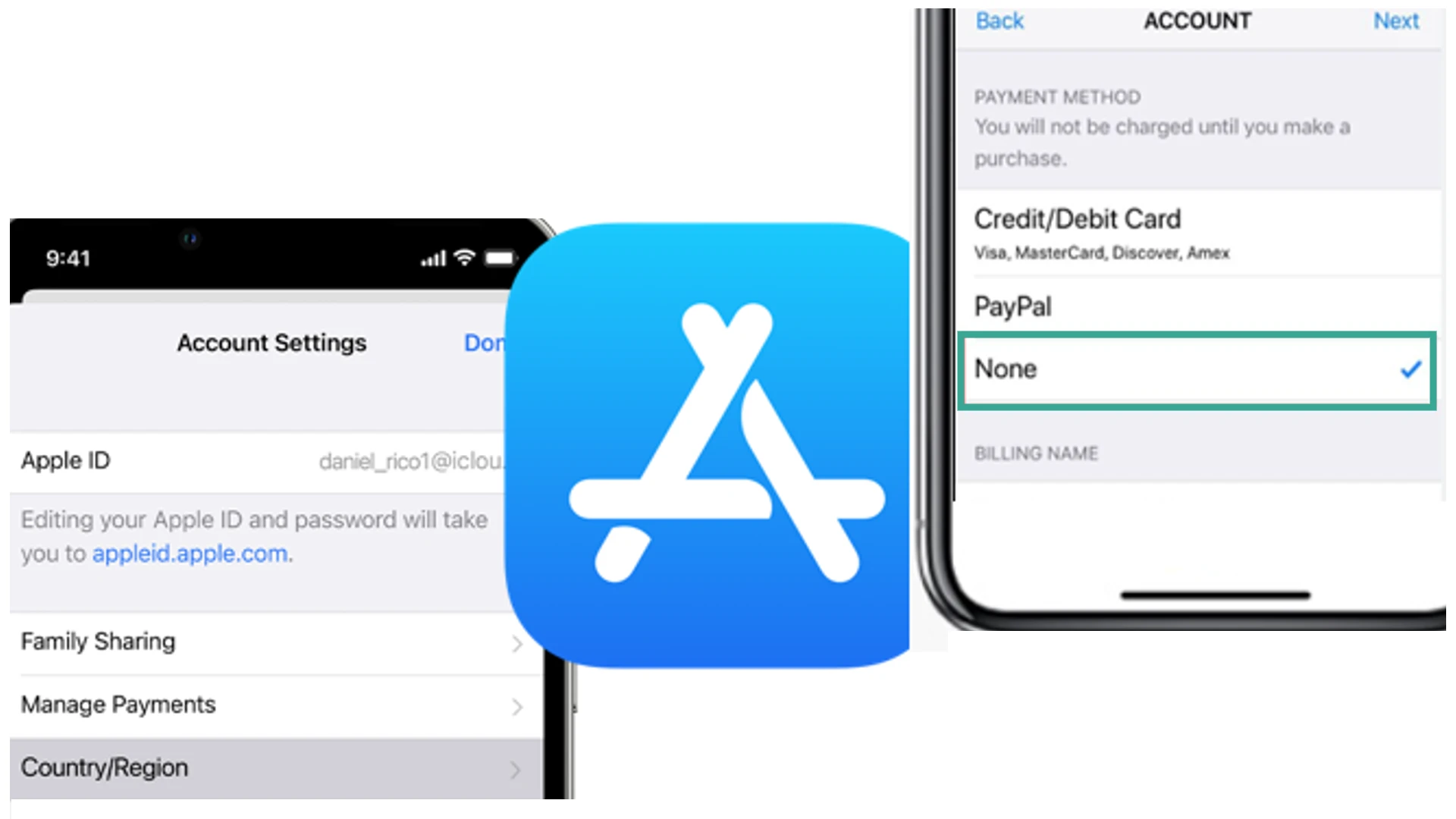
Being able to change your App Store country or region can open up a world of new apps and content. Many apps and games are only available in certain countries or regions. By changing your App Store country, you gain access to apps and games you wouldn’t be able to get otherwise.
For example, let’s say there’s a cool new game that was just released in Japan. If your App Store is set to the United States, you won’t be able to download that game. But by switching your App Store country to Japan, you’d suddenly have access to download and play that game.
Change App Store Country or Region on Your iPhone and Mac
Change App Store Country on Mac
- Open the System Settings app.
- Click on your user account name and profile picture.
- Click on the “Media and Purchases” option.
- Click the blue “Manage” button next to your name.
- A popup will appear. Near the bottom, click the link that says “Change Country or Region.”
- Use the drop-down menu to browse countries and select the one you want to switch the App Store to.
- Read through the terms and conditions applicable to the country you selected. Once you’ve read and agreed to them, click the blue “Agree” button.
- Enter valid payment details and a billing address from the country you have chosen. Once you’ve filled in the details, click the Continue button at the bottom right to finish switching countries.
Change App Store Country on iPhone
- Open the App Store app on your iPhone.
- Tap on your Apple ID profile picture.
- At the very top, tap on your full name.
- Tap on the “Country/Region” option to change your App Store country.
- Tap the “Change Country or Region” button.
- Browse the list and tap on the country you want to switch the App Store to.
- Read and agree to the terms for accessing the new regional App Store.
- Enter valid payment details and billing address information for that country.
- Tap “Next” to complete the country change process.
Conclusion
Changing your App Store country or region is easy on both iPhone and Mac. The steps are accessing your account settings, selecting a new country, agreeing to terms, entering valid payment details for that country, and finalizing the change.
It’s important to remember that App Store availability and pricing vary between countries. So some apps or content may no longer be accessible after you switch. Be sure to spend any remaining store credit and cancel subscriptions before changing countries.


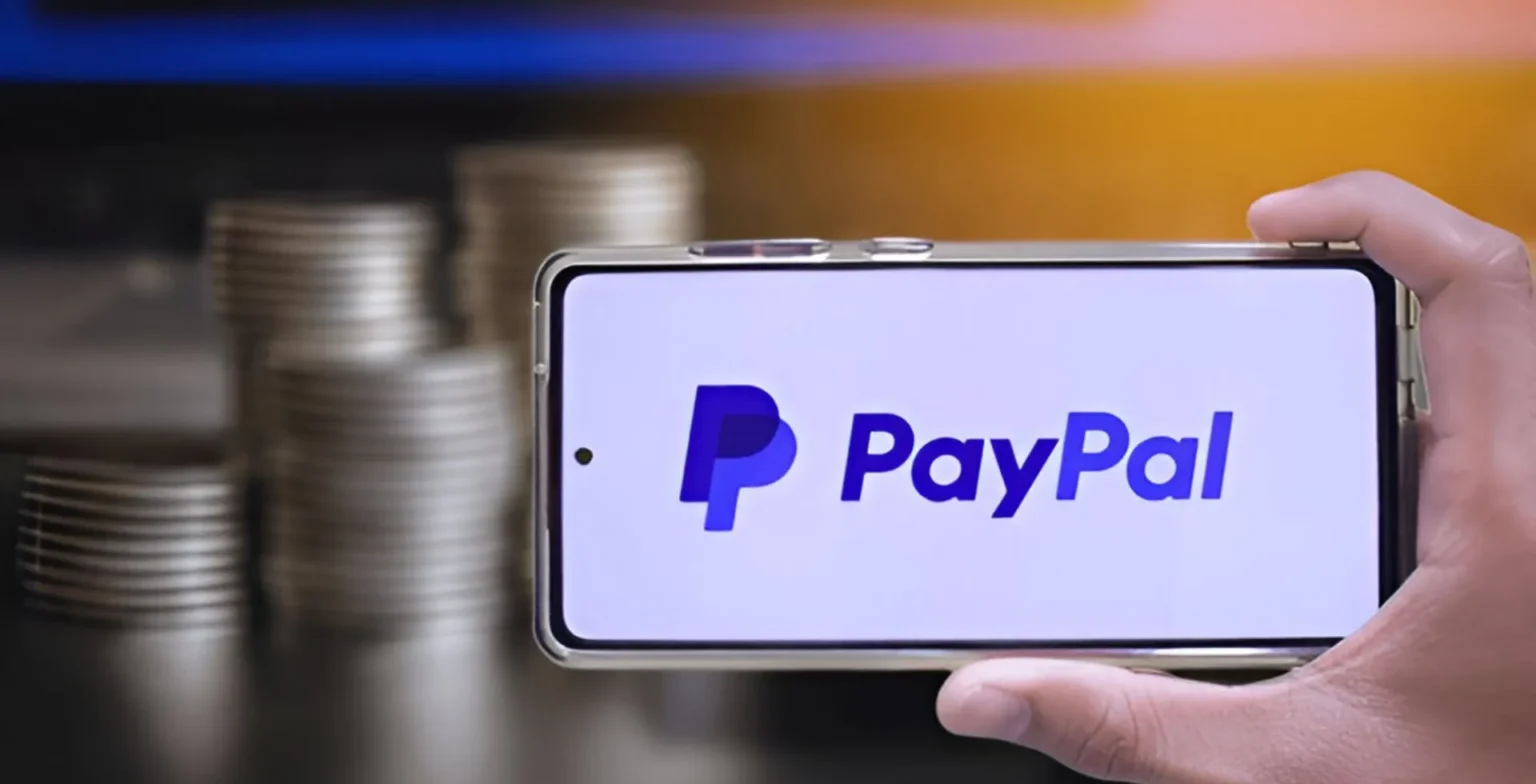

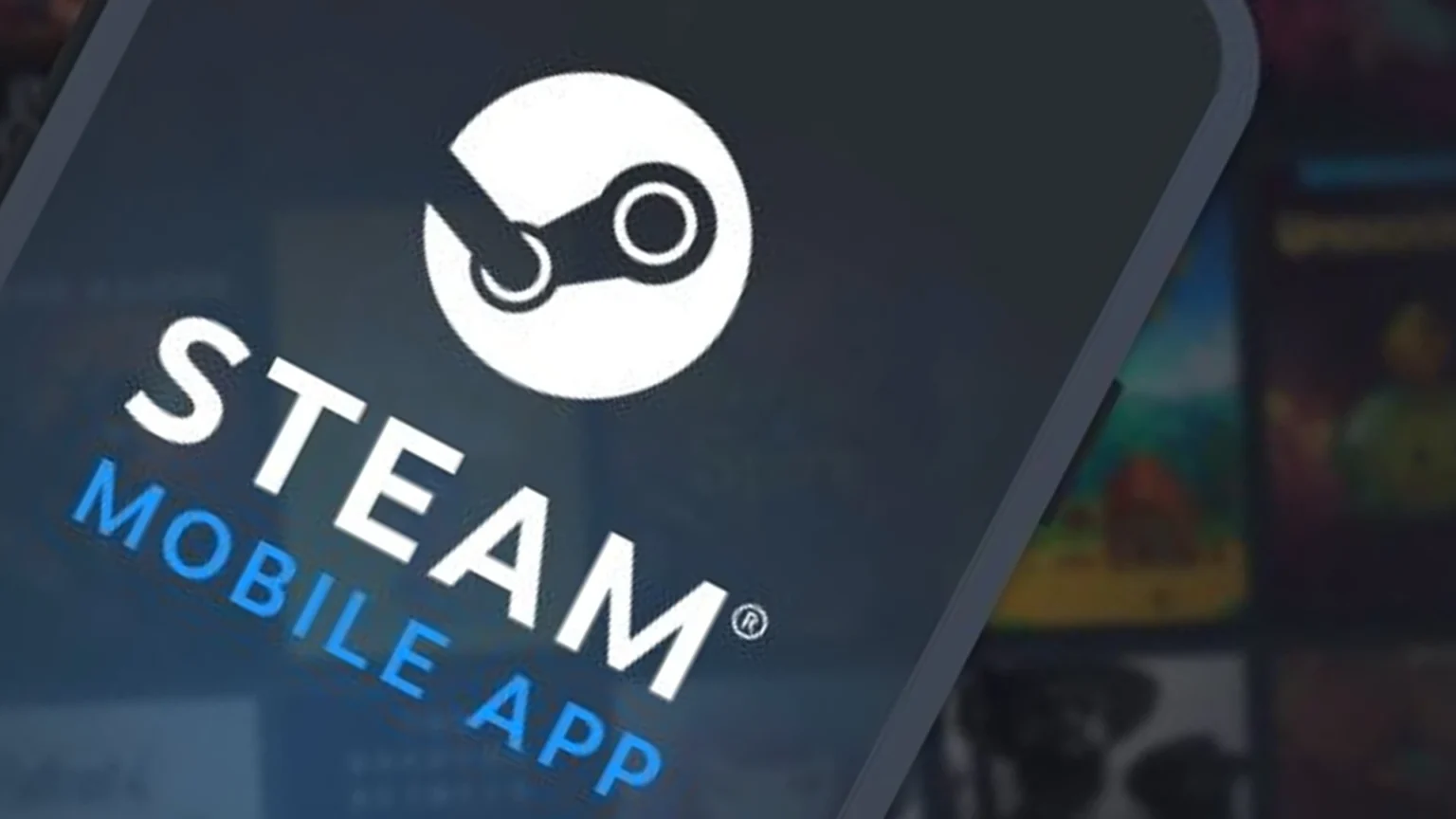






![how to make your tiktok account private]](https://wikitechlibrary.com/wp-content/uploads/2025/09/how-to-make-your-tiktok-account-private-390x220.webp)
