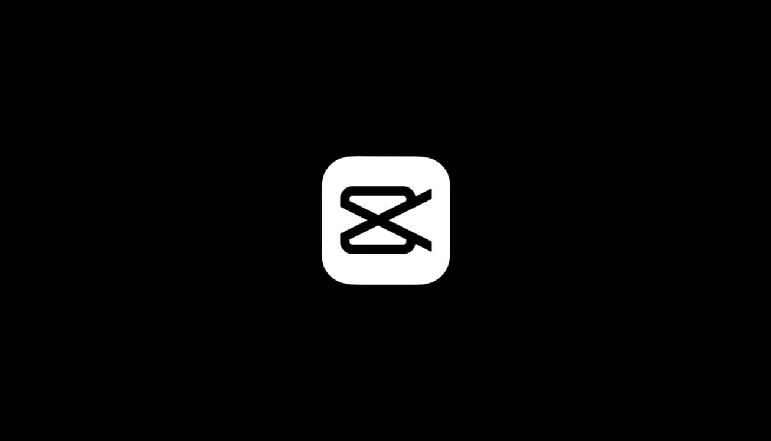
CapCut is a popular and user-friendly video editing app that allows users to create incredible videos with ease. It is widely used for editing TikTok videos, but its potential extends far beyond that. In this article, we will provide a step-by-step guide on how to add video in CapCut, along with tips and tricks to make your videos stand out.
How to Add Video in CapCut
Step 1: Download and Install CapCut
First, download the CapCut app from Google Play or the App Store, depending on your device. Once installed, open the app to begin editing your videos.
Step 2: Create a New Project
Upon opening the app, tap on “New Project” to start a new video editing project. This will take you to your device’s gallery, where you can select the primary video clip(s) you want to edit. You can select multiple clips if needed. After selecting the clips, press “Add” to import them into your project.
Step 3: Add Additional Videos
To add more videos to your project, click the overlay button at the bottom of the screen and then click “Add Overlay.” This will take you back to your photo gallery, where you can select additional video clips or photos to include as overlays in your project.
Step 4: Rearrange and Edit Video Clips
Once you have added all the desired video clips, you can rearrange them by clicking and holding on a clip, then dragging it to the desired position in the timeline. You can also trim, cut, reverse, and change the speed of your clips to achieve the perfect sequence.
Step 5: Enhance Your Video with Effects, Filters, and Transitions
CapCut offers a wide range of effects, filters, and transitions to enhance your video. To apply these, tap on the corresponding icons in the toolbar at the bottom of the screen. Experiment with different options to find the perfect combination for your video.
Step 6: Add Text and Stickers
To add text or stickers to your video, tap on the “Text” or “Stickers” icon in the toolbar. Type in your desired text or browse through the available stickers, then adjust their size, placement, and duration as needed.
Step 7: Incorporate Audio
To add background music, sound effects, or voiceovers to your video, tap on the “Audio” icon in the toolbar. You can choose from CapCut’s library of sounds and effects, extract audio from a video in your camera roll, or record a voiceover directly within the app.
Once you have finished editing your video, tap on the “Export” button to save it to your device. From there, you can share your video on social media platforms like TikTok or send it directly to friends and family.
Conclusion
Adding video in CapCut is a simple and straightforward process that allows users to create professional-looking videos with ease. By following this step-by-step guide, you can transform your raw footage into a polished final product that stands out in the world of social media. So, download CapCut today and start creating amazing videos that capture and share your most memorable moments.



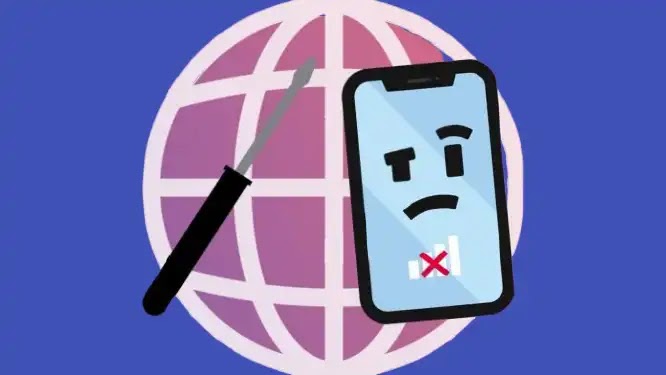

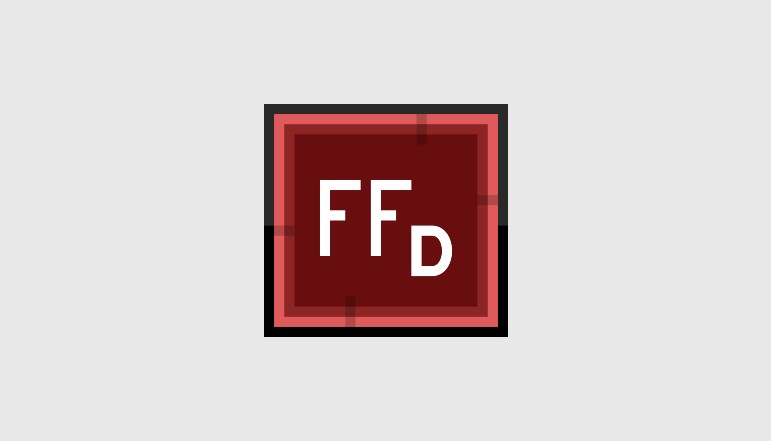




![how to make your tiktok account private]](https://wikitechlibrary.com/wp-content/uploads/2025/09/how-to-make-your-tiktok-account-private-390x220.webp)

