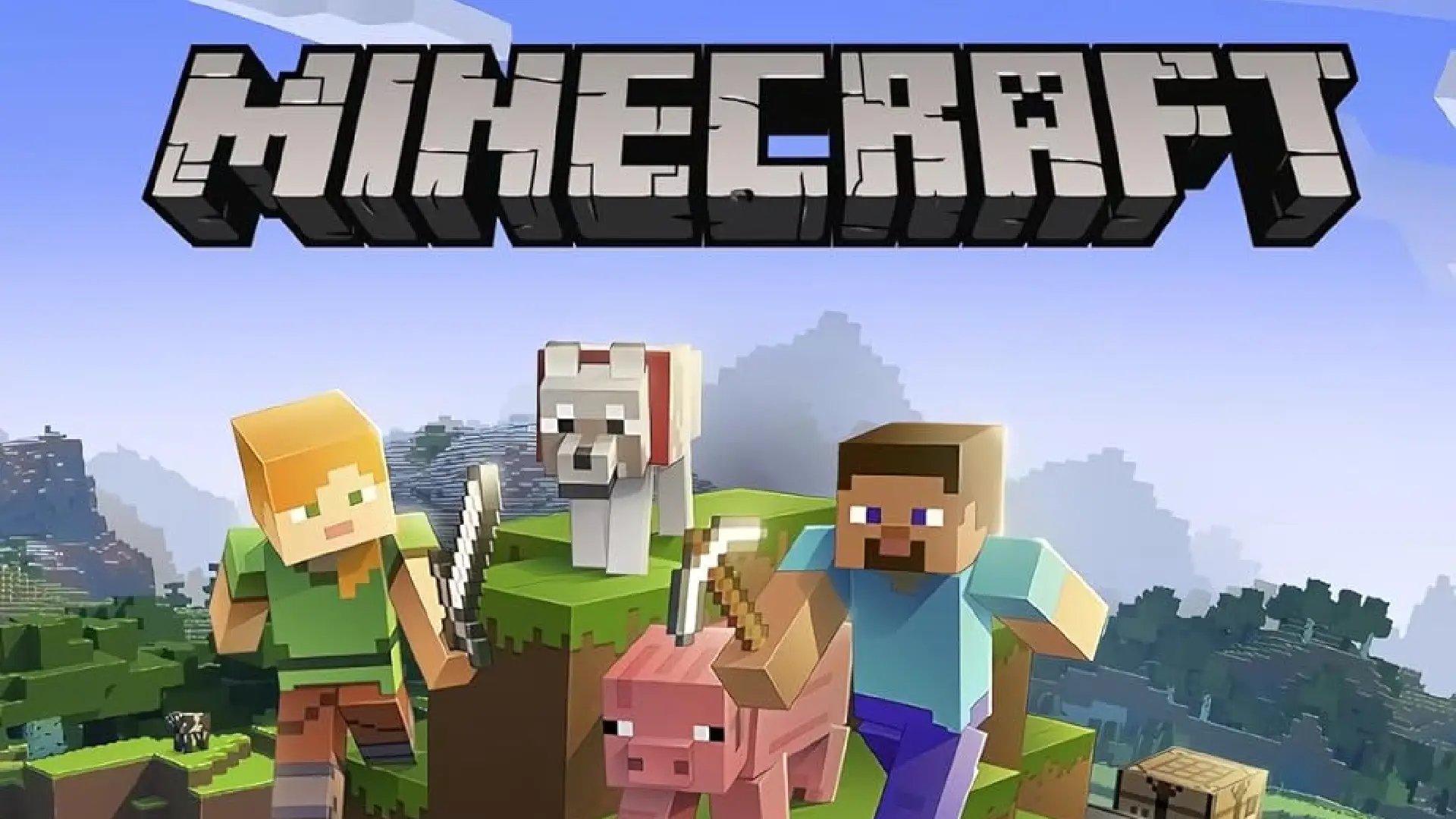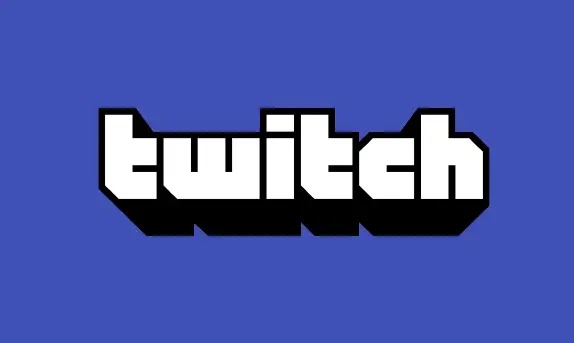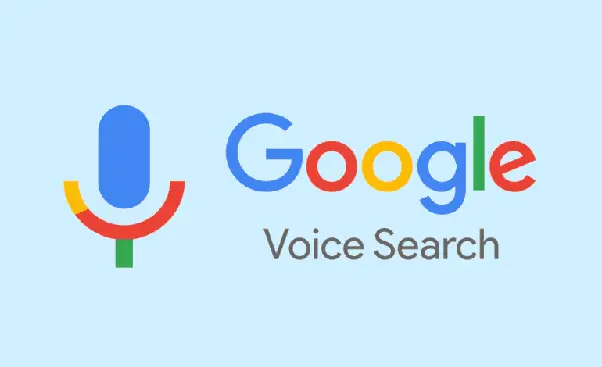
Google Voice Search is a cutting-edge technological innovation that allows you to search Google simply by speaking into your device.
You have to hit the microphone icon in the Google search box and answer your query or inquiry. For example, you may now use Google Voice Search to book a cab, order food online, or read research papers available on the internet.
There are numerous benefits to utilizing Google Voice Search. The key advantage is that the technology allows for hands-free Google searches. As a result, you can cook or water your plants as Google answers your questions.
Moreover, Google Voice Search is faster since people speak faster than they type on mobile devices or desktops.
Even though Google Voice Search is one of the most popular services ever released, it sometimes has strange glitches. In this blog, we will concentrate on one of these issues. But, before we go into how to fix “Google Voice Search is not supported on your device,” let us first learn how to enable the feature on an Android device and an iPhone or iPad.
How to Solve “Google Voice Search is not supported on your device.”
The Google Voice Search feature may have issues. When you try to utilize the feature, you may see the “Google Voice search option is not supported on your device.” So, what should you do now? Don’t be concerned. We’ve outlined how to resolve this issue in a few steps below. Please follow them:
- Install the GBoard from Google Play on your device.
- Go to your device’s Settings menu and select System.
- Locate the Languages and input option on the Settings screen. Tap on it.
- Select the On-screen keyboard option from the Languages and Input panel.
- Enable the Google Voice Typing option as the final step.
We hope that by carefully following the instructions outlined above, you will be able to resolve the Google Voice Search issue on your Android smartphone. However, for the Google Voice Search functionality to function properly, your smartphone must be connected to the internet.
If the Google Voice Search option on your iPhone or iPad is not working, check to see if you have the most recent software version installed, as each update brings bug fixes and new capabilities. Also, please do not forget to turn on the microphone for Google Assistant, as this is the first step in sending your voice.
Most importantly, make sure you have a good internet connection and that your Gsuits services work properly on your device. Another remedy that many customers found was to verify their device’s language settings.
Conclusion
This brings us almost to the finish of our blog. Today, we found that, even though Google Voice search is a groundbreaking technology with numerous benefits, consumers have difficulties using it. You must first enable Google Voice Search by opening the Google app and selecting Voice.
We hope that this blog has provided you with some useful information. To resolve your Android device’s inability to support Google Voice Search, enable Google Voice Typing by navigating to the on-screen keyboard option on Settings’ Languages and Input screen. If the Google Voice Search feature on your iOS device isn’t working, check for system upgrades or a stable internet connection.