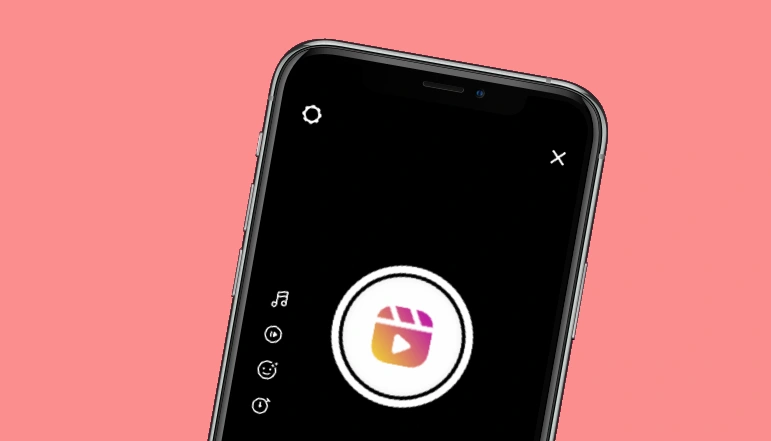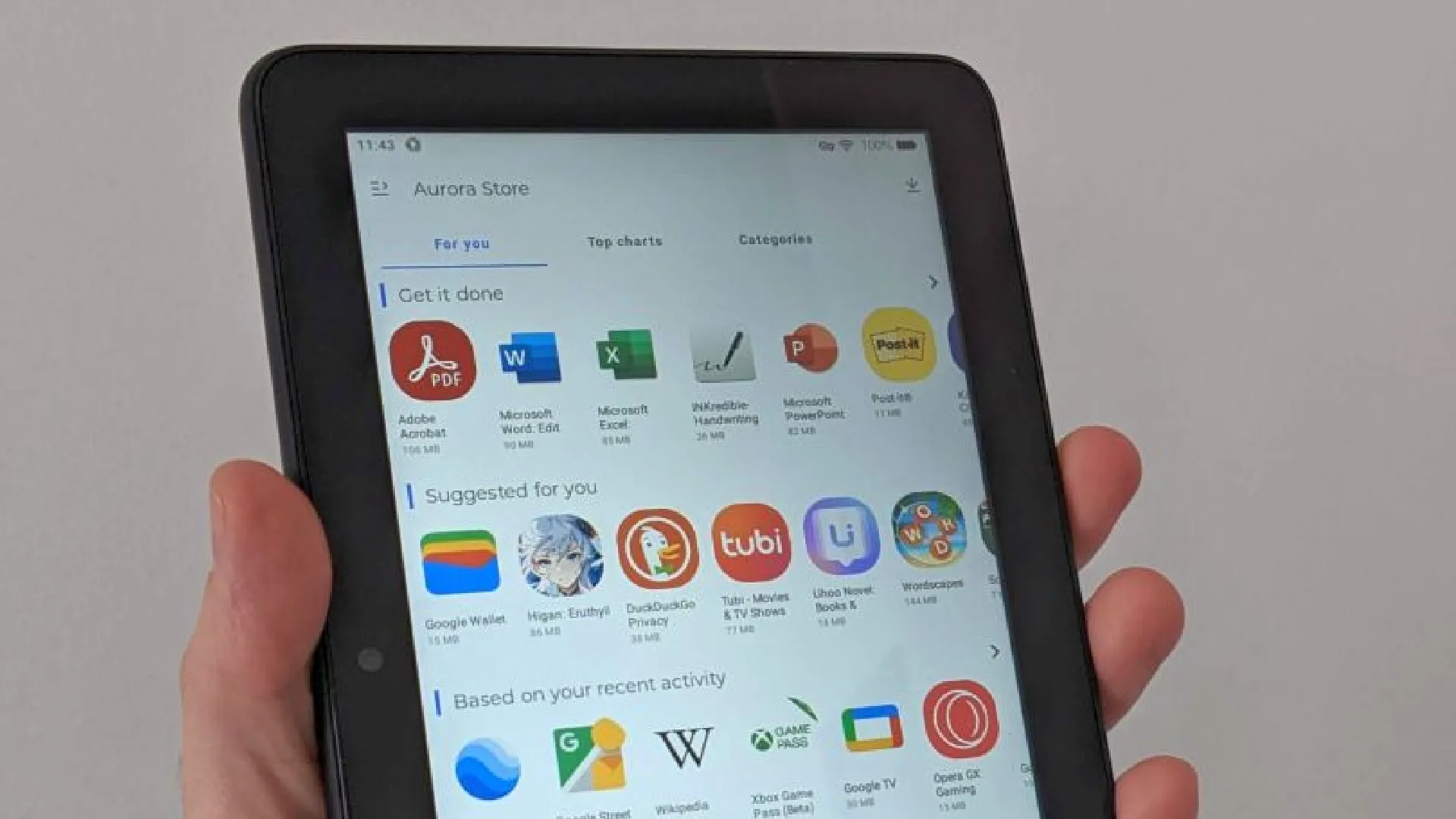
Suppose you are trying to connect your Amazon Fire Tablet to a secure work or school Wi-Fi network, but you are prompted to enter the MAC address of the device. “What is the MAC address, and where do I find it on my tablet?” started causing panic.
The MAC address on your Amazon Fire Tablet is a 12-digit hexadecimal number that can be found in the device’s settings (00:11:22:33:44:55). Setting up privacy settings, connecting to protect Wi-Fi networks, and resolving connectivity issues all require knowing your tablet’s MAC address.
How to Find MAC Address
Here is how you can find your MAC address
- Go to the home screen and tap on the “Settings” icon.
- Scroll down and select “Device Options” or “Device & Software.”
- Tap on “About Fire Tablet” or “About Device.”
- Look for the “MAC Address” or “Wi-Fi MAC Address” entry on the screen.
- If you can’t find the MAC address in the “About” section, go to “Settings” > “Wi-Fi” > “Advanced” or “Wi-Fi Preferences.”
If you are still having problems finding the MAC address on your tablet, check out the user manual or contact Amazon customer service for further assistance.
How Knowing Your MAC Address Matters
Now that you know how to find the MAC address on your Amazon Fire tablet, let’s explore why this information is so important:
- Increased security: You can make sure that only devices with authorization can connect by giving secure network access to your tablet’s MAC address.
- Device management: Knowing your tablet’s MAC address makes it easier to set up parental controls or device-specific limits. While on the network, handling and recognizing your device is easy.
- Quick troubleshooting: If you are experiencing problems with connectivity, you can solve the problem more quickly if you know your MAC address. Technical support teams can identify your device’s issue and offer quick fixes.
- Customized network experience: You can assign particular settings or rights depending on MAC addresses on certain routers and network systems. You can configure your network experience to your preference by finding the MAC address of your tablet.
You can take control of your Amazon Fire Tablet’s network presence by learning and using its MAC address.
Additional Tips and Tricks
Although finding the MAC address of your Amazon Fire tablet is a simple task, the following are some more tips to improve your networking:
- Change your MAC address: For testing or privacy reasons, you may want to change the MAC address on your tablet. You can change the MAC address using third-party apps or rooting methods, though this is not advised for regular use. But be aware of the risks as you move on.
- Using MAC address filtering: You can limit which devices can join your home network if your router is compatible with it. You can improve network security and prevent unwanted access by allowing only authorized MAC addresses.
- Troubleshooting MAC address: If you have problems connecting, try looking up solutions online that are relevant to the MAC address of your tablet. Specific MAC address conversations are common in user forums and support communities, and they can offer valuable information and helpful troubleshooting methods.
- Exploring advanced options: Now that you are similar to MAC addresses, take some time investigating the advanced network settings on your Amazon Fire tablet. You may come across extra features or settings that improve the usability and connectivity of your tablet.
You can increase the network capabilities of your Amazon Fire Tablet by using these suggestions and methods.