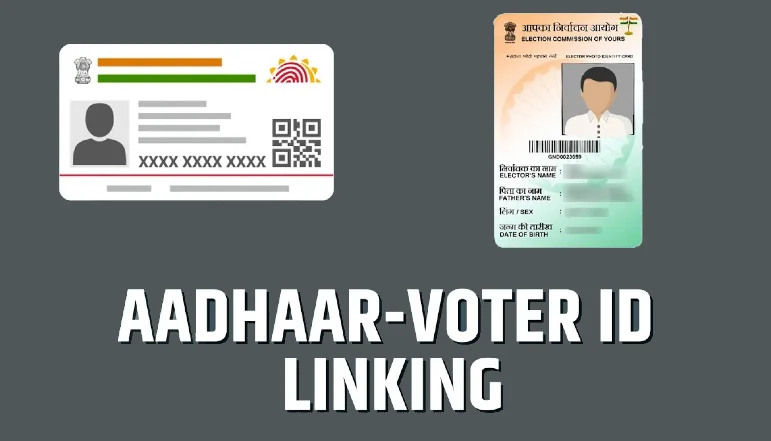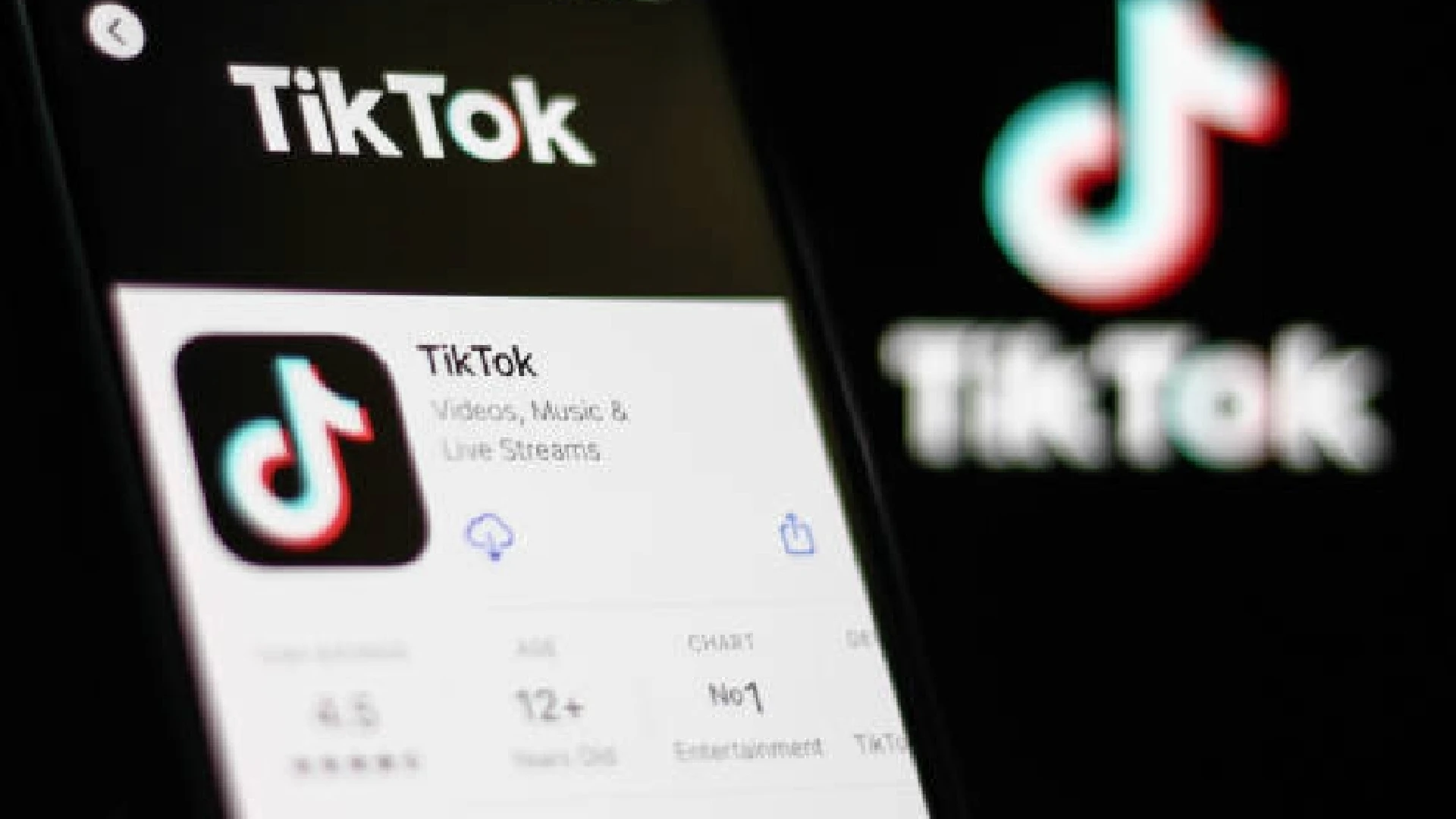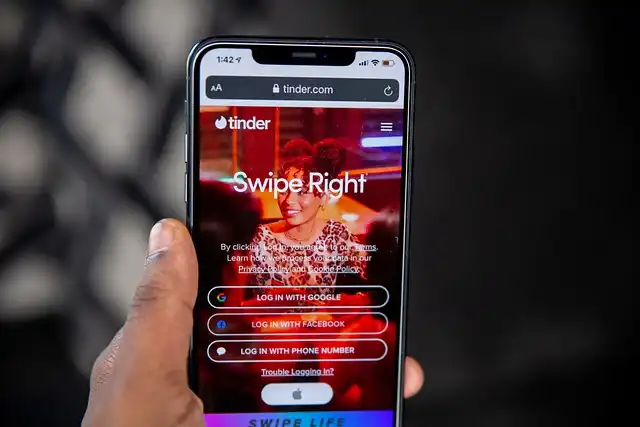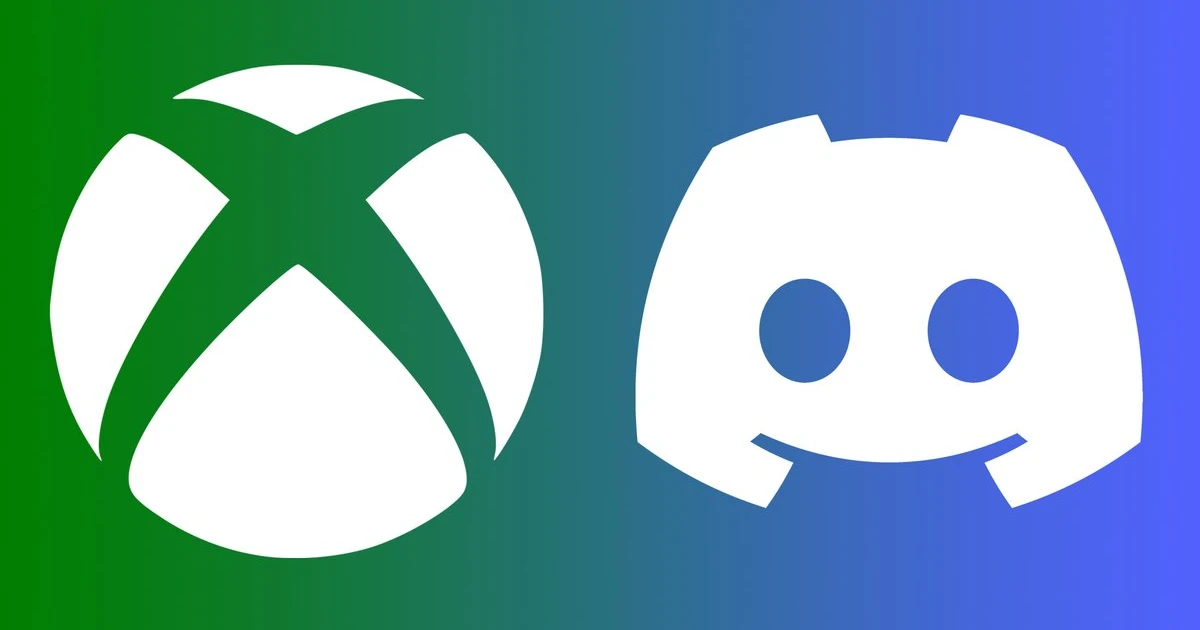
Discord has become one of the most popular platforms for gamers to connect and play together. With its excellent voice and video chat capabilities, Discord makes it easy to coordinate with friends while gaming.
Now, Xbox has integrated with Discord allowing users to live stream their gameplay directly to Discord servers and group chats.
We will cover the benefits of streaming on Discord, provide an overview of the new Xbox streaming integration, detail how to connect your Xbox and Discord accounts and give a step-by-step guide for initiating and managing Xbox streaming sessions.
There are several advantages to streaming your Xbox games through Discord:
- Easily stream gameplay and coordinate with friends on Discord without any extra software or capture cards
- Stream Xbox games in up to 720p resolution or 1080p HD with a Discord Nitro subscription
- Share your gameplay to Discord servers and group DMs seamlessly from your Xbox console
- Discord’s streaming has lower latency than other options, allowing for smoother coordination with friends
- Take advantage of Discord’s excellent chat and communications features while streaming
Xbox unveiled the new Discord streaming integration for Xbox Series X|S and Xbox One consoles in September 2022.
To use the feature, you simply link your Xbox profile to your Discord account. Then from your Xbox console, you can select a Discord server and voice channel to stream your gameplay video into.
Friends in that voice channel will be able to watch and comment on your gameplay in real time.
The Xbox Discord streaming sends video at either 720p 30fps or 1080p 60fps depending on your Discord Nitro subscription status. This makes it easy to stream smooth, high-quality gameplay videos to Discord.
How to Connect Your Xbox Profile to Discord
Before you can start streaming your Xbox gameplay to Discord, you first need to link your Xbox profile to your Discord account. Here is the process to connect the two:
On your Xbox console:
- Go to Settings > Account > Linked social accounts
- Select “Link new service”
- Choose “Discord” and follow the instructions to sign in with your Discord account
That’s it! Your Xbox profile is now connected to your Discord account.
Now that your Xbox and Discord are linked, streaming is easy. While playing a game on your Xbox:
- Press the Xbox button on your controller to open the guide
- Navigate to Parties & chats > Discord
- Select the Discord server and voice channel you want to stream to
After initiating the streaming process above, you will be prompted to choose which Discord server and voice channel to stream to. Use your controller to select the server and channel you want from the list.
Your Xbox gameplay video will now start streaming into that voice channel for all your friends to see!
How to Stream Xbox Gameplay on Discord
Once your Xbox and Discord accounts are linked together, starting a streaming session is straightforward. Here are the steps:
From your Xbox console while playing a game:
- Press the Xbox button to open the guide
- Go to Parties & chats > Discord
- Select the Discord server you want to stream to
- Choose a voice channel in that server to stream into
After picking the server and voice channel, select “Stream” to begin streaming your Xbox gameplay into that Discord channel. Your friends in that voice channel will now see your gameplay video.
By default, Xbox Discord streaming will share your gameplay video at 720p resolution and 30 frames per second. This allows for smooth, high-quality streaming.
If you have an active Discord Nitro subscription, your streaming resolution and frame rate will increase to 1080p at 60fps for full HD streaming. This allows your Discord friends to enjoy extremely smooth, crisp gameplay footage.
So with just a couple of clicks, your Xbox gameplay can be streamed directly into your favorite Discord hangouts!
Conclusion
The Xbox Discord streaming integration makes it incredibly easy to share your gameplay with friends in real time. With just a couple of account links and menu selections, your Xbox games can be streamed directly into Discord voice channels for coordination and conversation.
So gather your gaming friends on Discord and start streaming from your Xbox! Both Xbox Series X|S and Xbox One consoles support Discord streaming with resolutions up to 1080p60 when using Discord Nitro. No extra capture cards or complex programs are required.