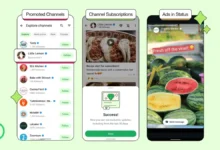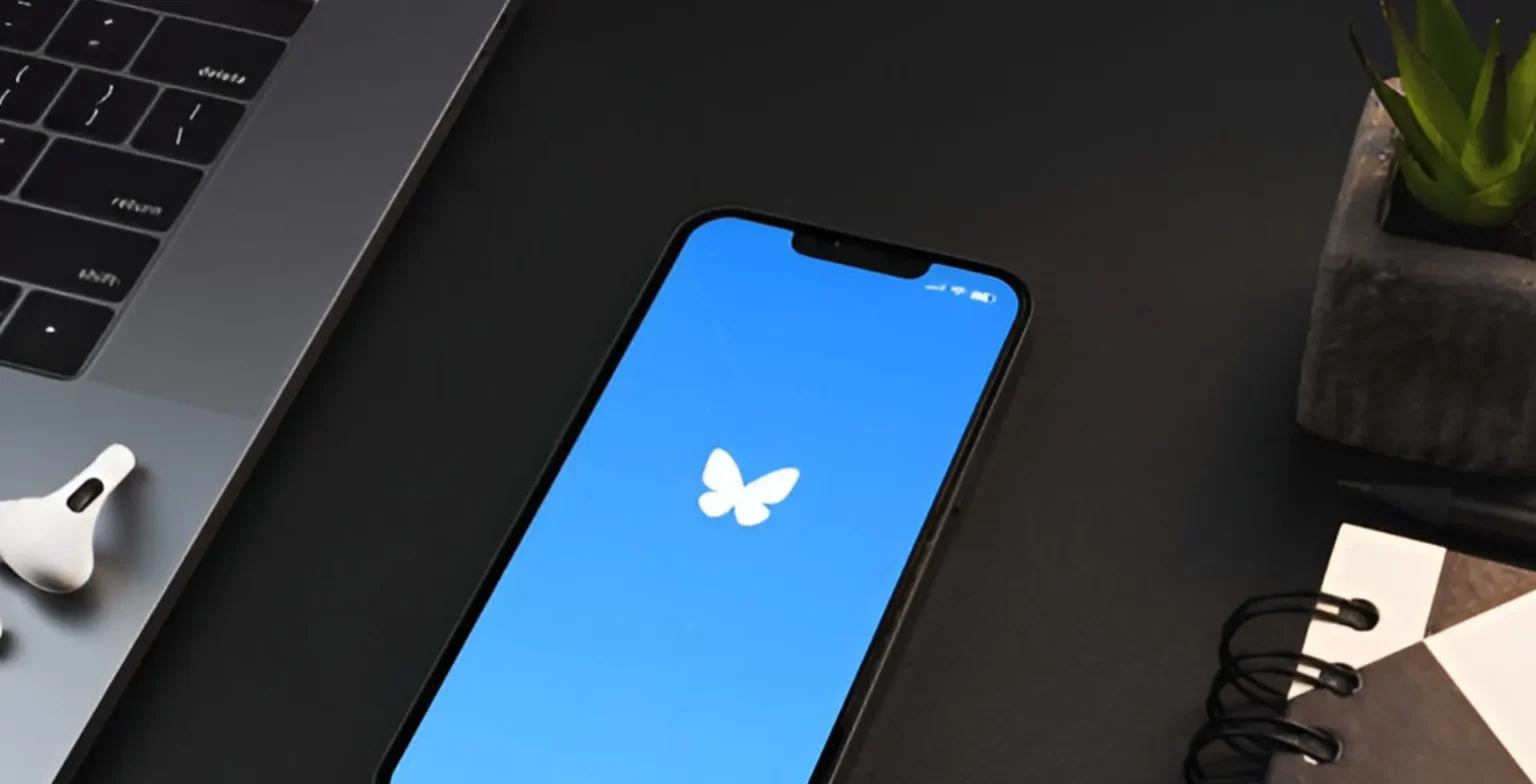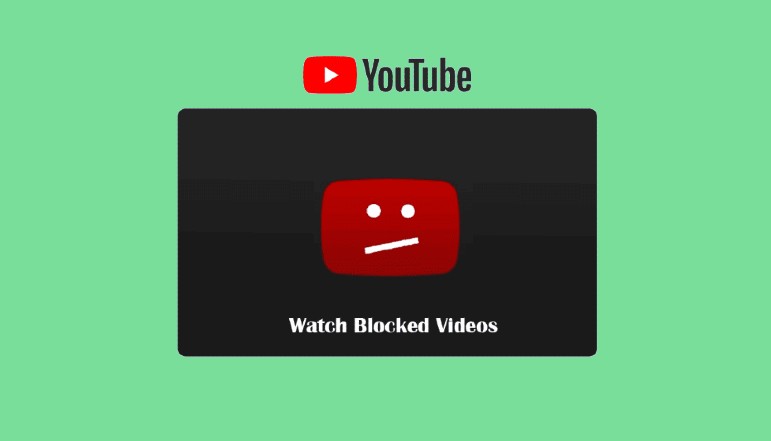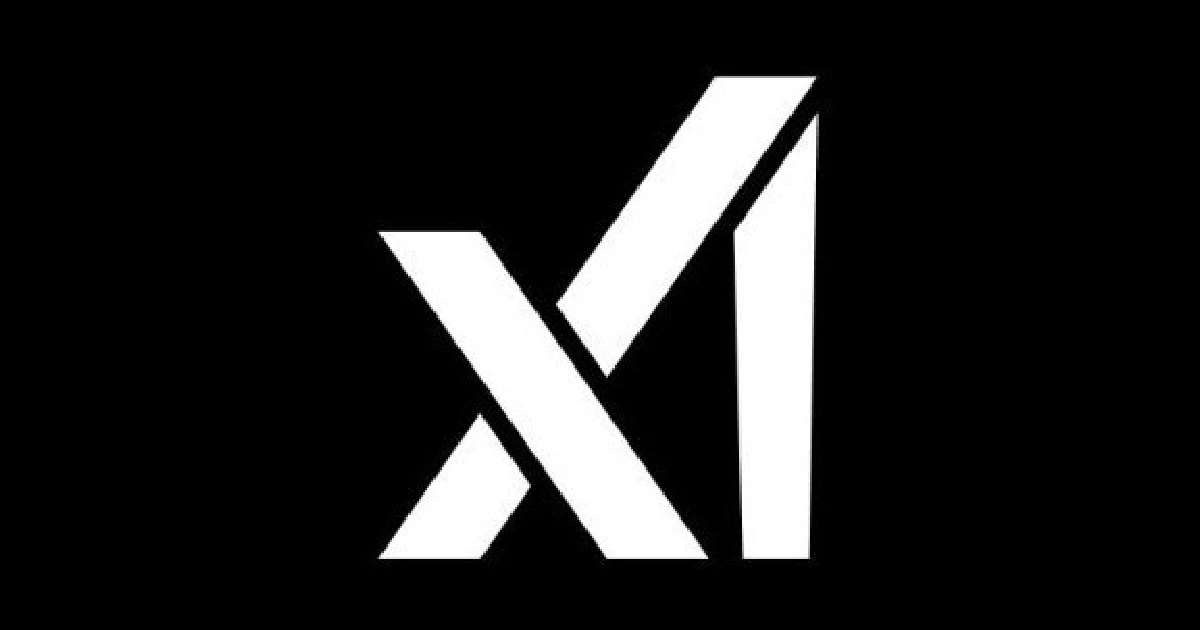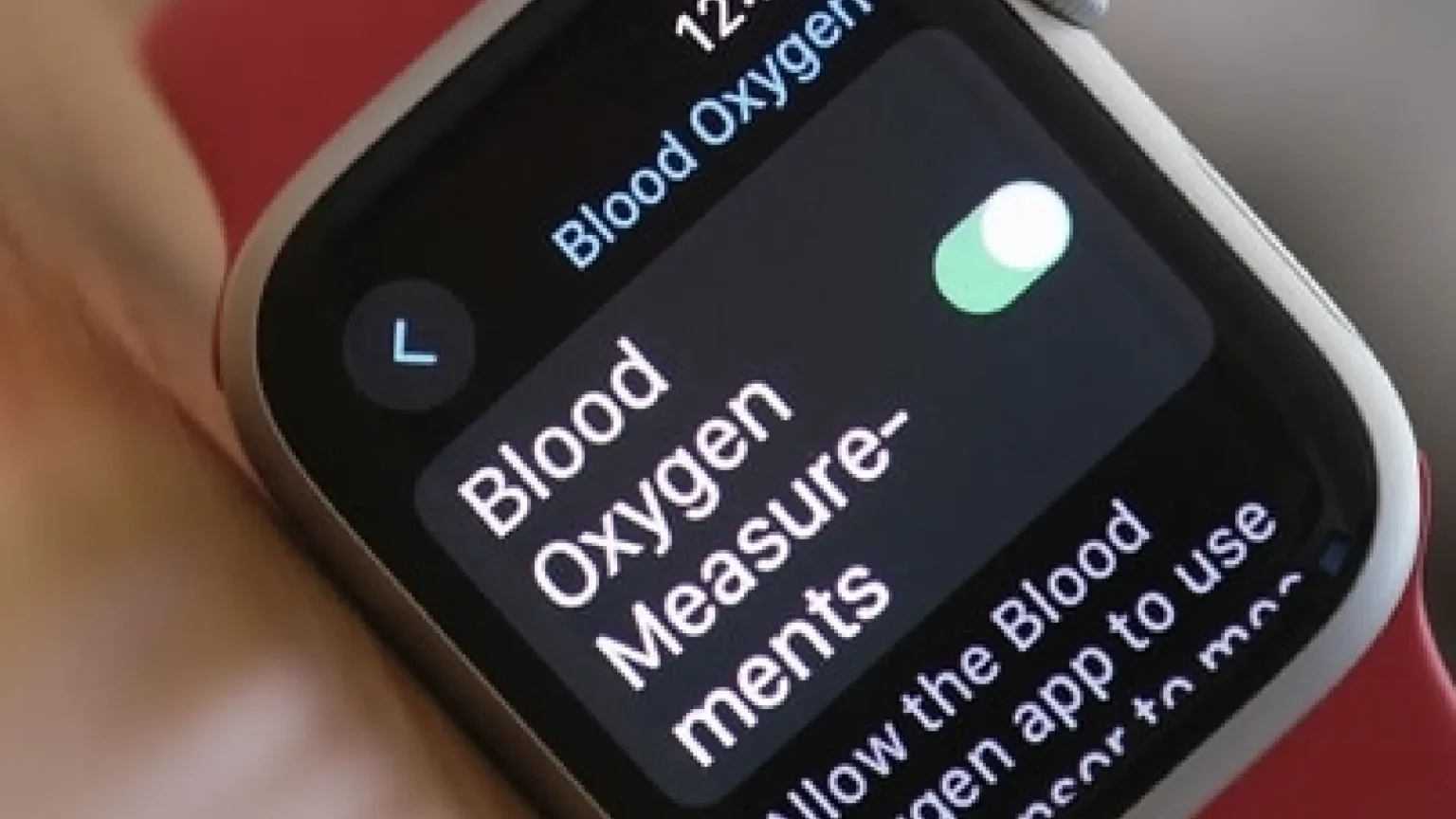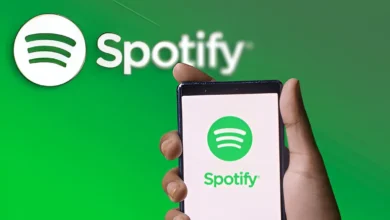Hello friends! Today, in this article, we are going to discuss how to Switch from the Old Facebook Classic Design. We will learn all about it. Stay with this article to learn more.
Only a few months ago, Facebook released a new desktop user interface. This improvement in Facebook’s layout has been mixed with users. Some users find it interesting and smooth compared to the last, while many users don’t like the latest desktop layout.
How to Switch from Old Facebook Classic Design
The new style of the Facebook user interface has improved it totally. The news reports have now switched to the left side, which was in the middle before and is much larger. From the navigation menu that appears, you can access different Facebook accounts.
In general, the latest Facebook layout is really clean, and we really enjoyed its User interface. However, it’s difficult to find functions that can be quickly accessed in the last update, which is one of the reasons why users continue to move to the old user interface on Facebook.
This guide will be very useful to you if you are also searching for this solution. Now, let’s quickly turn to the key topic without wasting time while talking about implementing this guide.
How to switch from Old Facebook classic
Now, explain the doubt that Facebook’s layout can be updated to the previously classic version, but this version is only usable for a specific period. Once then, the subject will be switched to the current one forever, and you will not be able to return to the older one.
This complete guide tells you how to update the layout of Facebook to an old classic version.
- Open the Facebook site on your phones and other devices. Use Google Chrome to open the web version of your Facebook profile while using your phone. First, please make sure your Facebook account is signed in.
- Once you can access the homepage, press the drop-down icon at the bottom right in the navigation menu.
- Switch to Classic is shown when the update menu is available. To access it, take the cursor and click on this option.
- You are now invited to give input with a pop-up window on your phone. You will assess your latest Facebook experience and explain why you turned back. Tap the Post button until you’re finished. You can save the feedback system by clicking the Skipped option.
- You’ll then be moved back to the old classic version of Facebook. Good luck!
Missing option for Switch to Classic Facebook?
Some people complained because their account did not include an option to “Switch to Classic Facebook.” Facebook deleted this feature, and the current version is stable. Unfortunately, you can’t switch to the old classic Facebook now.
How to switch back to Facebook’s New Layout
If you need to move back to the latest Facebook design, just follow the steps given below.
- Open your laptop or computer and log in to your account using the Facebook web version.
- Click on the icon in the navigation menu at the top right corner of the screen.
- Just click “Switch to new Facebook” to update the interface to the new version.
How to switch to the old basic mobile version of Facebook
The phone basic version of Facebook is now very popular worldwide, with 2G networks on low-end phones. The mobile version of Facebook has a really basic interface (UI). You can still access this version on the phone or desktop through Facebook. Facebook is not disappearing.
Just open each tab to visit the website mbasic.facebook.com. It will bring you to the basic mobile version of Facebook. Log in and enjoy your account. We also shared some helpful hints so that you can use the old simple mobile app if you run out of data on your phone but still need to access Facebook.
Conclusion:
The purpose of today’s post is to provide you with instructions on how to Switch from Old Facebook Classic Design. Did you like these instructions?
Thank You!