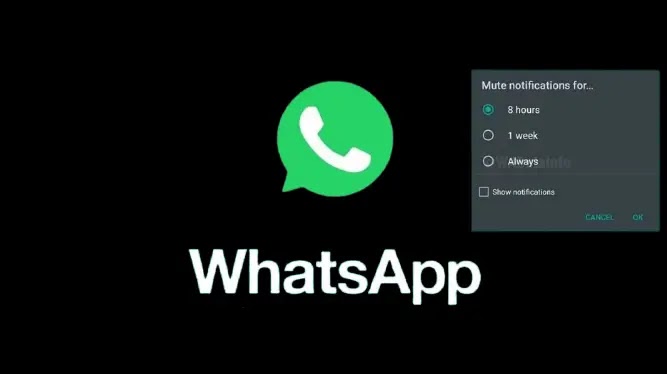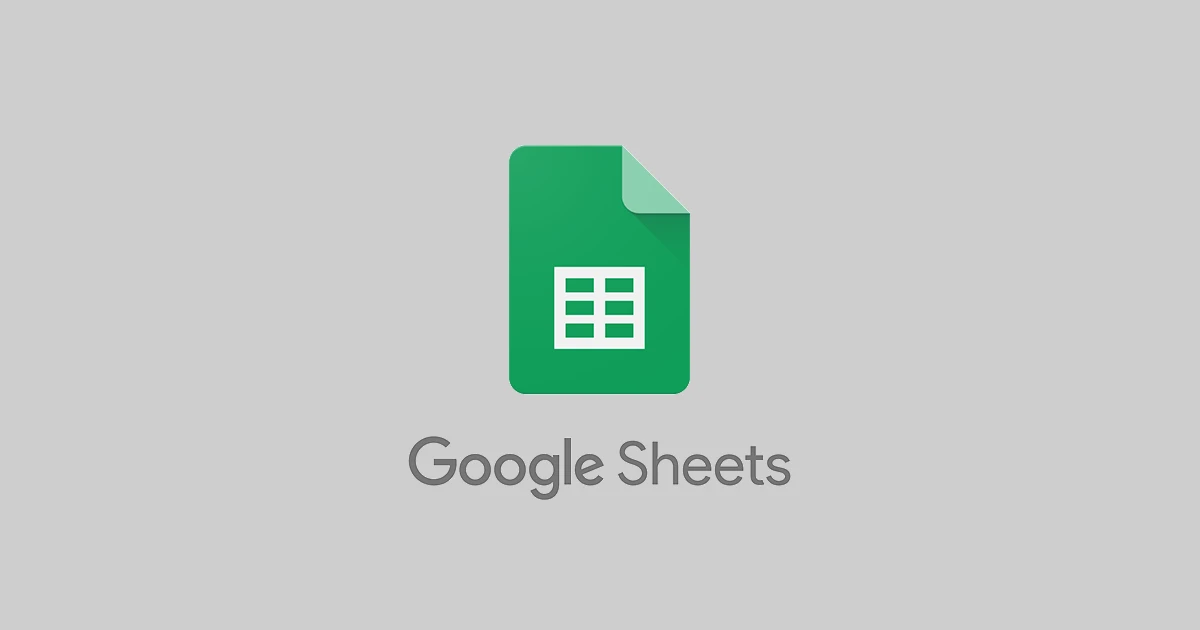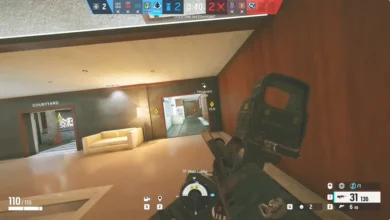If you want to arrange TikTok videos by most viewed, you will be surprised to learn that TikTok does not currently provide this option. Arranging is one of the more difficult and expensive aspects of programming, hence apps like TikTok often provide these additional features.
However, multiple applications or tools can be used for sorting videos on TikTok. Because some of these methods are more technically demanding, this post will take you through every step of sorting videos on TikTok by most viewed, beginning with the simplest.
How To Sort TikTok Videos By Most Viewed
Because TikTok allows you to pin videos to the top of your videos section, many creators pin their most-viewed videos. Those have been the videos that most people watch, and they also have the most views.
The quickest way to identify the most watched videos, and the only option that does not require exiting the app, is to look at the videos that display first when you open someone’s account. Of course, because TikTok only enables you to pin three videos, there could be other movies with the same or even more views.
Using ‘Sort For TikTok’ Chrome Extension
“Sort For TikTok” is a more advanced method of sorting TikTok movies by most views. Sort For TikTok is a 100% free Chrome extension that is supported by contributions and does not require your permission.
Here’s how to get the “Sort For TikTok” Chrome extension for your desktop, laptop, or Mac.
- Open the Chrome browser on your computer, laptop, or Mac.
- You must be signed into your Google account to download the extension.
- Once logged in to your Google account, enter “Sort For TikTok” into Google’s search bar.
- The first result will most likely be a link to the extension in the Chrome Store. More details regarding the extension can be found here.
- Click “Add to Chrome” and wait for the extension to download. A pop-up message will appear telling you that the extension has been installed.
- Next, open a new browser tab and go to TikTok.
- Although “Sort For TikTok” does not read, collect, or share user information, it is most effective not to be logged into your account on TikTok while sorting other people’s videos by most viewed.
- Find the account whose videos you would like to arrange by most viewed and go to their profile, where you can see all of their videos.
- Find the “Sort For TikTok” extension by clicking on the piece of the puzzle in the top right corner of your browser.
- Press the extension.
- Tap “Start” and wait for the extension to sort the videos.
- You can now watch a user’s TikTok videos in descending order of popularity.
Note: Because this extension is only for TikTok, you cannot use it to sort videos on any other application or platform. It also does not allow you to sort by other requirements, such as likes or shares.
Using TikTok Analytics Tool
If you want to see how many people have watched your videos, you can use the TikTok Analytics tool. To do so, you must first change your account to a professional one. This is a free upgrade that is offered to all TikTok users. This is how you do it:
- Start the TikTok app.
- Go to the user profile icon in the lower right corner.
- In the top right corner, click on the three horizontal lines.
- Choose “Settings & Privacy” from the menu.
- Select “Account.”
- Choose “Switch to a Business Account.”
- While reading all that a professional account has to offer, tap “Next” four times.
- Choose the appropriate category for your content. This step is less significant because it will not be visible to the public, but it can help the TikTok algorithm in directing your videos to certain users.
- You can provide your email address in the following step. If you choose, you can skip this step.
- You’ll be given the option to make a new video right now, but you may skip this step by selecting “Maybe later.”
- “You’re all set” will show on the screen, and you must click the “X” button in the upper left corner to confirm.
Now that you’ve upgraded your account to a professional level, you can use the Analytics tool and browse your videos in order of most popular to least popular. Take the following steps:
- Open TikTok.
- Click on the profile picture in the lower right corner to access your profile.
- In the top right corner, click on three vertical lines.
- Select “Business Suite” from the menu.
- Select “Analytics.” You can get a summary of your video views, the most viewed videos, and much more in this section.
- Select “Video” from the list of options at the top of the screen.
- Your videos will be arranged by the most recent, and the number of views, likes, and comments for every video will be displayed.
- Click on “Filter” in the right corner to change the default sorting.
- Switch the sorting from “Most recent” to “Most number of video views.”
You now have a list of your videos, sorted by most views to least views.
If you don’t want to upgrade your account to a professional one, you can still check your videos’ overall audience under the Creator tools area. You can show “Key metrics” such as video views, likes, profile visits, comments, shares, and unique viewers from the last seven, 28, or 60 days, or you can specify the number of days.