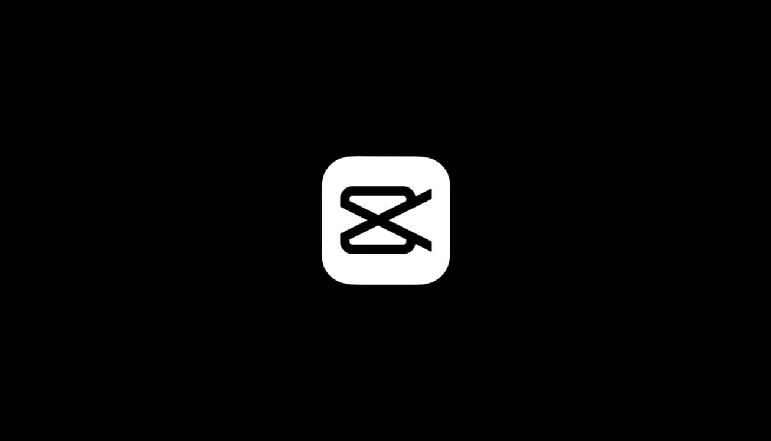
If you use the popular video editing app CapCut, you may need some help learning its split feature. It is great for anyone going into the world of video editing and was designed specifically for the TikTok audience.
But it will not serve you well if you do not learn how to utilize it. This article will show how to create and remove a split on both Android and iOS smartphones.
How To Remove A Split In CapCut on Android
The method for editing a video section and removing the split is simple:
- At the top middle of the screen, click on the blue “New Project” button.
- Choose a video to edit and mark it with the little circle in the right corner, then press the “Add” button in the bottom right corner.
- Tap and hold the timeline in the bottom half of the screen, then slide it to the left to select the point at which you want to split your video. (Alternatively, you could play the video above the timeline and allow it to reach the same conclusion on its own.)
- When you have selected the scene, keep the white marker line in place and then touch the “Split” button in the lower left corner.
- If you mistakenly cut at the wrong point or click the split option in the wrong place, simply tap the “Undo” option to the right of the “Play” button.
- To find the endpoint of the split, click on the play button again and then drag the timeline to the left.
- When you have chosen the endpoint, click on the “Split” option again, and the cut section will be highlighted on the timeline with two squares.
- If you want to delete the section you split from the rest, click on it and then click on the “Delete” option below.
- If you would like to keep the split, select the section before it and press the “Delete” button. Next, choose the section following it and touch “Remove” once again.
- Tap “Export” in the top right corner to save the video you created.
As you try to export your video, you’ll find an option to send it straight to TikTok, as CapCut was created by TikTok’s parent company. This may come in helpful if you want to recreate any of the TikTok trends.
How To Remove A Split In CapCut on iPhone
The following is the method for splitting and removing the split part:
- Open the app and select the blue “New Project” button in the upper right corner of the screen.
- Choose a video to change by pressing on the circle in its top right corner. Next, in the bottom right corner, press the “Add” button.
- Tap and hold the timeline just below the video, then slide it to the left to find the split point. (Alternatively, you could press the play button just above the timeline and let it get to the same moment on its own.)
- Find a scene and draw a white line through it. Then, in the lower left corner, tap the “Split” button.
- To the right of “Play,” press the “Undo” button if you mistakenly cut at the wrong point or click the split button.
- To find the end of the split, move the timeline one more space to the left or press “Play.”
- When you have chosen the endpoint, tap “Split” once more. In the timeline, the cut-out part will be marked by two squares.
- If you want to remove the section you separated from the rest, press it and then the “Delete” option below.
- If you just want to keep the split, select the section before it and tap “Delete,” then choose the section following it and tap “Delete.”
- Tap “Export” in the top right corner to save the video you created.
That’s all! You have split a video on iPhone successfully. You can now quickly upload it to TikTok or keep it in the library for an upcoming project.




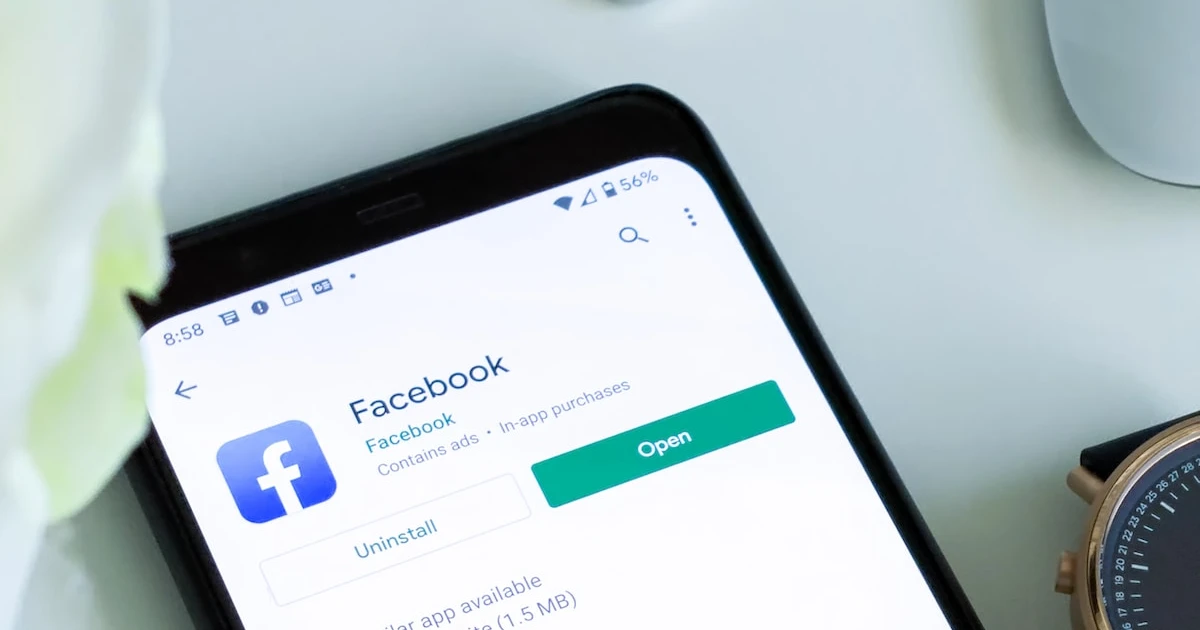





![how to make your tiktok account private]](https://wikitechlibrary.com/wp-content/uploads/2025/09/how-to-make-your-tiktok-account-private-390x220.webp)

