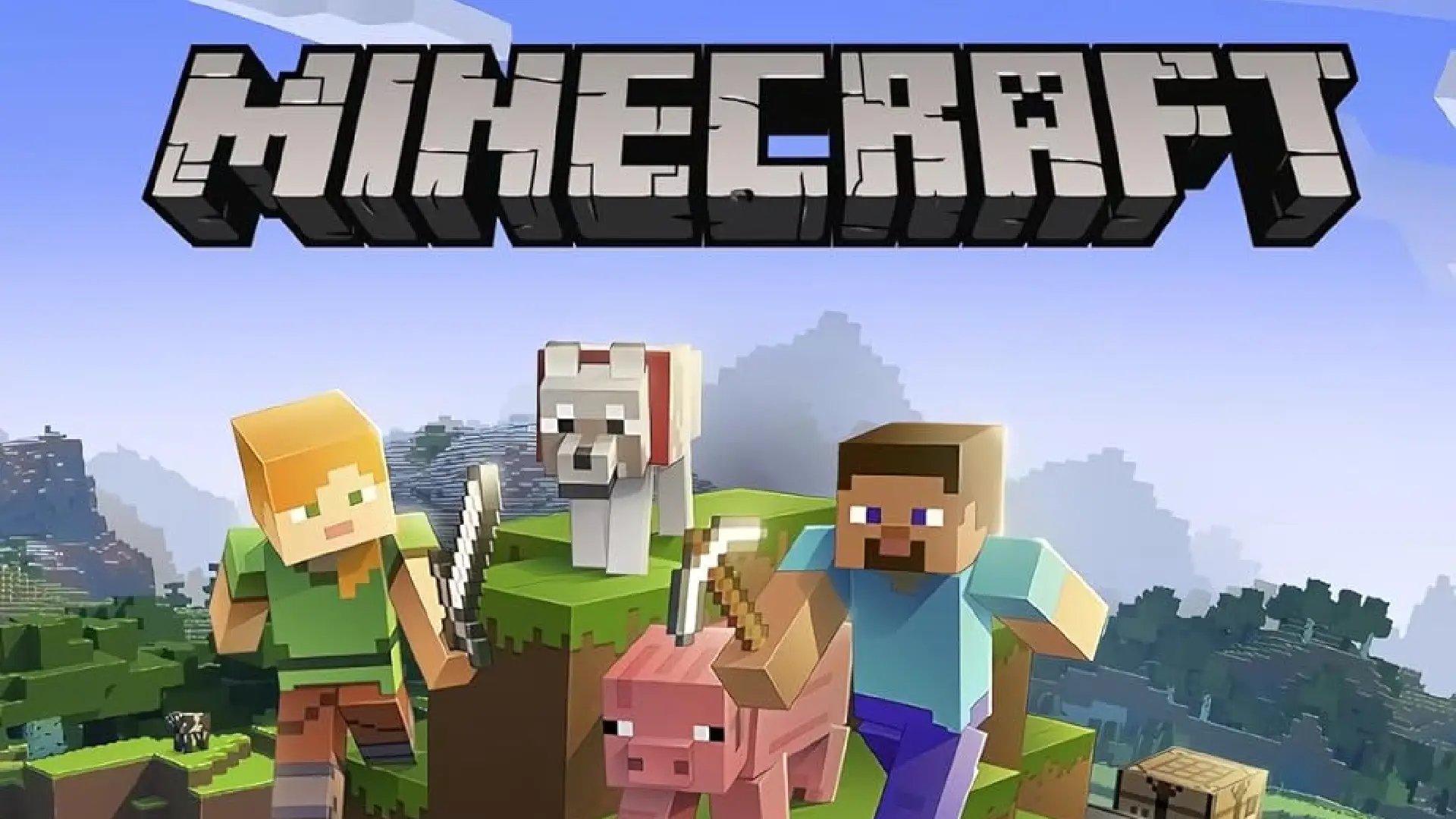
Playing Minecraft with friends makes the gameplay experience more enjoyable and social. Friends can collaborate on large projects that would not be possible alone.
They can also adventure together, with some friends focusing on gathering resources while others focus on building or fighting mobs.
In multiplayer, friends can chat, strategize, and share their creations. The social interactions enhance engagement and motivate them to keep playing. Additionally, playing with friends reduces the sense of isolation from the vast Minecraft world.
How to Play Minecraft with Friends on a Switch
The Nintendo Switch version of Minecraft enables multiplayer gameplay through a free update called the “Better Together” patch.
Switch edition is compatible with other platforms that run the Bedrock version of Minecraft, including Windows 10, mobile devices, and Xbox One.
To play with friends on Switch, players need to be connected to a Nintendo Account and sign in using an Xbox Live account. This allows them to play on a Realm (private server) hosted by another player or join massive multiplayer servers run by third parties.
Follow these steps:
- Launch Minecraft on your Nintendo Switch
- Link your Nintendo Account to an Xbox Live Account or create a new Xbox Live Account
- Add friends by their Gamertag or have them send you a friend request
- Join your friend’s world or have them invite you when they are playing
- If joining a Realm, you will need the Realm code from the owner
Once connected as friends, you can play together online as if you were playing alone but with other players participating.
When playing Minecraft multiplayer on the Nintendo Switch, choose a connection method that works reliably for all players. A Realm is best for a consistent small group of friends. Large public servers are better for playing with random people.
Players should also consider their internet connection speeds, with high-speed broadband recommended for large servers. If playing on the same LAN, a mediocre connection can still enable smooth gameplay.
How to Play Minecraft with Friends on a PC
On PC, Minecraft offers players three main options for multiplayer:
- Public servers – Large servers run by third parties that anyone can join
- Private servers – Smaller servers hosted on a personal machine or private host
- LAN games – Play with friends connected to the same local network
Public servers allow players to join massive online worlds with strangers, while private servers and LAN games enable customized gameplay with people you know and trust.
To join a public server:
- Find a server listing website and choose one you like
- Note the IP address of the server
- In the Minecraft multiplayer menu, select “Add Server”
- Enter the IP address into the “Server Address” field
- Click “Done” then select the server and click “Join Server”
To create a LAN game:
- Start Minecraft and select “Multiplayer”
- Click “Open to LAN”
- Choose game settings and click “Start LAN World”
- Friends on the same network can now join.
There are pros and cons to each multiplayer connection method in Minecraft. Public servers provide the most players but less control. Private servers allow customization but require technical skills. LAN games are simple but limited to one network.
When choosing how to play with friends, consider the size of the friend group, desired gameplay, mods/plugins needed, available internet speeds, and tech capabilities. Pick the option that best aligns with these factors.
Conclusion
For the best results playing Minecraft with friends on any platform, don’t be afraid to explore the range of multiplayer options available. Experiment with LAN connections, private Realms, massive public servers, and customized gameplay until you find the right fit.
Taking advantage of multiplayer functionality unlocks new possibilities for adventure, creation, and friendly competition. You may be surprised just how much more exciting Minecraft can be when playing alongside people you know.


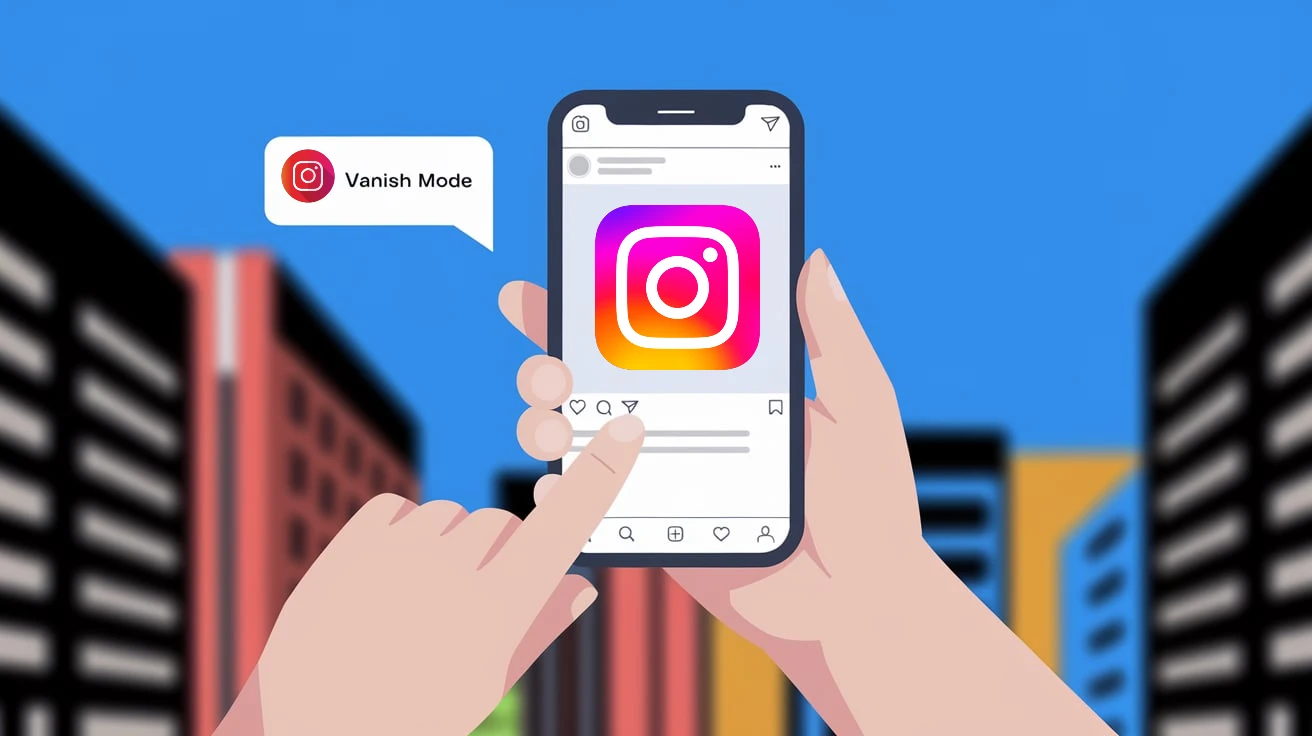

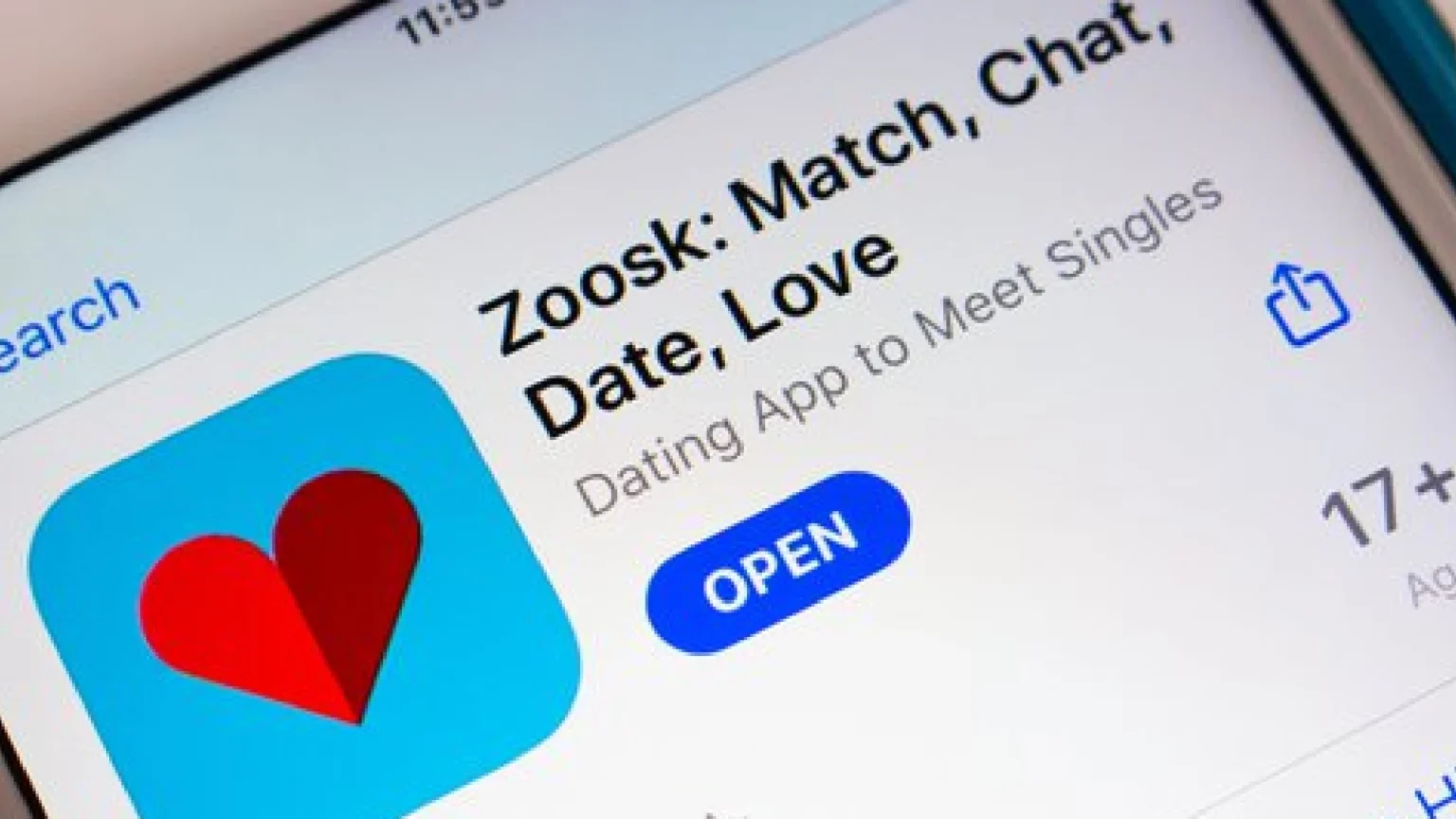





![how to make your tiktok account private]](https://wikitechlibrary.com/wp-content/uploads/2025/09/how-to-make-your-tiktok-account-private-390x220.webp)

