
To make an iPhone-like look and feel on an Android phone refers to customizing the interface and aesthetics to resemble iOS and iPhones as much as possible.
The goal is to transform the visual appearance, navigation, and certain functions of an Android device to mirror iOS, even if the underlying hardware and software remain Android.
With the help of third-party apps and customization options, Android users can enjoy some of the visual appeal and familiarity of iPhones without actually having to buy one.
While it’s not possible to fully convert an Android phone into an iPhone, you can get surprisingly close in terms of looks and basic user experience.
Download Themes and Icon Packs
To make your Android phone look like an iPhone, change the default theme and icon styles. The easiest way to do this is by downloading dedicated theme and icon pack apps from the Google Play Store.
Theme apps allow you to completely transform the visual interface of your Android phone, including colors, icons, menus, wallpapers, and more to match iOS. Some popular iOS-style themes to try out include iPhone iOS 15, iOS 16, iPhone 14 theme, etc. Make sure to enable the theme after installation to see changes.
Icon packs simply change the default icon shapes and designs for all your phone’s apps. There are tons of iOS icon packs on the Play Store for free.
Once downloaded, you can apply the new icon set through your phone’s themes/wallpaper menu or the icon pack app itself. The new icons will appear on your home screens and app drawer.
Themes and icon packs
iOS themes and icon packs can completely transform how your Android phone looks. All app icons will closely resemble iOS ones, adopting the characteristic rounded square shape with colorful gradients and shadows. System icons like settings will also match the iPhone style.
The theme customizes backgrounds, menus, widgets, notifications, and other interface elements to look like an iPhone running the latest iOS version.
Themes and icons only change the visual aesthetic of Android and don’t affect functionality. But at a glance, your phone will appear remarkably iPhone-like. The only giveaway is your actual phone hardware and camera interface.
Use iPhone Launchers
Launchers are Android apps that let you customize your phone’s home screens, app drawer, widgets, and more. There are many dedicated “iPhone launchers” on the Play Store that offer an iOS-inspired experience.
After installing a launcher like Launcher iOS 15, iOS 16 Launcher, or iPhone 14 Launcher, set it as your default home app. It features iOS icons, widgets, and even an iOS-style app drawer.
Many launchers mimic iPhone features like the dock, Control Center, App Library, and widgets on the home screen itself. Some may require providing accessibility permissions or turning off battery optimizations for the best experience.
Limitations of iPhone launchers
A good iPhone launcher can make Android feel a lot more like iOS, but they have limitations. Launchers only affect your home screen area and app drawer. Phone menus, settings, notifications, etc. still retain their Android styling.
Also, the apps themselves when opened will look the same as before. So while you’ll see a Safari icon, it still opens Chrome.
That said, launchers provide great customization of the areas they can modify. You can add iOS widgets, change animations and transitions, and even enable a Smart Search Bar that looks straight out of iOS. Paired with the right wallpaper, an iPhone launcher can make Android highly reminiscent of iOS.
Install iOS App Lookalikes
In addition to changing the visual framework, you can also install Android apps that closely mimic the experience of popular iOS apps not available on Android. These “lookalikes” clone both the function and look of iOS favorites.
Search the Play Store for “[App Name] for Android” or “[App Name] lookalike” to find such apps. They are free to install and use. Make sure to check ratings and reviews before downloading to avoid bugs though.
User experience of using the iOS app
Using the iOS app lookalikes on Android combines the familiar interfaces and features iPhone users enjoy with the flexibility of the Android operating system. So you get closer to iOS parity along with Android customization.
That said, lookalike apps tend to be less polished than Apple’s originals with more glitches and ads. Certain advanced features seen on the iPhone may be missing too. But they offer a decent approximation of the iOS experience.
Pairing such apps with an iOS launcher and theme makes the illusion even more convincing. For basic usage like messaging, music, or watching videos, you could easily mistake them for native iOS apps.
Use Control Center and Assistive Touch Apps
The iPhone’s Control Center and Assistive Touch features let you quickly toggle system settings and access navigation buttons from any screen. Android does not have direct equivalents but third-party apps provide similar functionality.
“Control Center” apps simulate the iOS Control Center overlay with toggles for Wi-Fi, Bluetooth, Flashlight, Screen Rotation, and other quick settings. Many also add an assistive touch icon you can move around the screen.
These apps run as overlays on top of your current screen. Customize their appearance in settings to closely match the design and color schemes of the iOS 16 Control Center for a consistent look.
Limitations of these apps
Control Center apps provide quick access to system toggles and shortcuts like on iPhone. Tapping the assistive touch icon lets you navigate back, home, open notifications, and more. Some apps even work with iPhone launchers to link toggles.
However, Android does not allow the level of system integration Apple provides. So the overlays feel a bit disconnected from the rest of the OS. The toggles may also not always function correctly based on your device model and Android version.
Additionally, these apps cannot modify actual Android interfaces the way Apple configures Control Center natively in iOS. But as an add-on, they offer a reasonable approximation you can access from anywhere in the OS.
Get a Lock Screen App
An often overlooked area to iPhone-ify your Android phone is the lock screen and always-on display. Various lock screen customization apps on the Play Store allow you to style your lock screen like an iPhone.
Apps like Lock Screen iOS 16 offer iPhone-style widgets, customizations, and even notifications styled after iOS. After installing, you can select it as the preferred lock screen app.
Make sure to enable the necessary permissions and settings within the app for the best results. You may need to disable battery optimizations so the app can function properly when the screen is off.
Impact of a lock screen app
An iOS-style lock screen goes a long way in convincing others your phone is an iPhone at first glance. Always-on iPhone widgets paired with the iconic lock screen camera grabber and flashlight icons can fool many casual observers.
Beyond appearances, such apps provide quick access to key phone functions without unlocking. Paired with an iPhone launcher, the experience feels almost indistinguishable from iOS.
Just be aware that lock screen apps drain battery life faster due to always running in the background. But compromising battery life a bit may be worthwhile to complete the iPhone aesthetic.
Conclusion
Following these tips will transform major portions of your Android phone’s interface and experience to closely mimic iPhones. While it’s not 100% identical, it will certainly fool many people at first glance.
So don’t settle for just Android’s default experience. With a few simple downloads and tweaks, you can enjoy the best of both worlds – the rich customization of Android with the visual polish of iOS. Get started today with step #1 and let us know your new “iPhone” makeover.
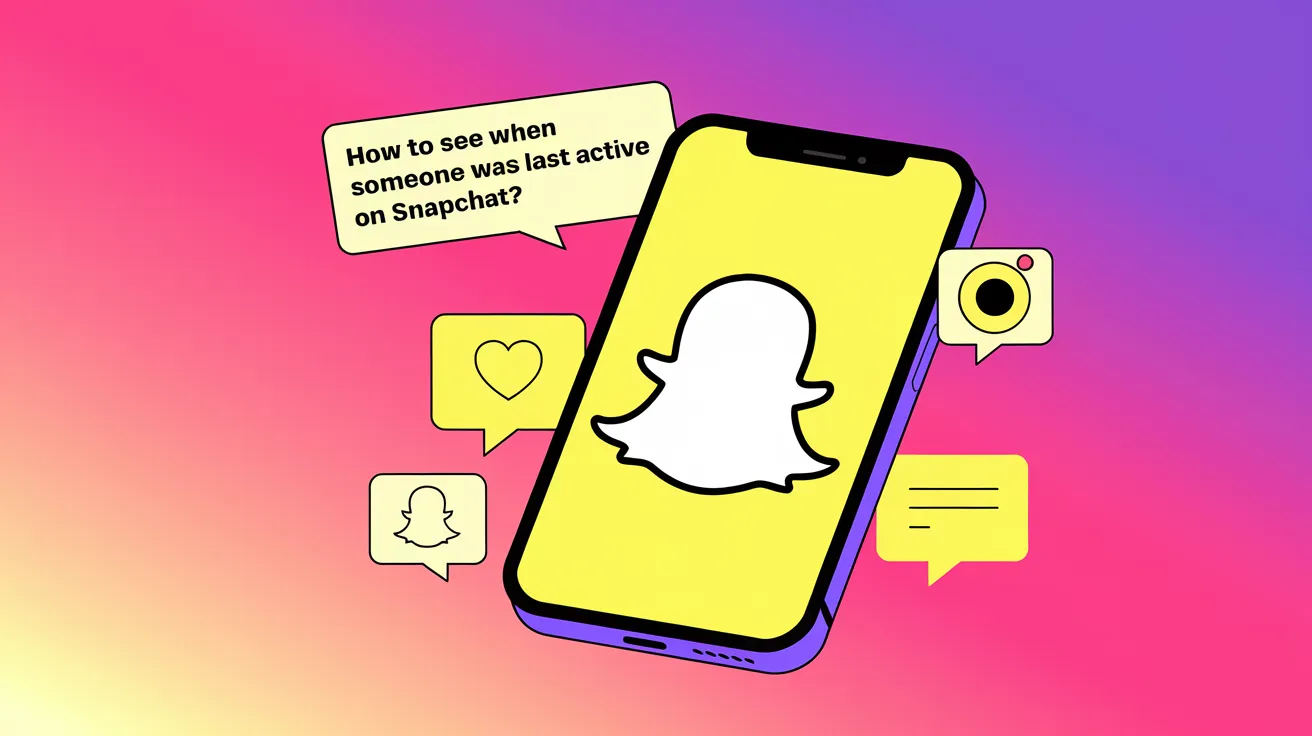
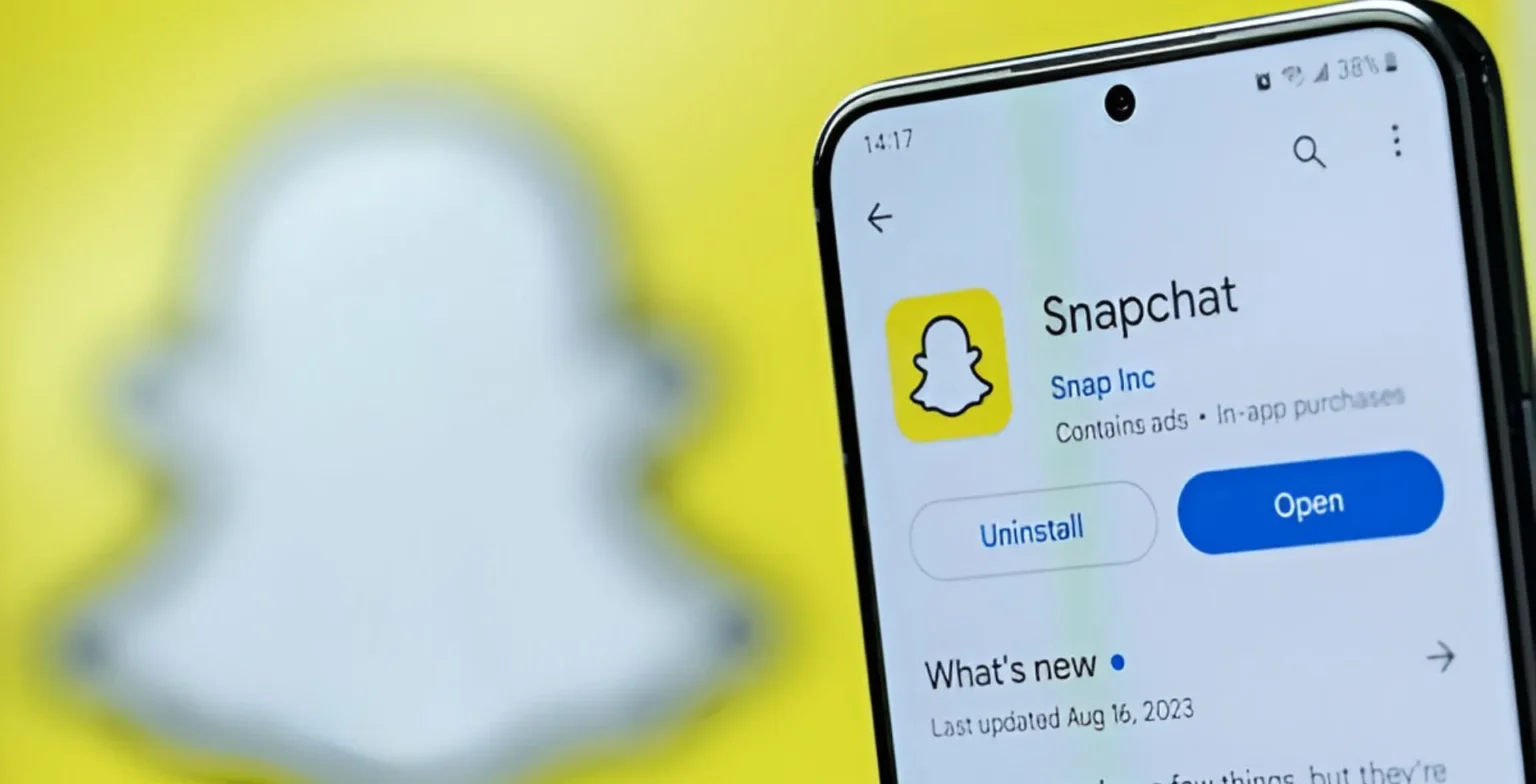

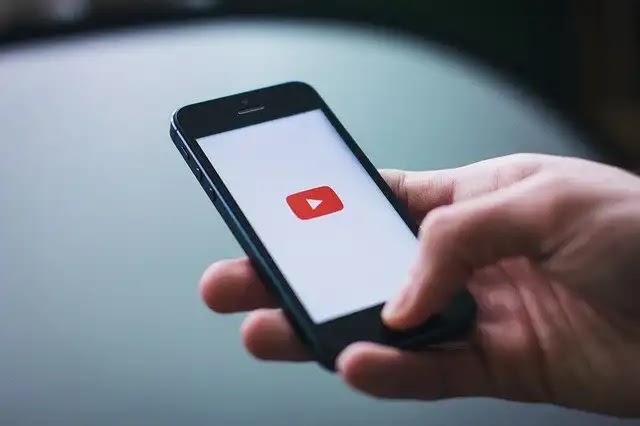






![how to make your tiktok account private]](https://wikitechlibrary.com/wp-content/uploads/2025/09/how-to-make-your-tiktok-account-private-390x220.webp)

