
Snapchat has become one of the most popular social media platforms, especially among younger users. With over 300 million daily active users, Snapchat allows you to share photos, videos, and messages that disappear after being viewed.
Sometimes you may find it necessary to block a contact on Snapchat if they are spamming you, making inappropriate comments, or for any other reason.
While blocking someone on Snapchat prevents them from viewing your stories or sending you snaps, you may later decide you want to unblock them. Maybe the situation has changed or you want to give them another chance. Fortunately, Snapchat makes it easy to unblock contacts when you’re ready.
There are a few reasons why you may want to unblock someone on Snapchat:
- They were temporarily blocked for a minor offense and you want to reconnect
- You blocked them impulsively in the heat of the moment
- Enough time has passed and you’ve forgiven their past behavior
- You want to give them a second chance
- The situation that led to the blocking has been resolved
- You blocked the wrong person by accident
Whatever your reasons, unblocking a user on Snapchat is a quick and simple process. This guide will walk you through the simple steps.
In most cases, blocking is a temporary measure when someone is behaving inappropriately or you need space from them. Unblocking allows you to reopen lines of communication when you feel ready.
How to Unblock a User on Snapchat
- Open the Snapchat app on your device.
- Log into your Snapchat account.
- From the camera screen, tap on the profile icon in the top left corner.
- Tap on the gear icon to access your main settings menu.
- On the settings screen, you will see different sections for notifications, privacy, account actions, and more. Scroll down until you find the “Blocked” section.
- Tap on the “Blocked” option.
- On the blocked list, find the name or username of the person you want to unblock. Tap on their name to bring up the unblock option.
- A popup will appear asking “Unblock [name]?” Tap on the “Unblock” button to confirm you want to lift the block.
- Tap on “Unblock” again to verify you want to go through with it.
That’s it! Those simple steps allow you to unblock a user on Snapchat quickly and easily. Now they can view your public stories and snap you again if you allow it.
Can Unblocked Users See That They Were Previously Blocked?
A common concern when unblocking someone on Snapchat is whether or not they can see that you had previously blocked them. The short answer is no, unblocked users cannot see that they were blocked.
Here are a few key points about what an unblocked user can and cannot see:
- They will not get any notification that they were unblocked
- Your conversations and snaps will not automatically reappear
- They will have to search for your profile again to find you
- There is no block history or log visible to them
- No indication will be given that they were ever blocked
From their perspective, it will seem like you deleted them as a friend. They may be confused as to why you disappeared from their feed and friend list.
The only way they would know you blocked them is if you directly told them yourself. But Snapchat does not provide any sort of notification or confirmation to contacts when they get unblocked.
Ways to check if someone has previously blocked you
While Snapchat doesn’t directly reveal blocking history to users, there are a couple of subtle clues that you may have been blocked by someone in the past:
- Your chat history with them suddenly disappears
- Their score stops going up
- They disappear from your friend list
- You can’t view their story anymore
- Your messages to them remain on “sent” but never show “opened”
If you notice one or more of these signs, they likely block you for some time before unblocking. But there is no definitive way to know for sure unless they tell you.
Conclusion
Unblocking someone on Snapchat is a quick and simple process. Just open your settings, go to the blocked list, select the user, and confirm the unblock action. The user will not be notified they were ever blocked in the first
past. This allows you to discreetly unblock contacts when you are ready to reconnect.
Keep in mind that unblocking someone gives them access to view your public stories again and contact you if you allow it. If you blocked them for inappropriate behavior, consider whether you want to unblock them or not.
But for situations like petty disagreements, temporary conflicts, or accidental blocks, unblocking can reopen communication channels. Use your best judgment when deciding whether to unblock someone.
Snapchat’s blocking and unblocking system gives you control over your connections while avoiding awkward conversations about past blocks. The steps covered in this guide make it simple to find your blocked list and select the user you want to unblock.
Did you find this guide helpful? Do you have any other questions about blocking and unblocking on Snapchat? Let us know in the comments!



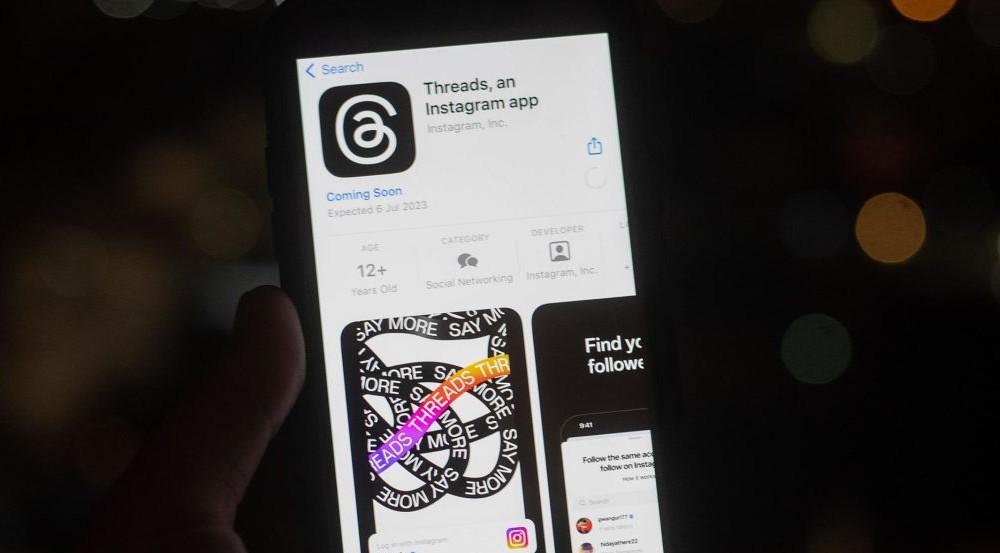
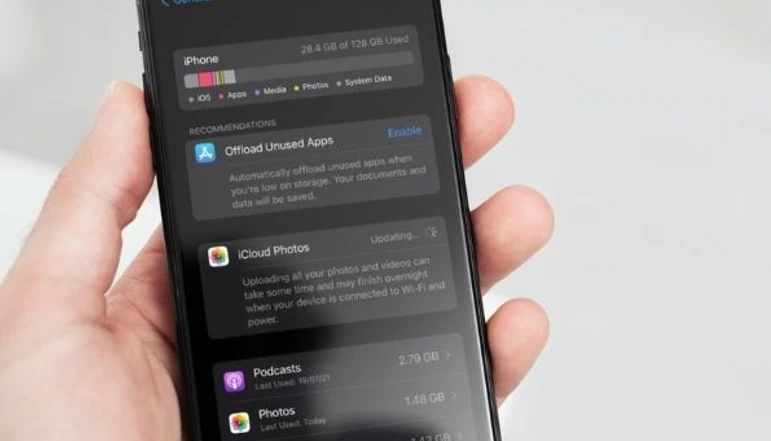
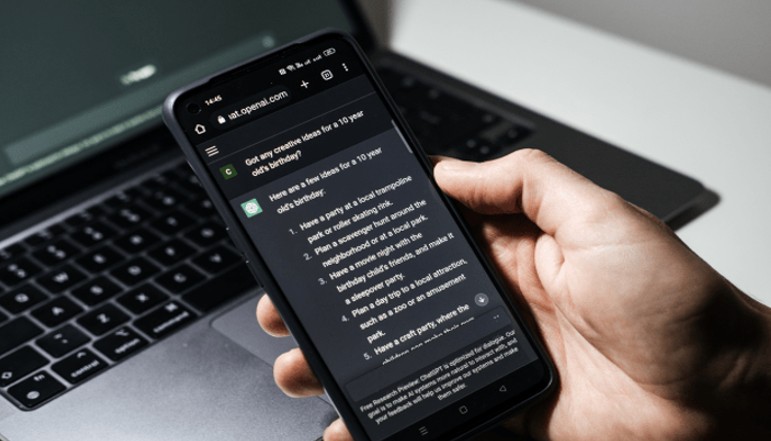





![how to make your tiktok account private]](https://wikitechlibrary.com/wp-content/uploads/2025/09/how-to-make-your-tiktok-account-private-390x220.webp)
