
A screenshot is an image taken of whatever is displayed on a computer or mobile device’s screen. Screenshots are important for several reasons:
- Documenting issues or bugs. If something goes wrong on your device, a screenshot can help capture the problem to get assistance.
- Creating tutorials. Screenshots are commonly used in how-to guides and tutorials to visually demonstrate steps.
- Sharing information. You can quickly share information displayed on your screen by taking a screenshot and sending it to others.
- Keeping records. Screenshots provide an easy way to keep visual records of conversations, web pages, designs, or anything else visible on a screen.
- Quicker than describing. A screenshot can convey information faster than trying to explain something in words.
Screenshots are valuable for troubleshooting, teaching, collaborating, documenting, and quickly sharing visual information. They capture images that would otherwise be transient on a screen.
How to Screenshot in Mac Pro
Using Preview
Preview app on Mac provides a simple way to take different types of screenshots.
- Open the file, window, or screen you want to capture in Preview.
- Once your chosen item is open in Preview, click on “File” in the top menu bar.
- Select the mode you want to use to take your screenshot.
- By default, Preview saves screenshots as .png image files on your desktop.
But you can also save captures to the Universal Clipboard to easily paste them into other documents or applications.
Copying to Clipboard
- To copy a Preview screenshot to the Universal Clipboard rather than saving it as a file, press and hold the Ctrl key on your keyboard while you take the screenshot.
- Once the screenshot is saved to the clipboard, paste it into any document, app, or email by using the paste command (Cmd + V on Mac).
- If you want to paste screenshots between Apple devices like an iPhone or iPad, enable Handoff in your iCloud settings.
Change Your Screenshot Shortcuts
Mac has default keyboard shortcuts for taking different types of screenshots like Command-Shift-3 for full-screen grabs. But you can customize these shortcuts to use any key combination you prefer instead.
- To change the default screenshot shortcuts,
- Go to the Apple menu > System Preferences > Keyboard > Shortcuts tab.
- Here you’ll see listings for all screenshot shortcuts, including “Save screenshot to desktop” and “Capture selected window.”
- Click on any shortcut command and then click the “Add Shortcut” button to set a custom key binding of your choice.
Conclusion
Now that you know how to take full control of screenshots on your Mac Pro, don’t be afraid to test out all these capabilities as part of your regular workflow.
Experiment with recording your screen, capturing irregular portions, using keyboard shortcuts, and more. The more familiar you become with the range of screenshot functions, the more instinctive and productive these tools will feel over time.
So use screenshots to enrich your documents, streamline collaborations, illustrate written guides, report issues faster, and unlock creativity. They make it simple to capture and share visual information from your Mac screen.
With just a few clicks, you can save time while improving clarity and understanding. So put these handy screenshot features to work whenever the need arises.


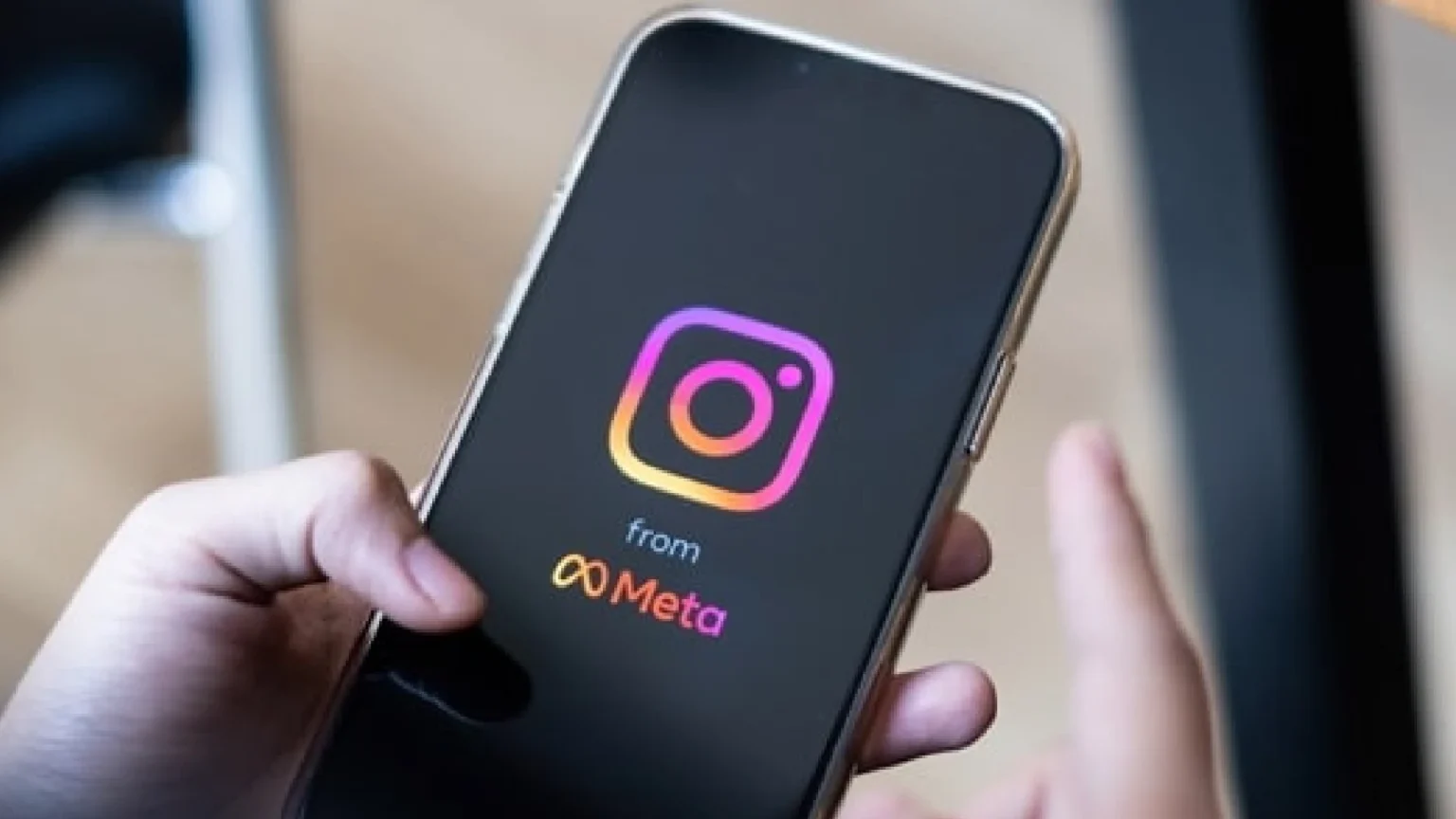








![how to make your tiktok account private]](https://wikitechlibrary.com/wp-content/uploads/2025/09/how-to-make-your-tiktok-account-private-390x220.webp)
