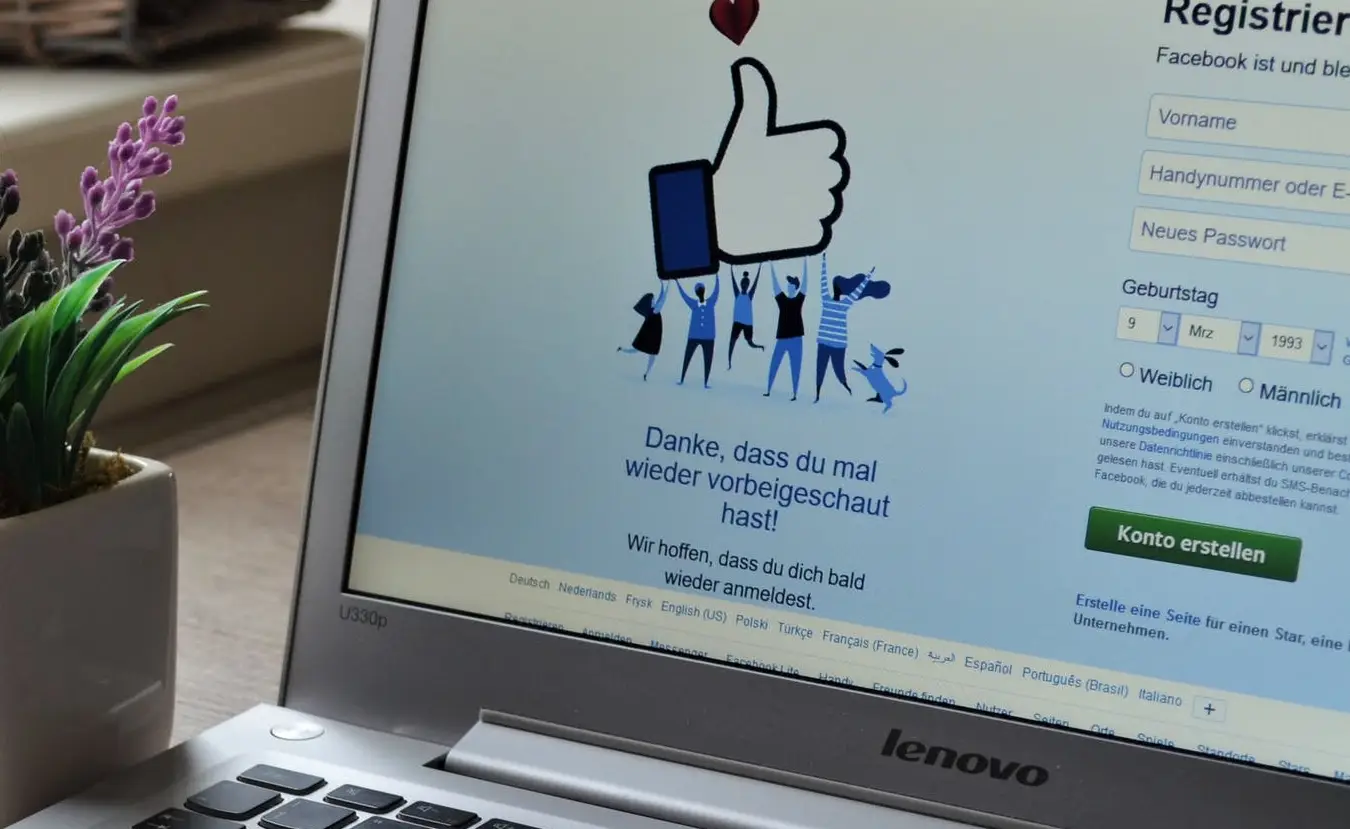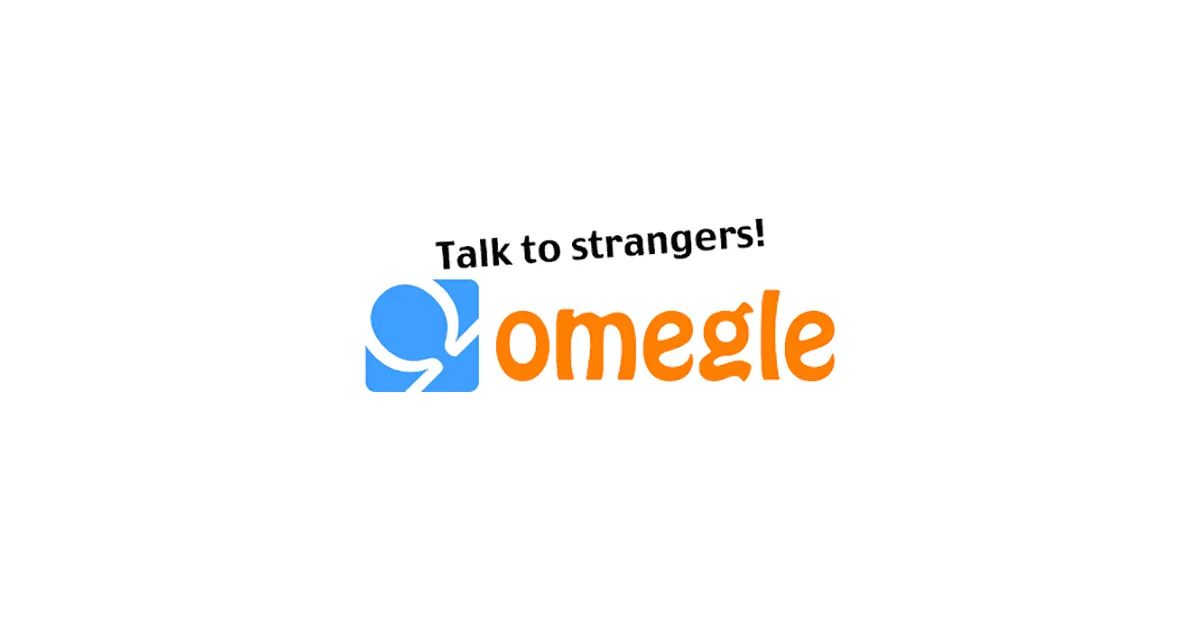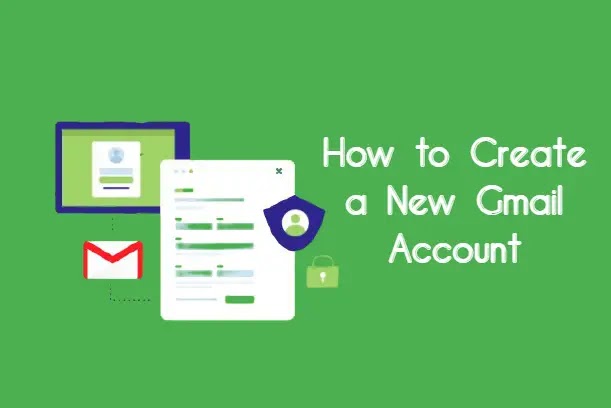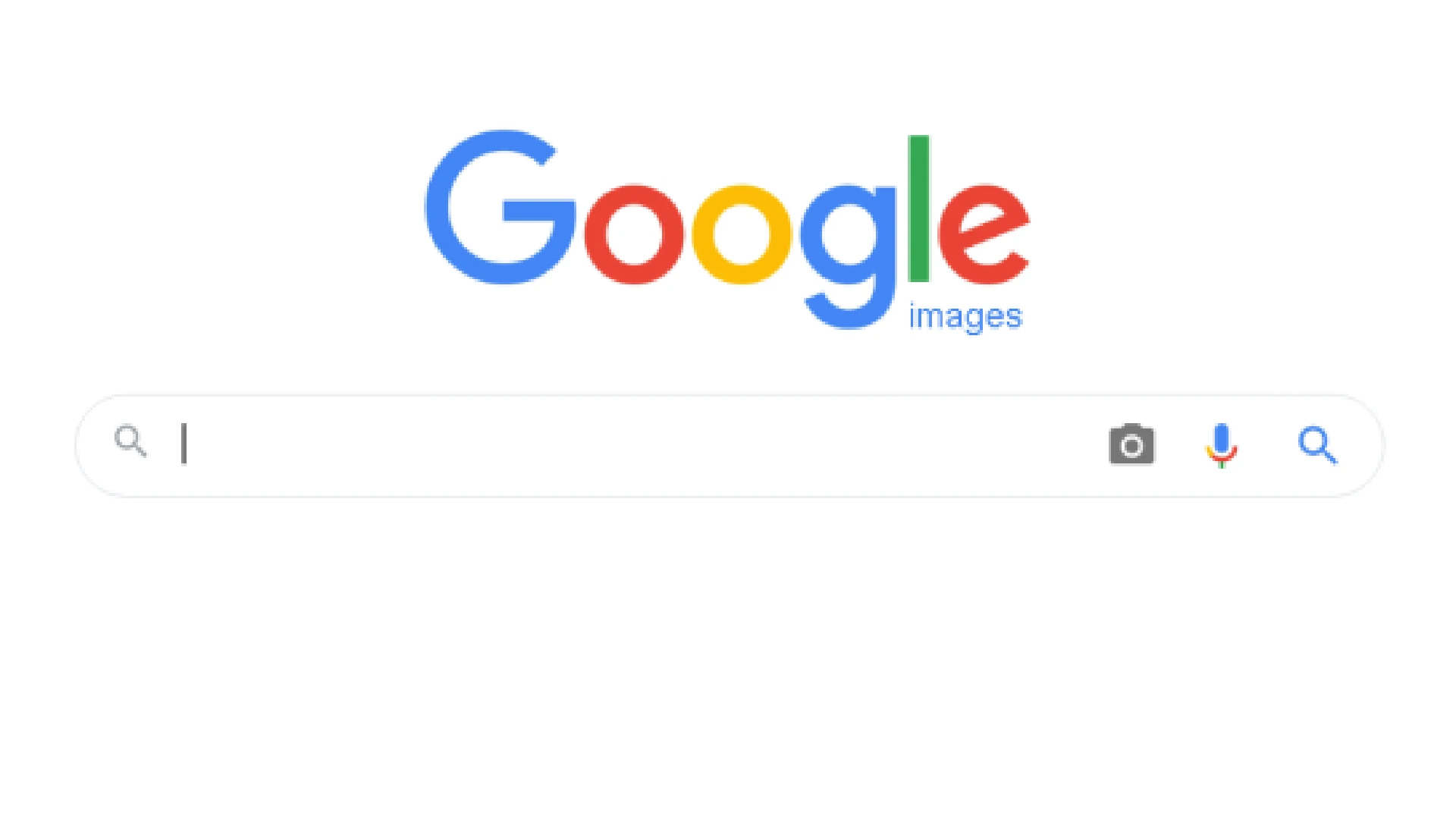
Reverse image search is the process of taking an existing image file and searching for matching or similar images online. It allows you to track down where an image came from originally, how it is being used across the web, and locate higher quality or alternate versions of that image.
Rather than entering keywords into a search engine as you would in a traditional search, reverse image search allows you to submit an actual image to uncover information about it. This image could be an actual file from your computer, a screenshot, a URL pointing to an image, or even an image previewed from your smartphone camera.
Methods for Reverse Image Searching on Google
Using Google Images website
The easy way to reverse image search on Google is by using the Google Images website directly.
To do this:
- Navigate to images.google.com in any web browser
- Click on the camera icon in the search bar
- You will be prompted to paste in an image URL or upload an image file from your computer
- Once Google has processed the image, you will see a grid of matching and similar images
- You can click any image to be taken to the site where Google found that image
This method allows you to easily search any image file or online image by URL. However, it is limited to use on a desktop computer.
Use Google Chrome browser
Google Chrome has reverse image search capabilities built directly into the browser on both desktop and mobile.
On desktop Chrome:
- Right click any image while viewing a webpage
- Select “Search Google for image” from the context menu
- This will open the image search results page in a new tab
On mobile Chrome:
- Press and hold any image on a webpage
- Tap “Search Google for this image”
- It will open the Google Images search app with the results
This makes Chrome extremely convenient for quick reverse image lookups without having to leave the page you’re viewing.
Use Google Lens on Android and iOS devices
Google Lens is an image recognition mobile app created by Google, available on both Android and iOS platforms. The app has integrated reverse image capabilities powered by Google Images search.
To leverage Google Lens to reverse search:
- Open the Google Lens app on your phone
- Select the image icon in the bottom left to choose an existing photo
- Alternatively, use the viewfinder to take a live photo
- Detected objects will be highlighted with dots, tap any dot to search
- Tap the bottom Image Search button to run a full reverse image search
Google Lens makes mobile reverse image search extremely quick and easy. You also get the benefit of its advanced image recognition and analysis features.
Applying advanced Google Search operators for optimized results
You can further refine and improve your reverse image search results on Google by using search operators.
Helpful operators include:
- site: – Restrict results to a single website or domain
- filetype: – Show only results of a certain file type like JPG or PNG
- intitle: – Require specific text in the page’s title tag
- -site: – Omit results from one website or domain
Some examples:
- site:flickr.com – Only show image results posted on Flickr
- filetype:svg – Restrict matches to SVG vector images
- intitle:”stock photo” – Pages with “stock photo” in HTML title
- -site:pinterest.* – No Pinterest results
Combining these search operators with a reverse image lookup gives you much more control over the search process.
Making use of a Chromebook for advanced features
Chromebooks come with a Chrome browser built-in, providing easy access to reverse image search. But Chromebooks offer additional power user features as well.
For example, on a Chromebook, you can:
- Right click any image and search it through the context menu, just like on desktop Chrome
- Use the Google Lens Chrome extension for quick reverse image lookups
- Enable the “Search by image” flag in Chrome to allow dragging and dropping images into the search bar
- Use the Google Photos app to reverse-search your photo library
With a robust operating system optimized for Google’s apps and services, a Chromebook makes an excellent tool for those who use reverse image search regularly.
Conclusion
Reverse image search is an invaluable research tool with many critical real-world applications. Using Google’s suite of image search capabilities, you can uncover key information about the origin, usage, and context of images found online or in your collections.
The benefits of reverse search include identifying sources of images, fact-checking questionable images, finding higher quality versions of files, and shopping for items pictured. It serves both professional image research and personal interests.