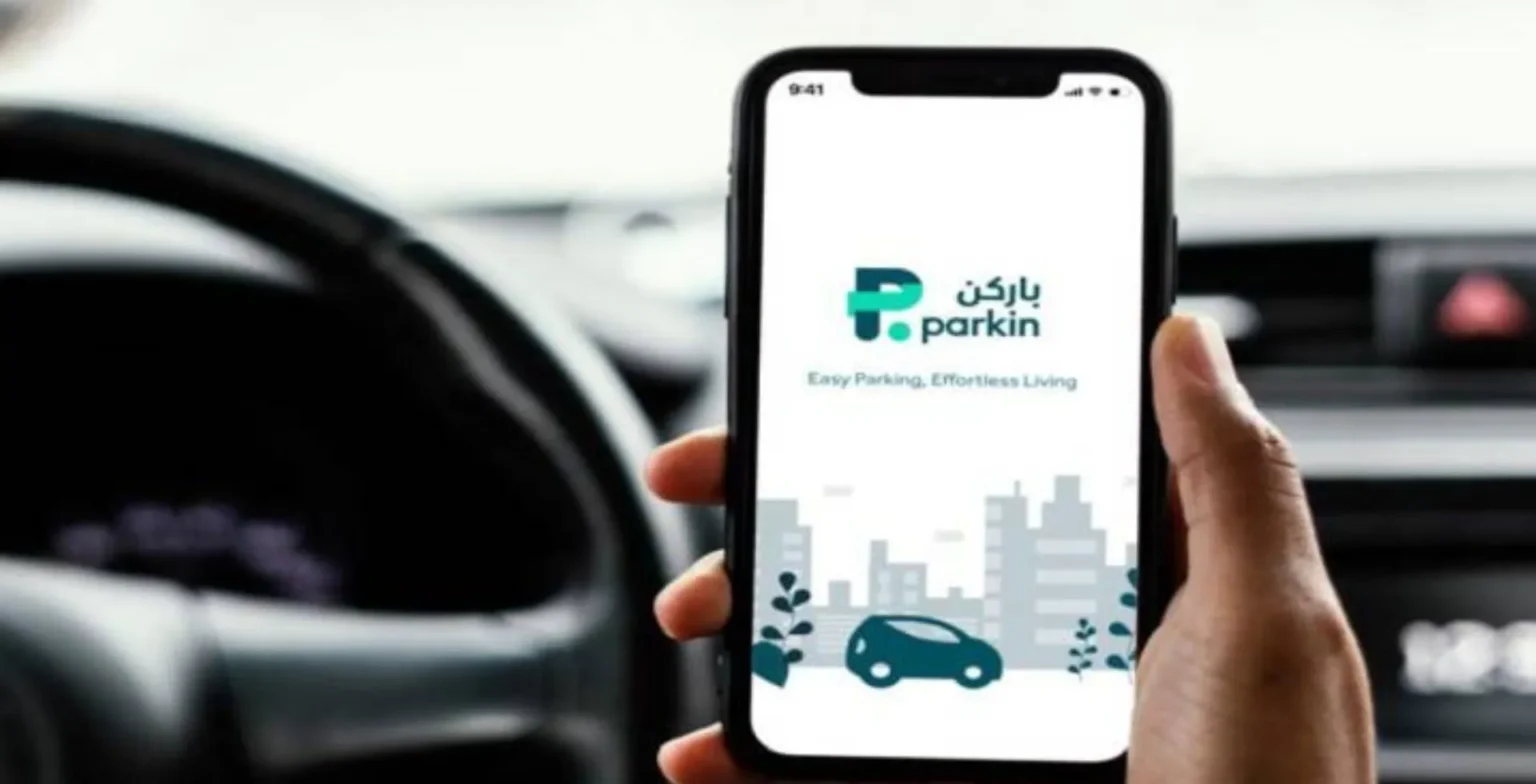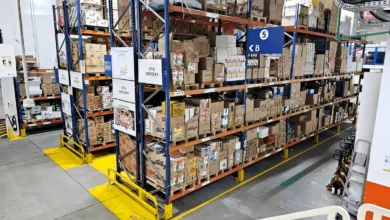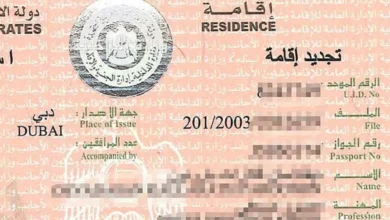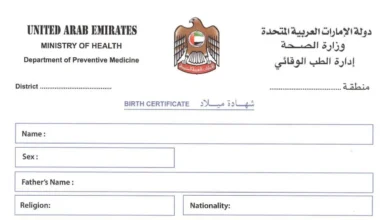Having an active and working SIM card is crucial for staying connected in the UAE. However, SIM cards expire and must be renewed periodically to continue working.
Why You Need to Renew Your DU SIM Card
Several reasons are:
- Expired SIM cards get deactivated, and you will no longer be able to make or receive calls, texts, or use mobile data
- Renewing extends the validity and lifespan of your SIM card
- It’s a legal requirement in the UAE for residents to keep their SIM card information updated
- Renewing SIM cards is often needed when documents like Emirates ID or passports get renewed
- Helps telecom providers like Du maintain accurate customer records and prevent fraud
You can avoid unnecessary service disruptions by promptly renewing your Du SIM through the online Emirates ID method.
Using the Emirates ID online method, you can renew your Du SIM quickly and securely without stepping outside your home.
How to renew DU SIM card using your Emirates ID online
Follow this step-by-step walkthrough to renew your Du SIM card seamlessly using your Emirates ID online:
Step 1: Install DU UAE and UAE Pass App
Install the DU UAE app from your device’s app store. Next, install the UAE Pass app from the app store. UAE Pass allows you to access many government services online securely.
- Search for “DU UAE” in Google Play Store or Apple App Store
- Tap on Install to download the DU app on your phone
- Open the app once installed and enable the necessary permissions
- Log in with your DU credentials or create a new account
- Next, search for “UAE Pass” in the app stores
- Install the app and enable all permissions
- Set up a new account on the UAE Pass app
- Have your Emirates ID card handy to enter the details
You now have both the apps installed and configured on your device.
Step 2: Upload Your Emirates ID
Upload a clear photo or scan of your valid Emirates ID card on the UAE Pass app.
- Open the UAE Pass app and login
- Tap on “Add Document”
- Under “Identity Documents” select “Emirates ID Card”
- Enter your Emirates ID number exactly as on the card
- Upload clear front and back photos of your card
- Double check there are no errors and submit
- Wait for the green verification tick to appear
Your Emirates ID has now been successfully uploaded to UAE Pass.
Step 3: Log in to DU UAE App
On the DU app home screen, tap the menu icon and select the “Update ID” option.
- Launch the DU UAE app on your device
- Tap on the menu icon (3 horizontal lines) at the bottom right
- Several menu options appear – tap on “Update ID”
- A new screen appears with the “Login with UAE Pass” button
- Tap the button to continue and link accounts
The DU UAE app can connect with UAE Pass for identity verification.
Step 4: Select the Numbers to Renew
The next screen will display all your DU/Virgin numbers linked to the Emirates ID. Select the expired number(s) that require renewal.
- On the next screen, tick the box beside each number that needs renewal
- Numbers requiring renewal have “ID Expiry” status visible
- You can renew up to 5 numbers per Emirates ID
- Read and accept the Terms & Conditions
- Tap “Submit” to proceed with selected numbers for renewal
You have now initiated the SIM renewal request on the DU app.
Step 5: Select a Number for SMS Verification
DU will send a confirmation SMS to verify identity, so select an active number to receive the message.
- On the next page, select an active mobile number to receive the SMS
- This number should be in use and able to receive SMS
- Avoid selecting expired or inactive numbers
- Tap “Continue with UAE Pass” after selecting number
- On UAE Pass, consent to share your Emirates ID details
- Tap “Allow Document Sharing” on UAE Pass
- Only share your Emirates ID document
- This completes the verification process
You have completed the UAE Pass verification. Next, you need to wait for SMS confirmation of renewal from DU.
Step 6: Confirm Document Sharing
You must review and confirm consent on UAE Pass to share your Emirates ID details with Du for verification.
- On UAE Pass, a list of documents appears
- Tick the box to consent to sharing your Emirates ID
- Tap “Allow Document Sharing” to proceed
- You will get a UAE Pass reference number
- Make note of this number to track progress
- Du will automatically pull your Emirates ID details from the UAE Pass
- Takes up to 24 hours for renewal
- Can track progress on DU app using the reference number
Allowing Du to access your Emirates ID via UAE Pass completes the online renewal process.
Step 7: Check Du SIM Renewal Status Online
You can check the status of your Du SIM renewal easily online using the reference number.
- On DU app or website, go to renewal status tracking
- Enter your verification reference number
- This is the number you received via SMS/UAE Pass
- Click on “Check Status” to see real-time progress
- Once the renewal is complete, the new SIM expiry will be visible
It’s easier to check your renewal status online than to call customer support.
Renewing your expired Du SIM card online using Emirates ID verification is quick and hassle-free. Within 24 hours, your SIM will be renewed without visiting a store.