
If you’re an iOS user, chances are high that you’ve used or at least heard of FaceTime. This popular Apple feature allows users to make video and audio calls with their friends and family. However, like any other technology, it’s not immune to glitches.
One such issue that has been causing confusion among users is the ‘Join’ button glitch in FaceTime. This guide will help you understand what this glitch is, why it happens, and importantly, how to fix it. So, let’s dive right in.
Before we delve into the problem, it’s crucial to understand what exactly FaceTime is and how it works. FaceTime is a proprietary videotelephony product developed by Apple Inc.
It is available on supported iOS mobile devices and Mac computers that run Mac OS X 10.6.6 and later. The video version of FaceTime supports any iOS device with a forward-facing camera and any Mac computer equipped with a FaceTime Camera.
The FaceTime Join button glitch is a common issue where the green ‘Join’ button appears in message threads when there’s no ongoing FaceTime call. Typically, this join button is supposed to appear only during group FaceTime calls, allowing users who couldn’t answer the call initially to join in later. However, due to this glitch, the ‘Join’ button appears even when there is no active FaceTime call, leading to confusion and annoyance among users.
But worry not! This guide will provide you with several methods to resolve this issue.
Why Does the FaceTime Button Say ‘Join’ in Messages with One Person?
This is a question that has puzzled many iOS users. Why does the ‘Join’ button, which is supposed to appear only in group FaceTime calls, show up in messages with just one person? Well, let’s try to unravel this mystery.
Firstly, it’s important to understand that this is not a feature but a glitch. The ‘Join’ button is designed to appear only during group FaceTime calls, not in individual iMessage threads. However, due to some reasons, which we will discuss next, this button sometimes appears even when there’s no ongoing group call.
This can be quite confusing for the users, leading them to believe that they have missed a FaceTime call when there wasn’t one in the first place.
Possible reasons for the glitch
The FaceTime Join button glitch can be attributed to various factors. These include app glitches, device issues, internet connectivity problems, FaceTime app cache, and outdated software or app versions. Let’s take a closer look at each of these factors:
- App Glitch: Like any other app, iMessage can have glitches that disrupt its normal functioning. An app glitch can cause the ‘Join’ button to appear when there’s no active FaceTime call.
- Device Issues: Sometimes, the problem might not be with the app but with your device. If your iOS device is malfunctioning in some way, it could cause issues like the FaceTime Join button glitch.
- Internet Connectivity Problem: As FaceTime calls are conducted over the internet, poor internet connectivity can cause various issues, including the appearance of the ‘Join’ button when there’s no ongoing call.
- FaceTime App Cache: Over time, the FaceTime app accumulates cache, which can sometimes lead to problems like the Join button glitch.
- Outdated Software or App version: Using an outdated version of iOS or the Messages app can result in various glitches, including this one.
How to Fix FaceTime Join Button Glitch
Now that we’ve understood what the FaceTime Join button glitch is and why it occurs let’s move on to the most crucial part: how to fix it. Here are some methods you can try.
Method 1: Force Quit And Relaunch the App
When an app stays active for a long period, it can become static and not respond effectively. To make iMessage work normally again, you can try to force quit and relaunch the app. Here’s how:
- Use the assistive touch and tap on Home twice. This will show all the running apps.
- In case you do not have the assistive touch active, you can also swipe the screen up to see the running apps.
- Now swipe the messages app up to force quit.
- Open the Messages app again from your home screen or your app drawer.
This method often resolves minor glitches and can help get rid of the erroneous ‘Join’ button.
Method 2: Restart Device
Restarting your device can solve a lot of minor problems and glitches, including the FaceTime Join button glitch. Here are the steps:
- Tap on the Assistive touch.
- You will find an option for Device. Tap on that.
- Now, tap on More.
- Tap on Restart to restart your device.
- If you do not have the assistive touch activated, you can press and hold the lock button and the volume up button.
- Now, you will see the option stating Slide to Power Off. Turn off the device and then turn it on manually.
Method 3: Refresh Network/ Wi-Fi
Since FaceTime calls are conducted over the internet, poor internet connectivity can cause various issues, such as the green Join button glitch in message threads. To resolve this issue, you can simply refresh your network, that is your cellular data or your Wi-Fi connection. Follow these steps:
- Drag down the control center.
- Tap on the Airplane Mode icon and turn it on.
- Tap on it again to turn it off. This will refresh your cellular data.
- If you are using Wi-Fi, turn it off and then turn it on again.
This method ensures that your device has a stable internet connection, which is crucial for the proper functioning of FaceTime and iMessage.
Method 4: Update Messages App
An outdated app can often lead to various glitches and errors. Therefore, keeping your apps updated is important. To update the Messages app, follow these steps:
- Go to the App Store and tap on the search option located in the right-hand corner.
- Type messages in the search bar and tap on the result.
- If your Messages app is not updated, you will see an option for an update. Tap on Update. If it is already updated, you will see the option, Open.
This will help to fix the FaceTime green join button glitch as well.
If the above methods don’t work, don’t worry! There are still several other methods you can try to resolve the FaceTime Join button glitch. Let’s look at them.
Method 5: Re-enable FaceTime
You can also try re-enabling FaceTime to fix this issue. Here’s how:
- Navigate to Settings on your iPhone.
- Scroll down and open FaceTime.
- Now, toggle off FaceTime.
- After a few seconds, toggle on FaceTime.
This method effectively refreshes the FaceTime feature and can help resolve the glitch.
Method 6: Offload FaceTime
Offloading an iPhone app helps to get rid of unwanted data and cache. Therefore, to fix the FaceTime green join button glitch in message threads, you can offload the app. Here are the steps:
- In the Settings of your phone, open the General tab.
- Now, tap on iPhone Storage.
- Then, scroll down and open FaceTime app.
- Finally, tap on the Offload App.
This method removes temporary files associated with the app, which can sometimes cause glitches like the Join button issue.
Method 7: Update iOS Version
Using an outdated iOS version can lead to various issues, including the FaceTime Join button glitch. To ensure the smooth functioning of all features, it is important to keep your iOS updated. Here’s how:
- Go to the Settings option and tap on General.
- You will have to tap on the Software Update option to check if a new update is available for your device.
- If an update is available, tap on Download and Install.
Keeping your device updated ensures that you have the latest features and bug fixes, leading to a better user experience.
Method 8: Contact Apple Support
If none of the above methods work for you, it’s best to contact Apple support. While it might seem daunting, it’s actually quite straightforward. Apple’s support team is always ready to help users resolve any issues they may encounter. You can reach out to them through the Apple Support app or their website, describe your issue, and they will guide you through the process of resolving it.
Conclusion
We hope this guide helps you understand and fix the FaceTime Join button glitch. While it can be annoying to see the ‘Join’ button when there’s no active call, remember that it’s just a glitch and can be fixed with a few simple steps.
While the FaceTime Join button glitch can be quite bothersome, it’s important to remember that it’s just a glitch and doesn’t affect the functionality of FaceTime or iMessage. We recommend trying the methods listed in this guide one by one until you find the one that works for you.
Remember, technology isn’t perfect and glitches are bound to happen from time to time. The key is to stay patient and try different solutions until you find the right one.

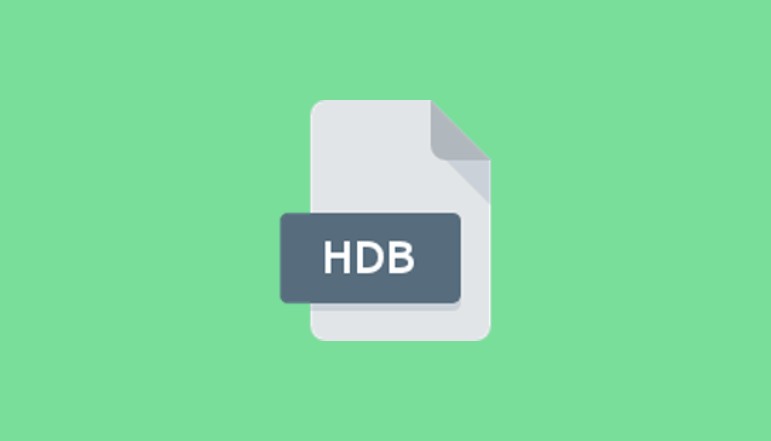

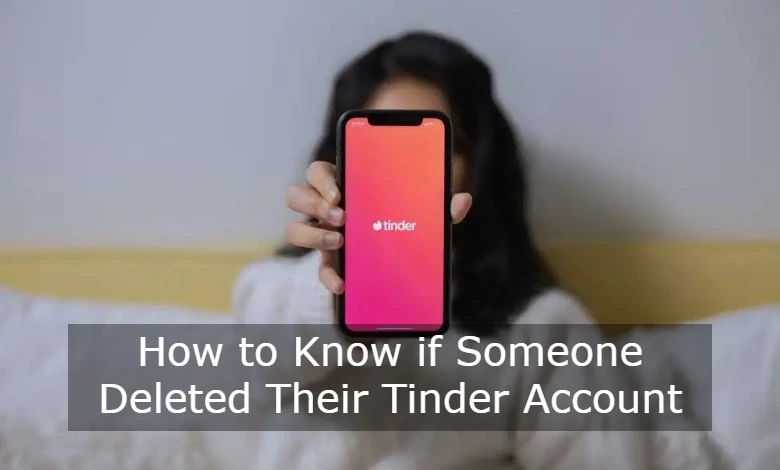
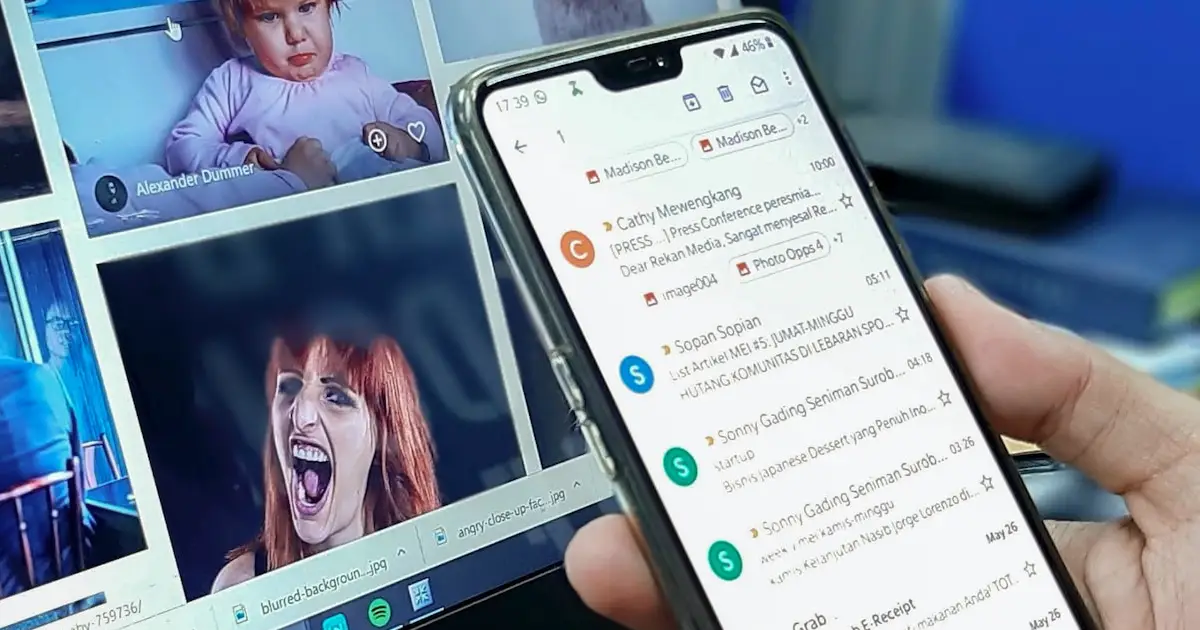
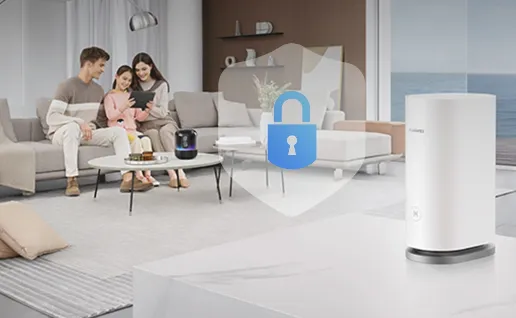




![how to make your tiktok account private]](https://wikitechlibrary.com/wp-content/uploads/2025/09/how-to-make-your-tiktok-account-private-390x220.webp)

