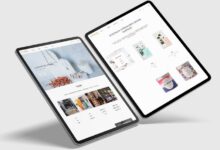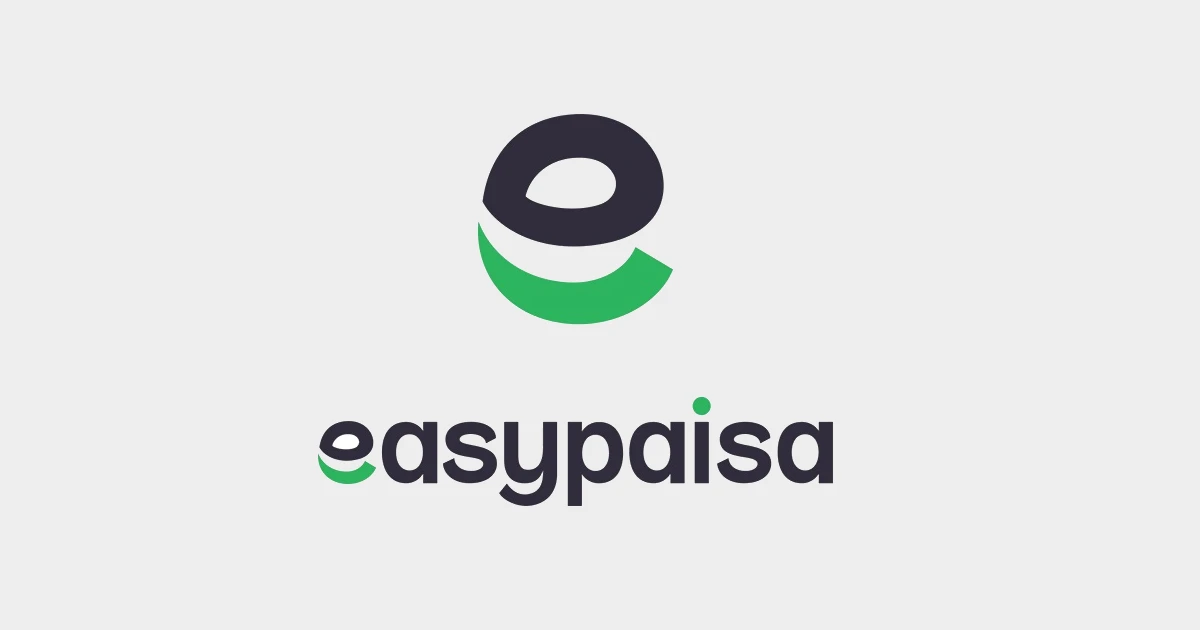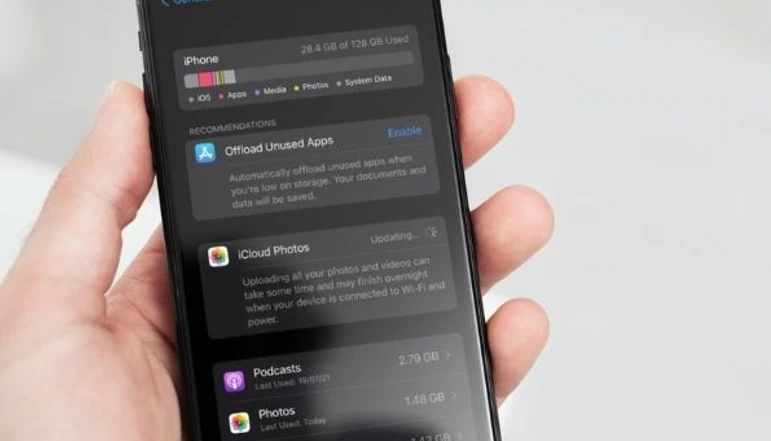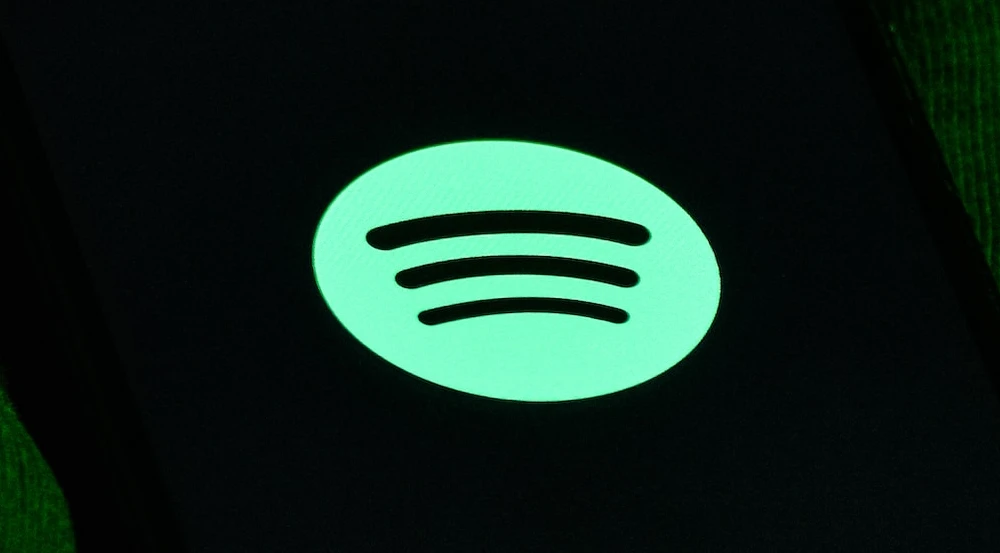Being able to perform basic mathematical operations like division in Excel is an essential skill for many tasks. Whether you need to calculate percentages, prorate expenses, or evenly split bills and payments, understanding division in Excel can save you time and effort.
Division allows you to take one number (the dividend) and divide it by another number (the divisor) to find out how many times the divisor goes into the dividend. The result is called the quotient.
While calculators and other tools can easily divide numbers, using Excel gives you more visibility into the numbers and formulas. You can see the dividend, divisor, and quotient all displayed in cells on the spreadsheet.
Real-life applications of using division in Excel
Here are some common real-life situations where using Excel’s division capabilities would be very handy:
- Budgeting – Dividing your total income by the number of months helps calculate how much you can allocate to expenses each month.
- Splitting bills – Add up the total bill, then divide it evenly by the number of people to see how much each person owes.
- Tip calculations – Divide the total bill by the tip percentage to get the tip amount. For example, divide a $100 restaurant bill by 20% (0.2) to get a $20 tip.
- Grading – Divide a student’s total earned points by the total possible points to calculate their percentage grade.
- Commissions – Salespeople can divide their total sales by their commission percentage to see their payouts.
- Making recipes – Dividing ingredient quantities by many servings gives the amounts needed for fewer or more servings.
As you can see, division is very useful for personal, school, and business tasks. Mastering it in Excel saves the hassle of using calculators or manual math.
Using the Divide Function
Excel does not have a specific function named “divide” as it does for addition (SUM) or averages (AVERAGE). However, you can easily divide in Excel using the forward-slash (/) operator.
Follow these simple steps:
- Enter the dividend (number to be divided) in any cell. For example, 150 in cell A1.
- In another cell, enter the divisor (number to divide by). For example, 6 in cell B1.
- In another cell, type the equal sign (=) followed by the cell reference with the dividend.
- Type a forward slash (/) after the cell reference.
- Then, type the cell reference with the divisor.
- Press Enter to see the quotient.
Using the example numbers above, it would look like:
=A1/B1
And the quotient in the cell would be 25 because 150 divided by 6 equals 25.
Use Cell Values
In addition to using the forward slash operator to divide, you can also use Excel’s cell referencing to perform division.
The key thing to understand about Excel cells is that each one has a unique cell reference using the column letter and row number.
Follow these steps to divide using cell values:
- In cell A1, type the dividend number, like 150.
- In cell B1, type the divisor number, like 30.
- In cell C1, type an equals sign (=) to begin the formula.
- Click cell A1 in the spreadsheet to add that cell reference to the formula.
- Type a forward slash (/).
- Click cell B1 to add that cell reference.
- Press Enter and cell C1 will show the quotient.
So cell C1 would contain the formula =A1/B1. By dividing the value in A1 (150) by the value in B1 (30), the quotient result of 5 appears in cell C1.
Conclusion
Being able to reliably and accurately divide numbers is crucial for many financial, academic, business, and personal activities. Excel makes division easy and eliminates mental math errors.
From splitting bills, planning budgets, calculating commissions and grades, and portioning recipes, the division helps make quick work of math-heavy tasks. Mastering Excel’s division capabilities provides a practical life skill that can be applied to all kinds of situations.
Understanding these core methods for dividing in Excel will serve you well anytime you need to calculate parts of a whole or shares of a total. Take the time to practice using the forward slash operator and cell referencing until dividing becomes second nature. It is one of the most useful fundamental math skills to know in Excel.