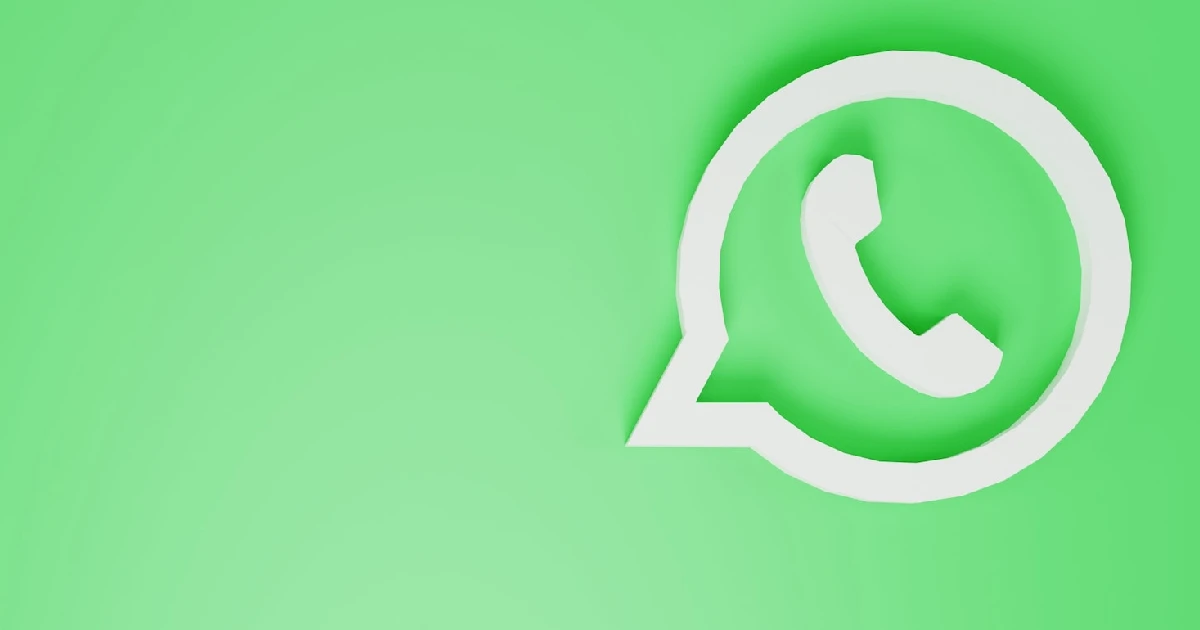
WhatsApp also knows that this is a frequent problem faced by most people every day, and it provides a feature to delete your message after it has been sent. You will see Delete for all by selecting and tapping the Delete button. By clicking, even media files from the recipient’s smartphone will be deleted.
There is a one-hour time limit before you can delete WhatsApp messages. The option to delete the message for everybody disappears after that time limit is crossed. We are sometimes late in deleting the message in time, and we want to do it later.
Delete WhatsApp messages for everyone after the time limit
We will update the date and time of your phone call to the moment you have sent your message. This will trick WhatsApp into thinking that the time limit hasn’t been reached yet, and therefore, you may use the Delete for Everyone feature to delete the message you have sent mistakenly. But you must also force the WhatsApp stop to run in the background before that.
This step-by-step explanation highlights how to delete WhatsApp messages for everyone after the time limit.
Note down the date and time of your message
This is important as the message’s date and time will change. So open the WhatsApp conversation and note down exactly when you sent your message.
Turn off mobile data and Wi-Fi
First, you must ensure your phone is not connected to the internet before everything else. So, disable the Wi-Fi and mobile data from the notification panel. This method will not work if your phone is connected to the internet.
Force stop WhatsApp
This must stop WhatsApp from running in the background, so it typically responds to your phone’s changed date and time. You can force WhatsApp to stop from the app settings. Go to Settings >> Apps, find WhatsApp, and see the Force Stop button in the application information. Once WhatsApp has been stopped, please do not reopen it until the date and time are changed.
Change your phone date and time
The tricky part now comes here. To match the time you send your WhatsApp message, you must change the date and time of your smartphone. Your phone should be automatically set to update by default.
Open the Settings app on your phone, search for the date and time options, and manually update your date and time. Now, turn off the automated date and time feature and manually adjust it.
Delete your WhatsApp message after the time limit
You are almost there now. You only have to open your WhatsApp and delete the message as usual. Select the message first, press delete, and then see Delete for All option. This option was not previously available. It is only unlocked once your phone has changed the date and time.
Once you click, you will permanently delete your message from your phone and delete media first, enabling mobile or Wi-Fi data; only then can WhatsApp apply the changes.
Change your phone date and time to automatic again
You don’t have to change the time and date when you do the task. Just go back to the settings and switch to Auto Mode. It changes your date and time automatically to the current state.
So, when the time limit crosses, you can delete WhatsApp for everyone. There’s no point in deleting it if the recipient has already seen the message. This trick is only helpful if the message is unseen. You can post the comments below if you have any questions in your mind about this topic.
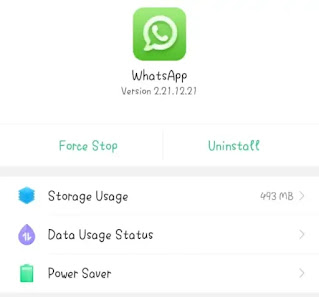
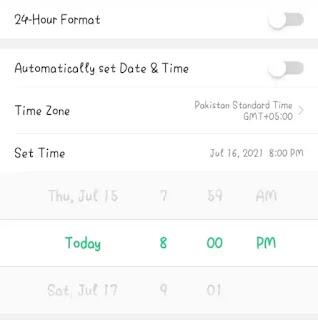
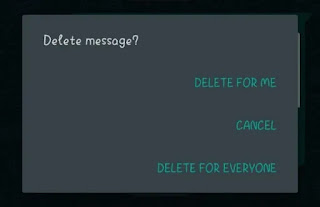

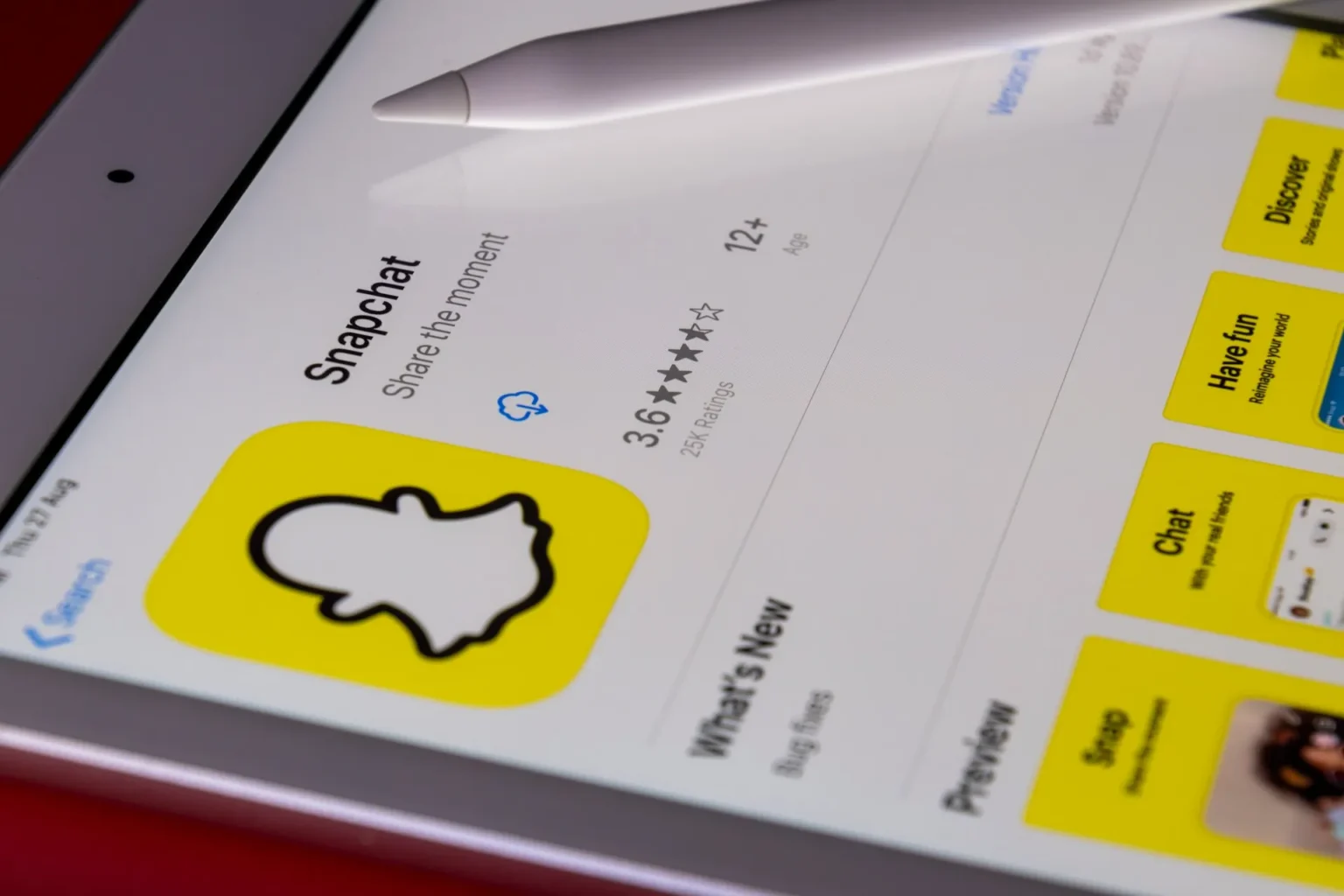








![how to make your tiktok account private]](https://wikitechlibrary.com/wp-content/uploads/2025/09/how-to-make-your-tiktok-account-private-390x220.webp)

