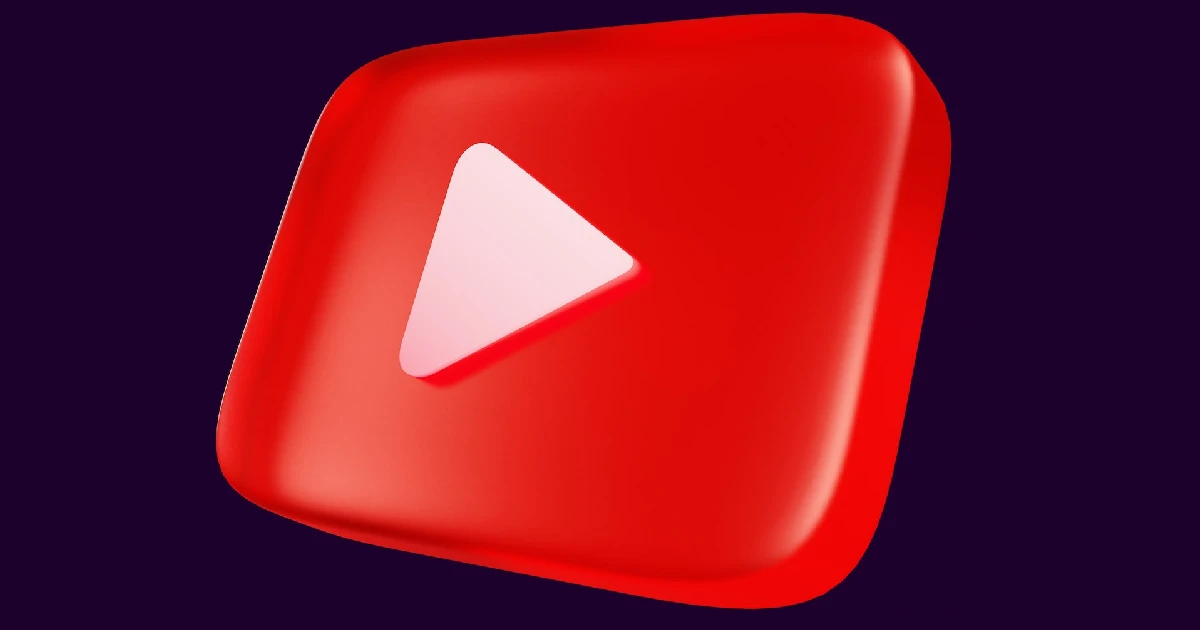
YouTube casting lets you view videos from your iPhone or Android mobile on a smart TV. You can also play YouTube videos remotely on your TV using your phone. YouTube casting is effortless. To connect to the TV code, tap the cast icon on the YouTube application and connect the two to the same WiFi network.
A 12-digit TV code must be entered on your smartphone on the YouTube app. Sometimes, your iPhone or Android smartphone cannot cast YouTube on TV. The TV code or the cast icon you found on the YouTube app is not working. If you’re also facing this problem, you’ll be fixed by the end of the article.
How to cast YouTube and link with TV code
You don’t always connect your smartphone directly to the TV, so you suffer from YouTube casting. Instead, you may use your smart TV code to link your phone to the YouTube app. Both devices must be connected to the same WiFi network. This step-by-step instruction shows you exactly how to achieve this.
- Connect to the same Wi-Fi network on your phone and TV. This is an important step.
- Now, on your iPhone or Android smartphone, open the YouTube app.
- At the top right-hand corner of the application, click the cast icon.
- Choose the option “Link with TV Code.”
- Open your smart TV using the YouTube app.
- Go to Settings and select the Link with TV Code option. A 12-digit number will appear here.
- You can cast YouTube videos on your TV from your phone by entering your phone number with this 12-digit YouTube app.
Fix YouTube casting problem with TV
If you have problems casting YouTube with your TV, we have given some methods here that you may try to fix this problem –
1. Check the Wi-Fi network
You may be unable to connect the YouTube app from your phone to your TV, and your WiFi network is also incompetent. Ensure your WiFi works properly and the network on both devices is sufficient.
2. Both devices use the same network
You might mistakenly connect your smartphone and TV to a different WiFi network. Also, check whether you use the same network bandwidth (3G, 4G, or 5G). They will not connect if their phone is connected to 4G and their TV to 5G. This usually occurs if your device is not compatible with the 5G network at home.
3. Restart your phone and TV
Sometimes, because of technical failures, your phone and TV cannot connect to YouTube casting. So first, both devices are restarted, the best way to fix the issue. Then you will try to connect them to the above steps. This method appears useless, but it can work, so don’t forget to try it and see whether it works for you.
4. Update the YouTube app
Maybe you’re using an older version of your phone’s YouTube app that isn’t casting compatible. Would you please update to iPhone/iOS the current version from the Google Play Store on the Android or Apple App Store? Again, try to connect YouTube to the TV code; this time, it may work.
5. Clear YouTube cached data
You may also try to clear the cached YouTube application data. This method can be corrected if a technical failure exists in the app. Go to Settings >> Apps and find the YouTube App to clear the cached data on Android. Click on the Clear Data button afterward.
Fix the YouTube link with the TV code not working
You can’t connect to YouTube videos from the phone; sometimes, the TV code doesn’t work with the YouTube app. Here are a few easy fixes for this problem.
- Make sure the correct TV code has been entered.
- Go to TV code, open YouTube on your TV, and go to Settings. The 12-digit number that has to be entered in the YouTube app on your phone is found under the Link with the TV Code.
- Ensure you have the same Wi-Fi network connected to your phone and TV.
- Both devices can be reconnected to Wi-Fi.
- Restart and try both devices.
- Update your phone system and YouTube app.
So, these are some things you may try to fix the TV code YouTube connection that doesn’t work. If you do everything according to this tutorial, you will not have any problem casting YouTube videos from your Android or iPhone on your smart TV. Do you still have any issues in mind that we didn’t answer here? Please find out how to share them in the following comments.

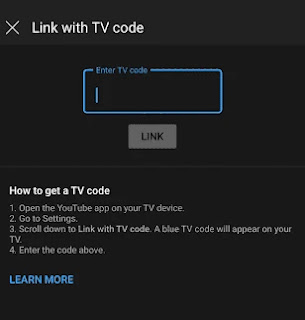
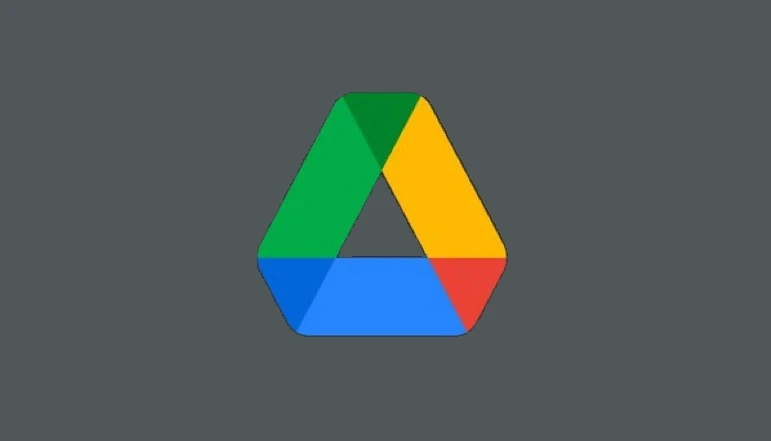

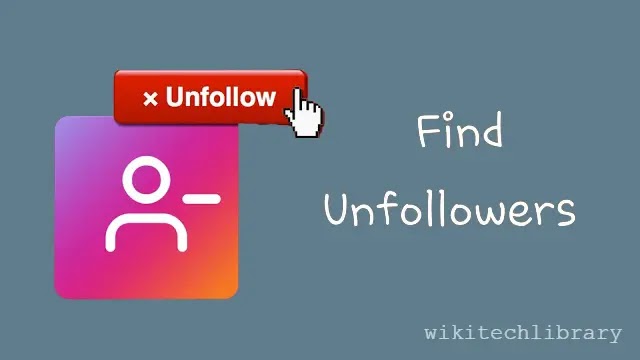

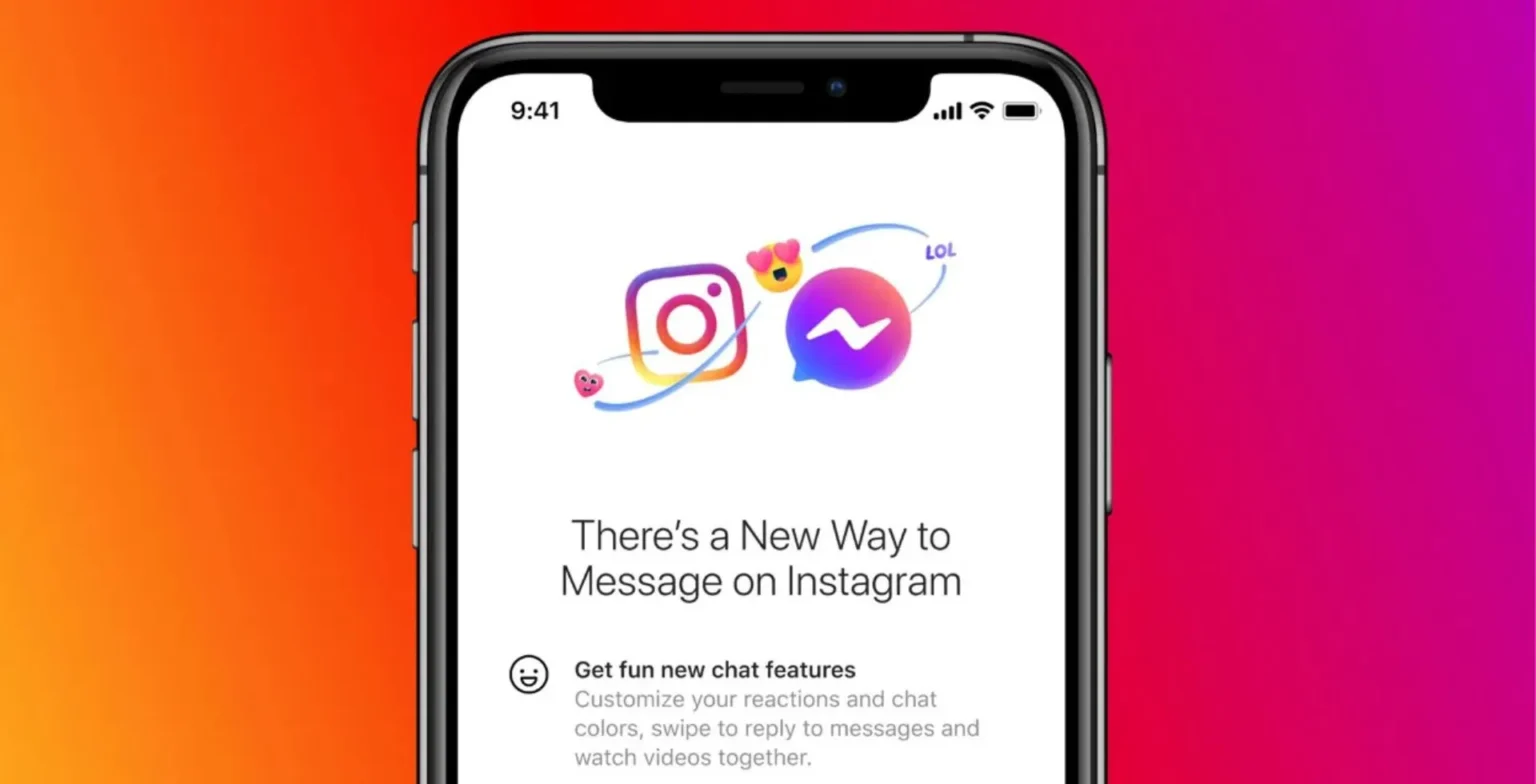






![how to make your tiktok account private]](https://wikitechlibrary.com/wp-content/uploads/2025/09/how-to-make-your-tiktok-account-private-390x220.webp)
