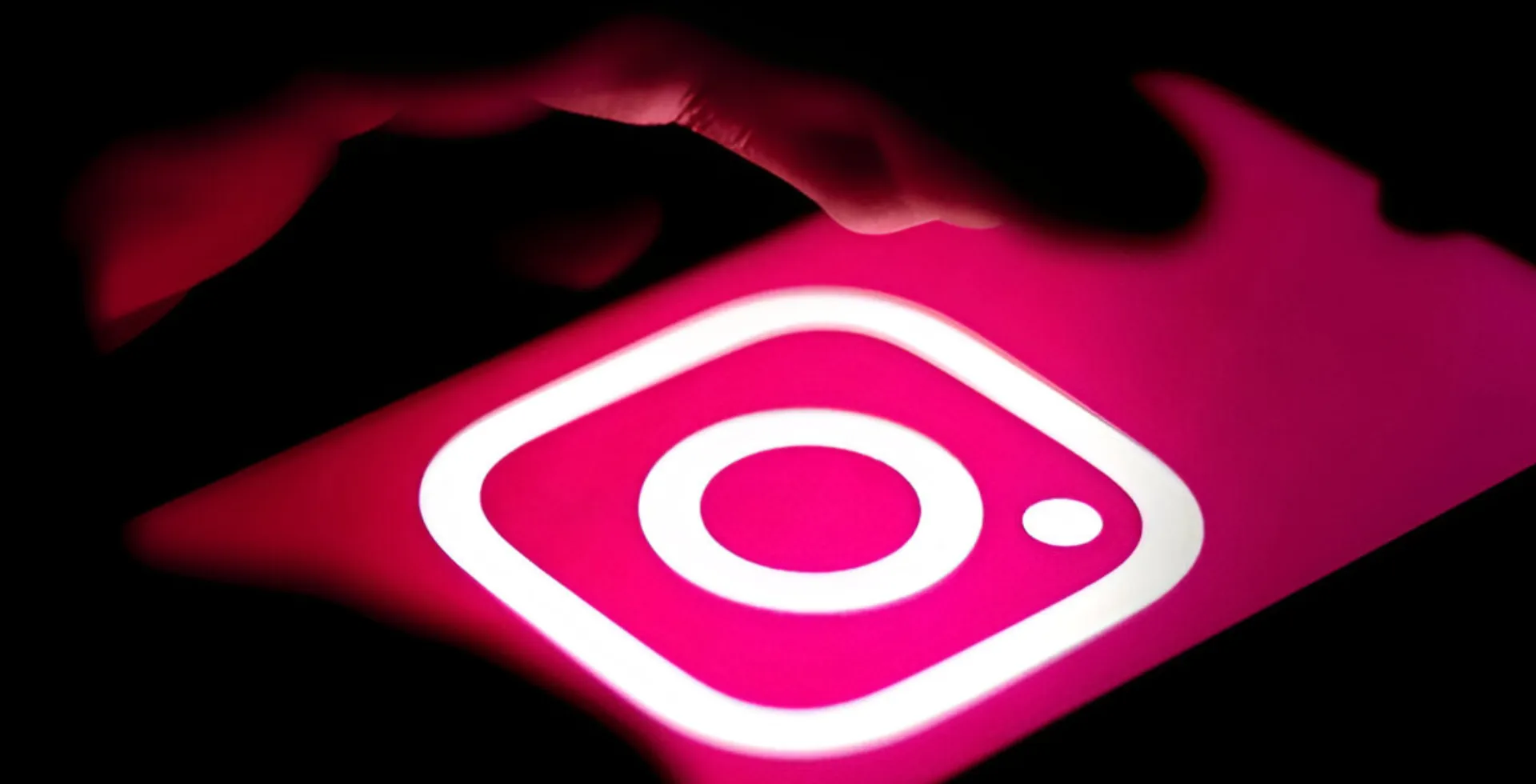
Instagram Stories are a fun and engaging way to share updates, but they sometimes refuse to be uploaded. This is quite a hassle. Is this a pressing item you may want to post on your list? If you are facing this issue, don’t worry. We have a list of things that might help you to fix Instagram stories that are not uploaded.
1. Check Instagram’s Server Status
First, without making any changes, check if the problem is not with Instagram. Instagram servers carry out the required maintenance work, and plans to upload a post could be stopped due to their downtime, making your posts unable to upload.
How to Check Instagram Server Status
- Visit Downdetector and search for Instagram.
- Check Twitter (X) for hashtags like #InstagramDown to see if others face the same issue.
- Try using other apps. If they also do not work, check your internet connection.

If Instagram servers are down, wait for them to be fixed before uploading your story again.
2. Check Your Internet Connection
A weak internet connection is a common reason stories fail to upload.
How to Fix Internet Issues
- Try using Wi-Fi instead of mobile data or vice versa.
- Turn off your Wi-Fi router for 10 seconds and restart it.
- Turn on and off Airplane Mode to fix minor internet issues.
3. Refresh the Instagram App
Sometimes, Instagram needs a quick refresh.
How to Refresh Instagram
- Close Instagram from Background Apps:
- On Android: Swipe up from the bottom and remove Instagram from recent apps.
- On iPhone: Swipe up and close Instagram from the app switcher.
- Reopen Instagram and try uploading your story again.
4. Remove Stickers, GIFs, or Emojis
Animated elements like stickers, GIFs, and emojis can sometimes cause glitches.
How to Edit Your Story
- Open Instagram app.
- Go to the Story editor.
- Remove any GIFs, stickers, or interactive elements from the story.
- Try uploading it again.
5. Disable Data Saver Mode
Instagram’s Data Saver Mode can slow down uploads to post stories.
How to Turn Off Data Saver Mode
- Open Instagram app
- Tap your Profile Picture.
- Tap the three lines in the top right.
- Go to Settings & privacy > Media quality.
- Toggle off Use less mobile data.
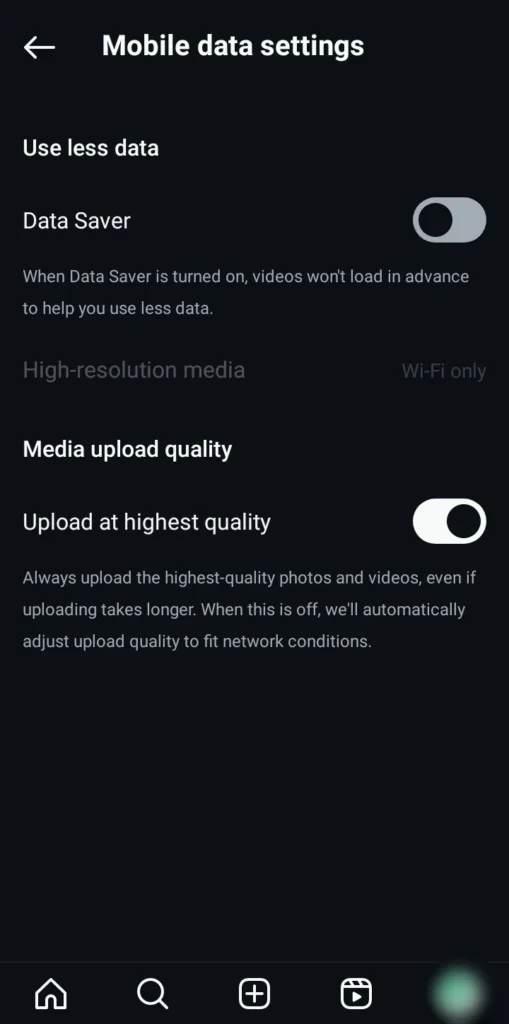
It will ensure that Instagram uploads stories easily.
6. Log Out and Log Back In
It can refresh your session and fix minor glitches.
Steps to Log Out of Instagram
- Open Instagram app.
- Tap on your Profile.
- Tap the three lines in the top right.
- Scroll down and tap Log Out.
- Wait for a minute, then log back in.
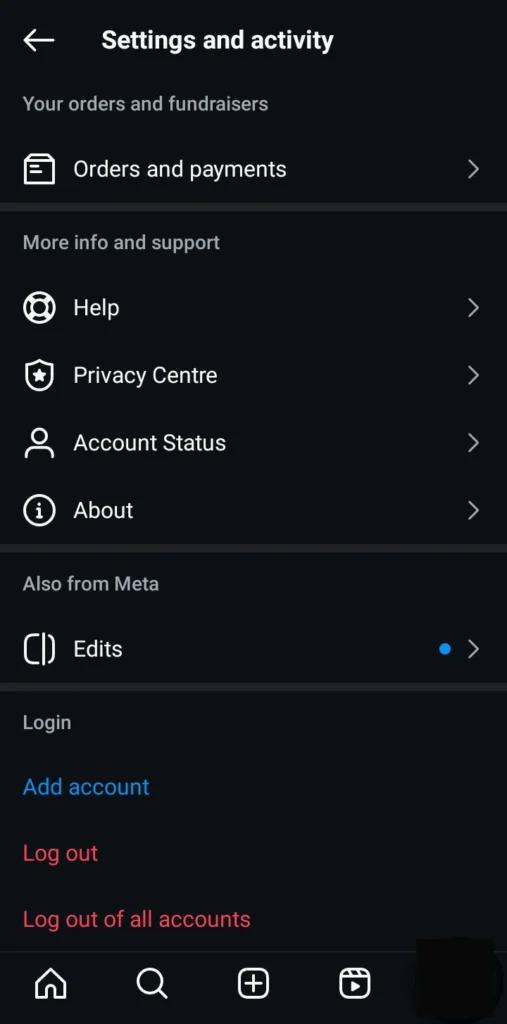
Now upload your story again after logging back in.
7. Try Posting from a Browser
You can try the web version.
How to Post a Story from a Browser
- Open a browser like Google Chrome or Safari.
- Go to Instagram.com and log in.
- Click on your profile and upload the story from there.
8. Clear Instagram Cache
Clearing the Instagram app cache can help fix story-uploading problems.
How to Clear Instagram Cache
On Android
- Open Settings.
- Go to Apps.
- Find and tap on Instagram.
- Tap Storage & cache.
- Tap Clear Cache (DO NOT tap “Clear Data,” as it will log you out).

On iPhone
- Go to Settings > General > iPhone Storage.
- Scroll down and select Instagram.
- Tap Offload App, then reinstall it from the App Store.

9. Contact Instagram Support
If none of the above fixes work, you may need to contact Instagram for help.
How to Report the Problem
- Open Instagram app.
- Go to your Profile.
- Tap the three lines in the top right.
- Go to Help > Report a Problem.
- Describe your issue and submit it.
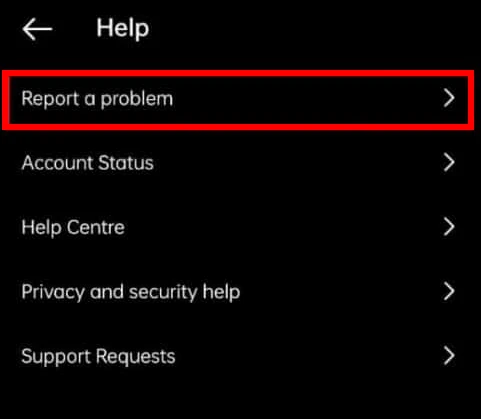
With these faxes, you can post your stories smoothly. If the problem persists, contact Instagram Support for additional help.
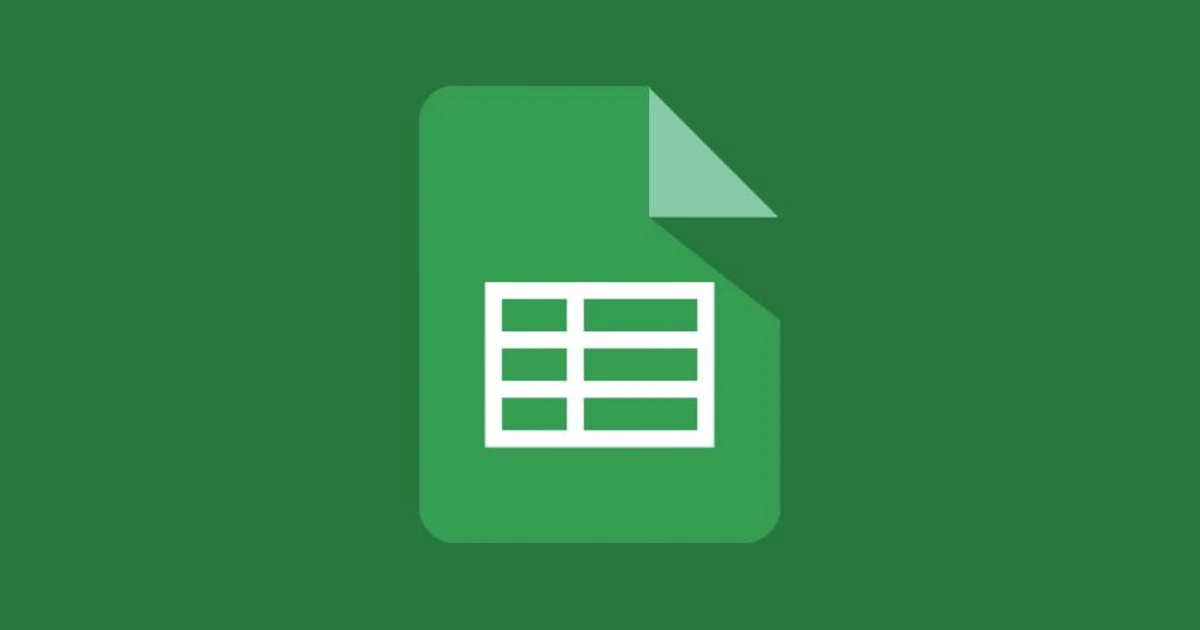










![how to make your tiktok account private]](https://wikitechlibrary.com/wp-content/uploads/2025/09/how-to-make-your-tiktok-account-private-390x220.webp)
